If you want to streamline your property transactions and enhance communication with buyers, setting up disposition settings on Investorlift is a key step. Whether you are new to the platform or looking to optimize your existing setup, this guide will provide you with the essential information to get started.
- Log in to your Investorlift account. Navigate to your ‘settings’ found on the left panel.
- Locate the Disposition Settings tab and click to access the configuration page.
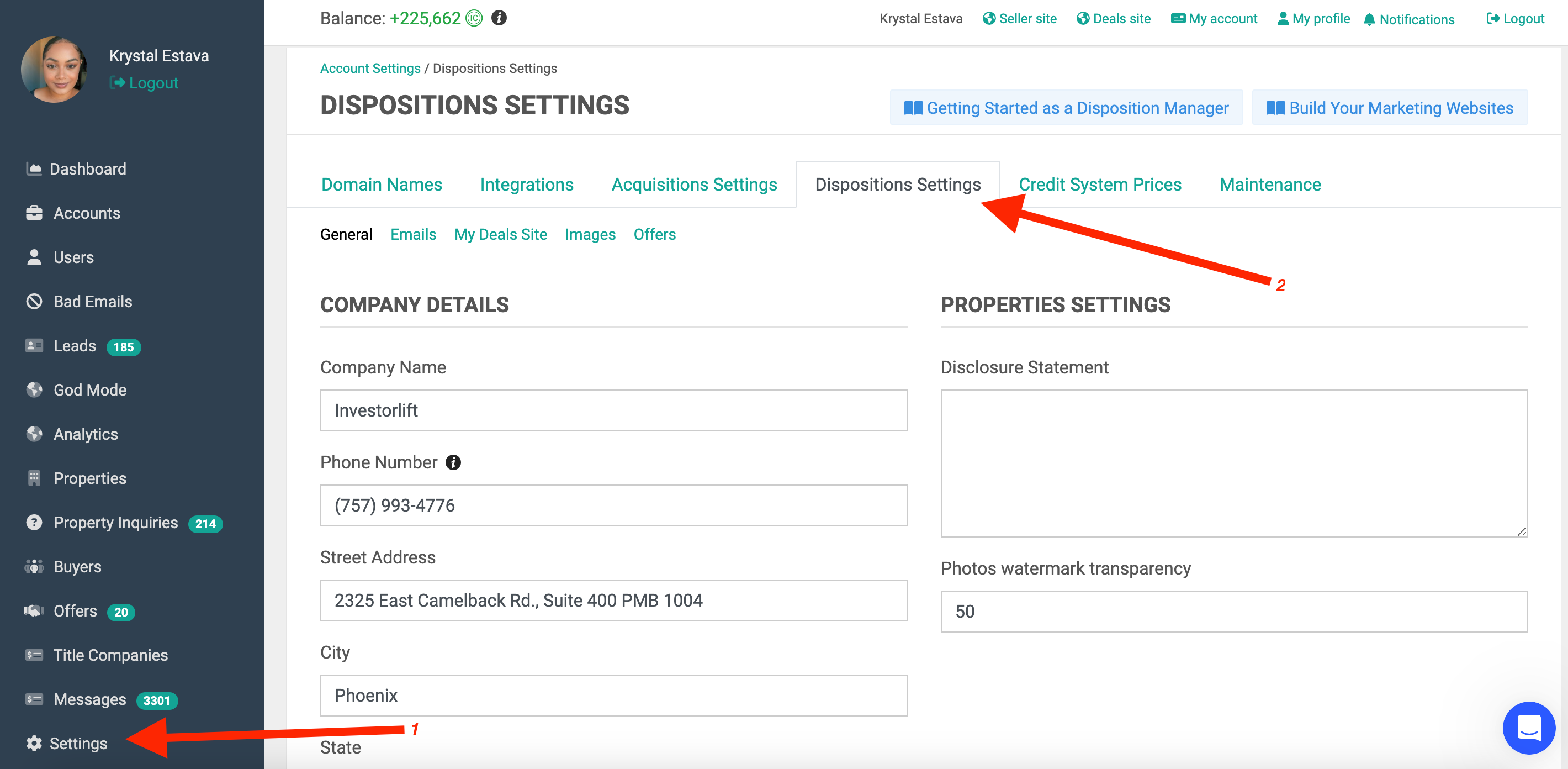
General
Under this tab, you will need to input information such as:
- Company name
- Company address
- Disclosure statement (optional) : The disclosure statement is a document that provides information about a property's condition and any potential issues or risks that may affect its value or desirability. The purpose of the disclosure statement is to inform buyers of known material defects or problems with the property before they make a purchase. This is an example of what our clients normally use:
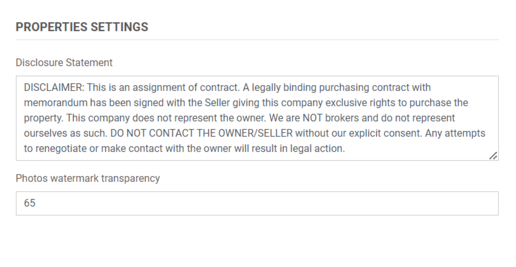
- Photo watermark transparency (optional).
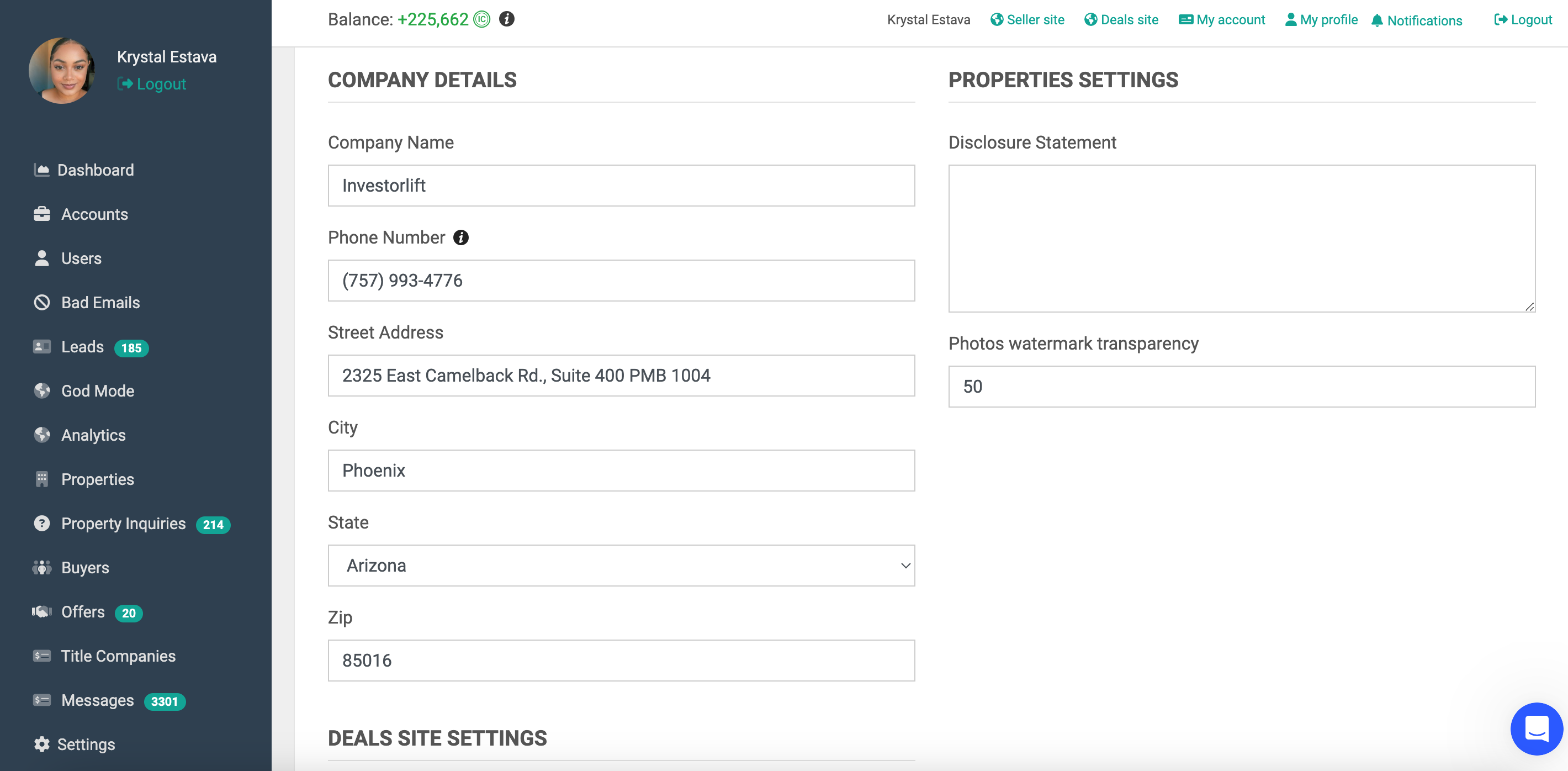
You can also manage the Deal site settings by toggling the buttons to your preference.
- Show Full Address on Request - is a feature designed to prevent buyers from circumventing.
- Show Pending Deals - if this is toggled on, deals in pending status will be visible on the deals site. However, if it is off, buyers won’t be able to see deals in pending status.
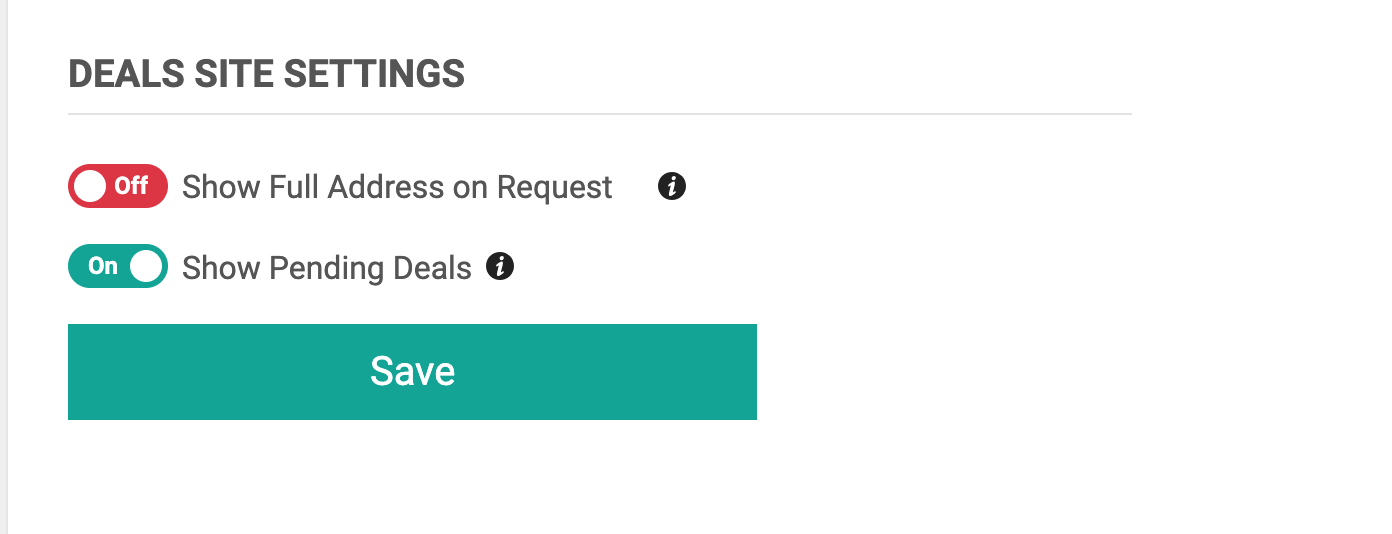
Emails
Under the Emails tab, you are able to format certain email aspects such as logos and disclaimers.
- Notification delay - you can also choose to delay notifications by clicking the drop down arrow under ‘Notification delay’ and selecting your preference.
Once you have added in all your information, click Save.
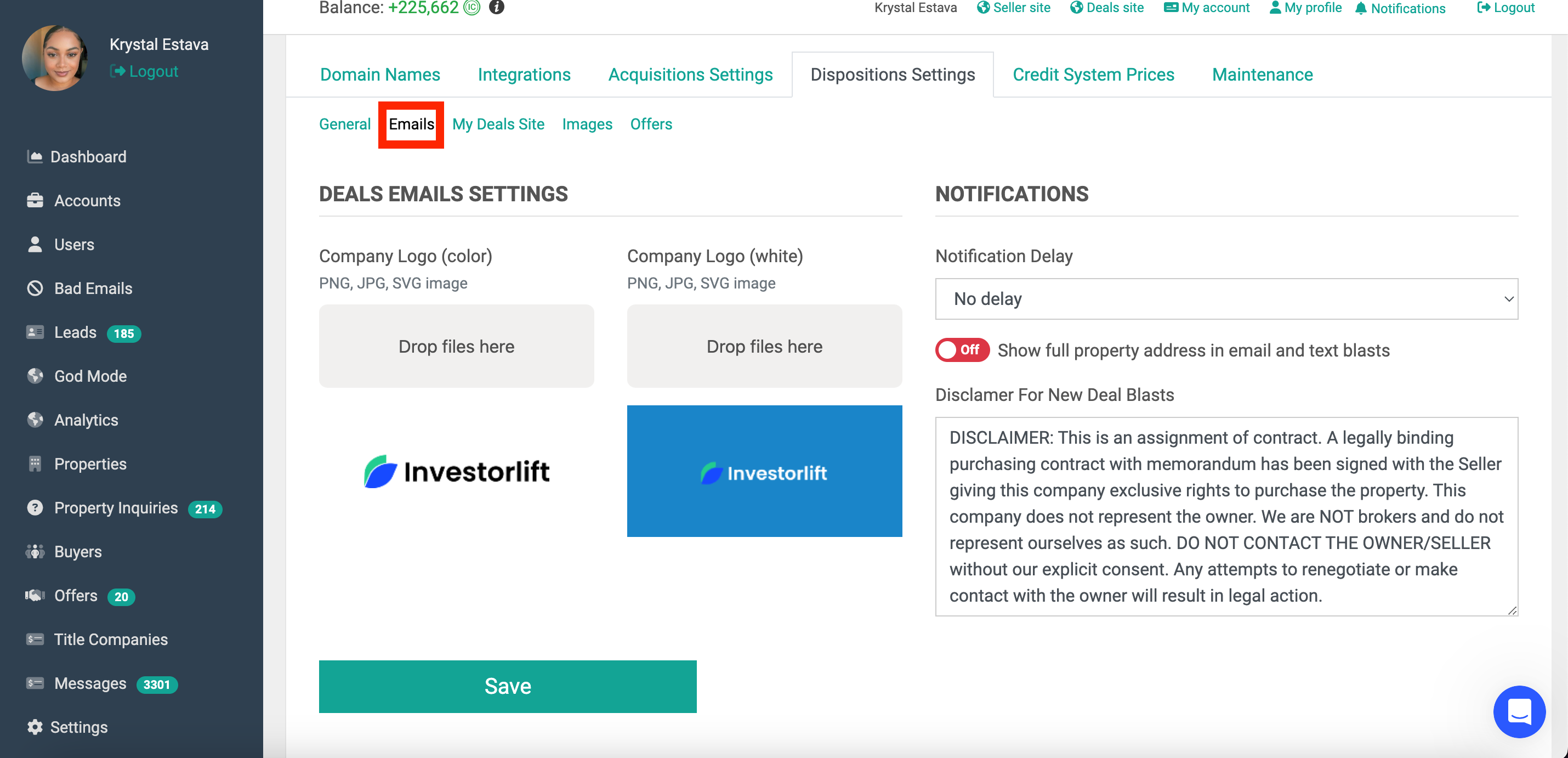
 To see more information about adding logos in this section, please see here.
To see more information about adding logos in this section, please see here.
My Deals Site
This is only accessible to Lieutenant and Enterprise clients as they are the only two tiers which are offered deals sites.
 To read more about how to set up your deals site, see here.
To read more about how to set up your deals site, see here.
Images
This is also only accessible to Lieutenant and Enterprise clients as it deals with Images on the deals site.
 To read more about images on the deals site, see here.
To read more about images on the deals site, see here.
Offers
In this section, you are able to set your preferences for offers received.
- Require Title Company - if this is off, you won’t be required to enter a title company when creating an offer in the system. If it is on, you will be prompt to enter a title company and won’t be able to move forward unless you do so.
- Disable auto decline offers - If this button is toggled on, any offer below the asking price will be automatically declined.
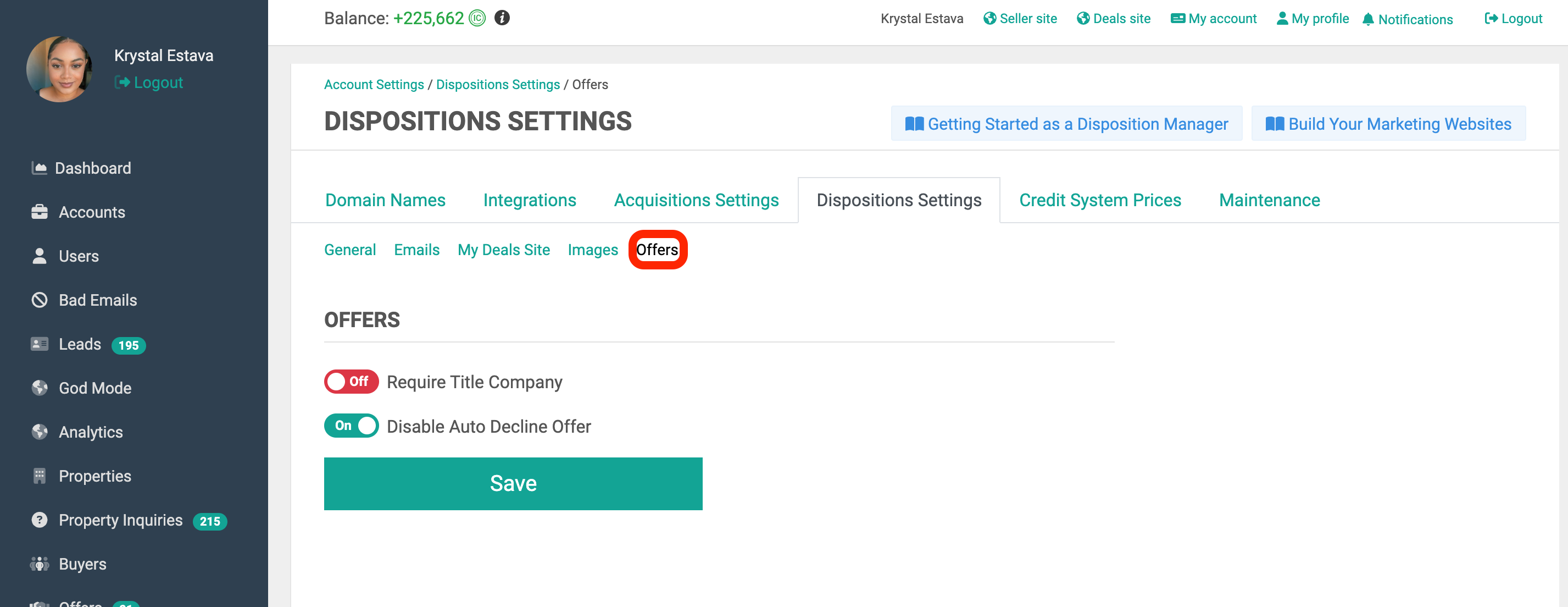
By following this guide to set up your disposition settings on Investorlift, you're well on your way to enhancing your property management. If you need further assistance, our support team is always here to help. Here’s to making your property transactions smoother and more effective!
 Your feedback is valuable to us! Scroll down and let us know if this content was helpful to you. Every rating helps us make our Help Center better for you.
Your feedback is valuable to us! Scroll down and let us know if this content was helpful to you. Every rating helps us make our Help Center better for you.