This FAQ guide addresses common questions and troubleshooting steps to help you efficiently create, manage, and update property listings. From setting up a property to handling errors, we’ve got you covered with step-by-step instructions and helpful resources.
-
How to create a property on Investorlift?
To create or post a new property on Investorlift:
-
Click on Properties in the left-side menu.
-
Select the option to Create New Property.
For a detailed guide, visit:
-
How do I make the property available?
-
Log in to your Investorlift account and go to your Dashboard.
-
In the left-hand side Main Menu, click on Properties.
-
Locate and click on the property you want to make available.
-
Click on Available to set the property’s status.
-
Why do I see an error when changing the status to available?
Error: "Company Name is not set in the Dispositions Settings"
-
Click on Settings in the left-side menu.
-
Go to Disposition Settings.
-
In the General tab, enter your company name under Company Details.
-
Complete other required fields such as your company address and contact details.
-
Click Save at the bottom of the page.
For more information on disposition settings, check out:
Error: "Dispositions Manager’s public phone number is not set"
-
Each user should log in to their account.
-
Navigate to My Profile.
-
Add the public phone number in the designated field.
-
Click Save Profile.
Error: "To publish property you have to fill accepting offers until date"
-
Open the relevant property.
-
Scroll down to the Accepting Offers Until field.
-
Set a date in this field.
-
Click Save Property.
After making these changes, you should be able to publish the property without errors.
-
How do I add the address of the property?
-
Click on Create Property.
- Type the address under the Street Address field.
- Select the address from the dropdown menu. The system will automatically fill in the city, county, state, and zip code.
-
What is the “Accepting Offers Until Date”?
This is the last day you will accept offers for the property. It typically aligns with the closing date on the contract.
-
What does it mean when a property is expired?
When a property has expired, the "Accepting Offers Until" date has passed. To fix this:
-
Open the expired property.
-
Scroll down to the Accepting Offers Until field.
-
Update the date to the new closing date.
-
Click Save Property.
-
How do I change the status to pending?
-
Receive an offer for the property or create one manually.
-
Go to the Properties tab and locate the relevant property.
-
Within the property details, change the status to Pending.
- Click Save Property to finalize the update.
For more information on creating an offer manually and changing the status to pending, check out:
-
How do I change the status to dead?
-
Go to the Properties tab and select the relevant property.
-
Find the option to Mark as Dead in the property details.
-
Click Save Property to update the status.
-
How do I set the main image?
-
Open the Photos tab of your property listing.
-
Find the photo you want as the main image.
-
Click the star icon in the upper left corner of the selected image.
For more information on adding photos, check out:
-
Can I delete a property to repost it and market it again?
No, properties can only be posted once and marketed until you reach the limit of buyers for the property. Reposting a property multiple times to remarket it is against Investorlift’s policies.
-
How do I restore a property I deleted by mistake?
-
Click on Create Property.
-
Add the property’s address under Street Address and select it from the dropdown.
-
A pop-up will appear asking if you would like to recover the property. Click Confirm.
- Click Save Property to finalize the restoration.
-
What should I put in a property title?
Your property title should be your property's "elevator pitch." Make it catchy and interesting—think less "123 Main Street" and more "Huge Flip Opportunity!"
A good format would be: "Hook | Location | Call to Action."
Remember, the title will also be the subject of your emails, so give it a hook that makes folks want to click!
Pro Tip: Use emojis in your titles! Emojis stand out in a crowded mailbox and increase open rates.
-
How do I add emojis to a property?
Emojis are a great addition to your property titles and descriptions. If you're on a Mac, you can search for emojis by pressing the fn/globe key. If you're on Windows, you can search for emojis on emojipedia to copy and paste into your descriptions and titles
-
How do I write a good property description?
Writing a compelling property description is all about highlighting the key details of the property and answering any questions a buyer might have before reaching out. Since the description shows up in the body of the email, you'll want to make it attractive to drive click traffic.
Be sure to include important info like rehab estimates (light, medium, or full rehab), age of the roof, HVAC, condition of the foundation, vacancy, or even rental comps if it's a turn-key property.
Don't forget to also tell a story—what makes this property special? Create a vivid, enticing picture that makes potential buyers want to click for more details!
-
How do I know the status of my property?
You can identify the status of the property by the tag on the property. (Draft, available, pending, sold, expired, and dead.)
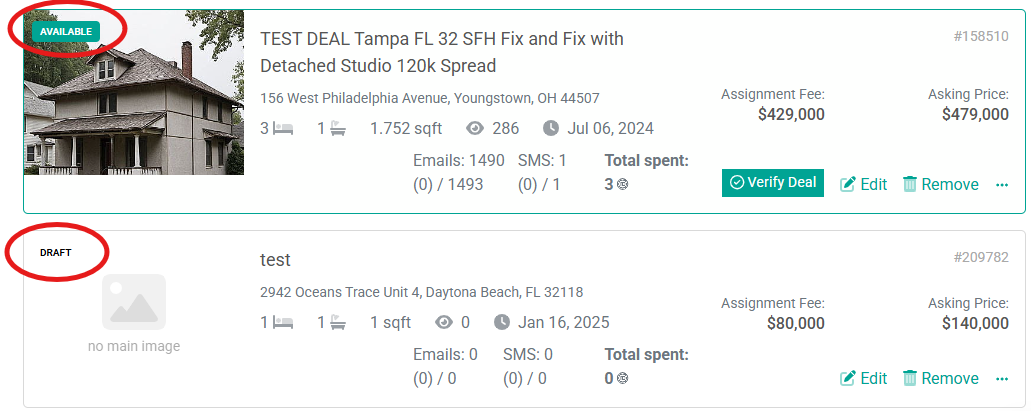
 Your feedback is valuable to us! Scroll down and let us know if this content was helpful to you. Every rating helps us make our Help Center better for you.
Your feedback is valuable to us! Scroll down and let us know if this content was helpful to you. Every rating helps us make our Help Center better for you.