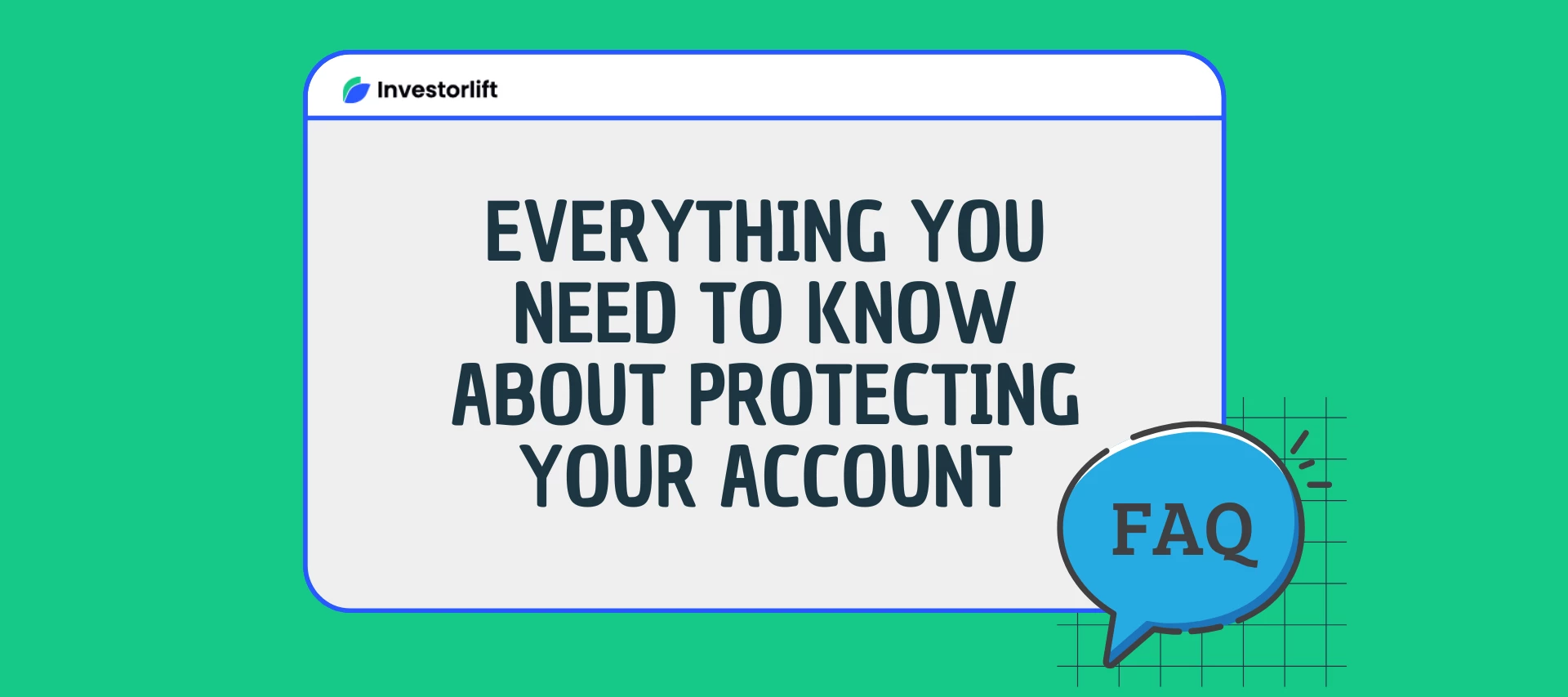Welcome to the FAQ section for Two-Factor Authentication. Here, we answer common questions to help you secure your Investorlift Admin account with TFA.
-
What is TFA?
Two-Factor Authentication (TFA) is an extra layer of security used to protect your account. Instead of relying only on your password, TFA requires a second method of verification like a code sent to your phone or an app to confirm your identity.
🔒 Example: You enter your password and then receive a code on your phone. You must enter both correctly to log in.
-
Why do I have to set up TFA on my account?
TFA helps protect your account from unauthorized access, even if someone knows your password. With rising cyber threats, enabling TFA reduces your risk of data breaches and identity theft.
Think of it like locking your door and setting an alarm.
-
How can I set up TFA?
-
Go to My Profile.
-
Click TFA.
-
Select TFA Method.
-
Choose between:
-
SMS (text message)
-
Authenticator App (e.g., Google Authenticator)
-
-
What type of phone number can receive the SMS TFA code?
You must use a standard mobile phone number. TFA codes cannot be sent to VoIP (Voice over IP) numbers like Google Voice or similar.
-
How can I set up TFA with the Google Authenticator App?
-
Go to My Profile > TFA.
-
Click Select TFA Method and choose TOTP App.
-
A QR code will appear.
-
In the Google Authenticator App, tap + and select Scan QR code.
-
Scan the code and enter the 6-digit number into the Verification Code field.
-
Click Save Profile to finish setup.
-
What are one-time codes?
One-time codes are temporary, single-use passcodes that expire shortly after being issued. They add an extra level of security by preventing code reuse.
These codes are valid once only.
-
What should I do if I’ve used all my one-time codes?
You can regenerate new codes by:
-
Going to My Profile > TFA.
-
Clicking Regenerate Codes.
This will refresh your list with a new set of secure one-time codes.
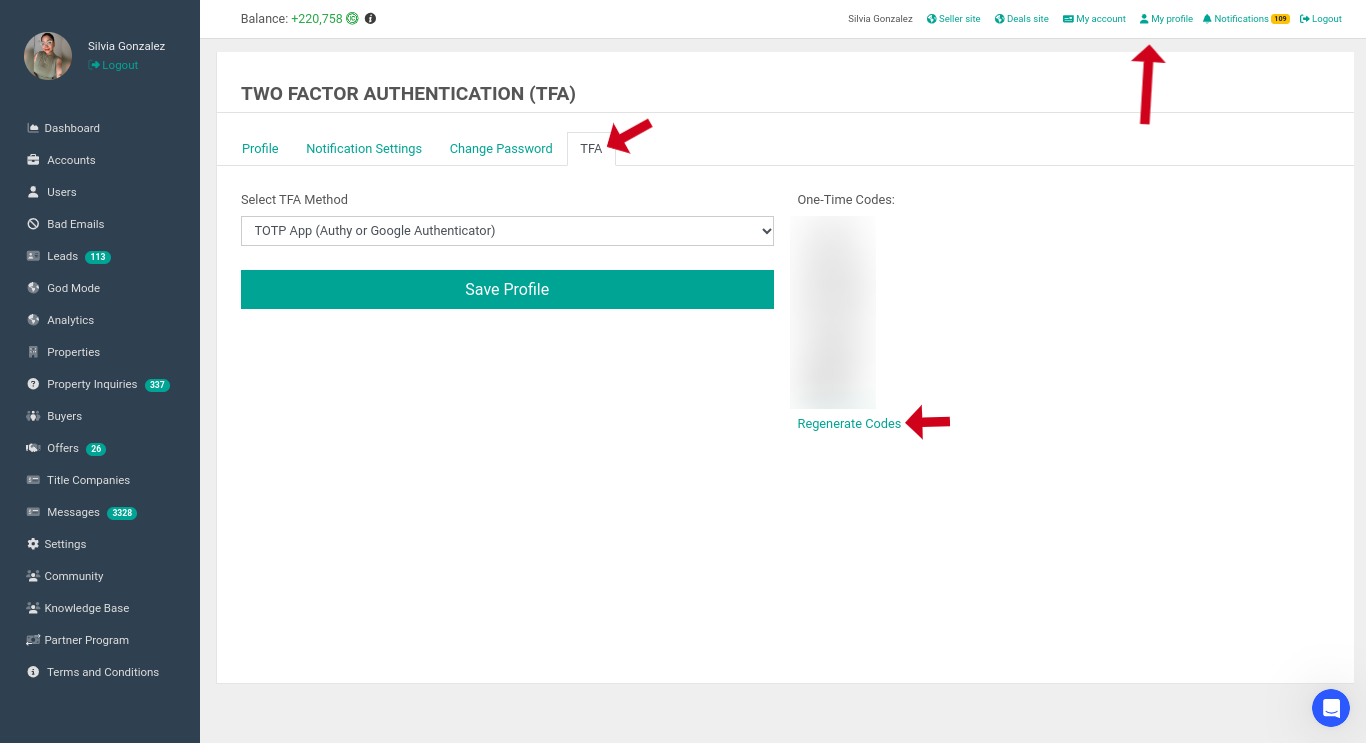
This guide should help you understand and set up TFA, ensuring your accounts remain secure and protected against unauthorized access.
Contact Support
If you still have questions or encounter issues, we're here to help.
Contact Us:
-
Wholesaler Support (email): support@investorlift.com
-
Live Chat: Available in your bottom-right corner
🗣Your feedback is valuable to us! Scroll down and let us know if this content was helpful to you. Every rating helps us make our Help Center better for you.