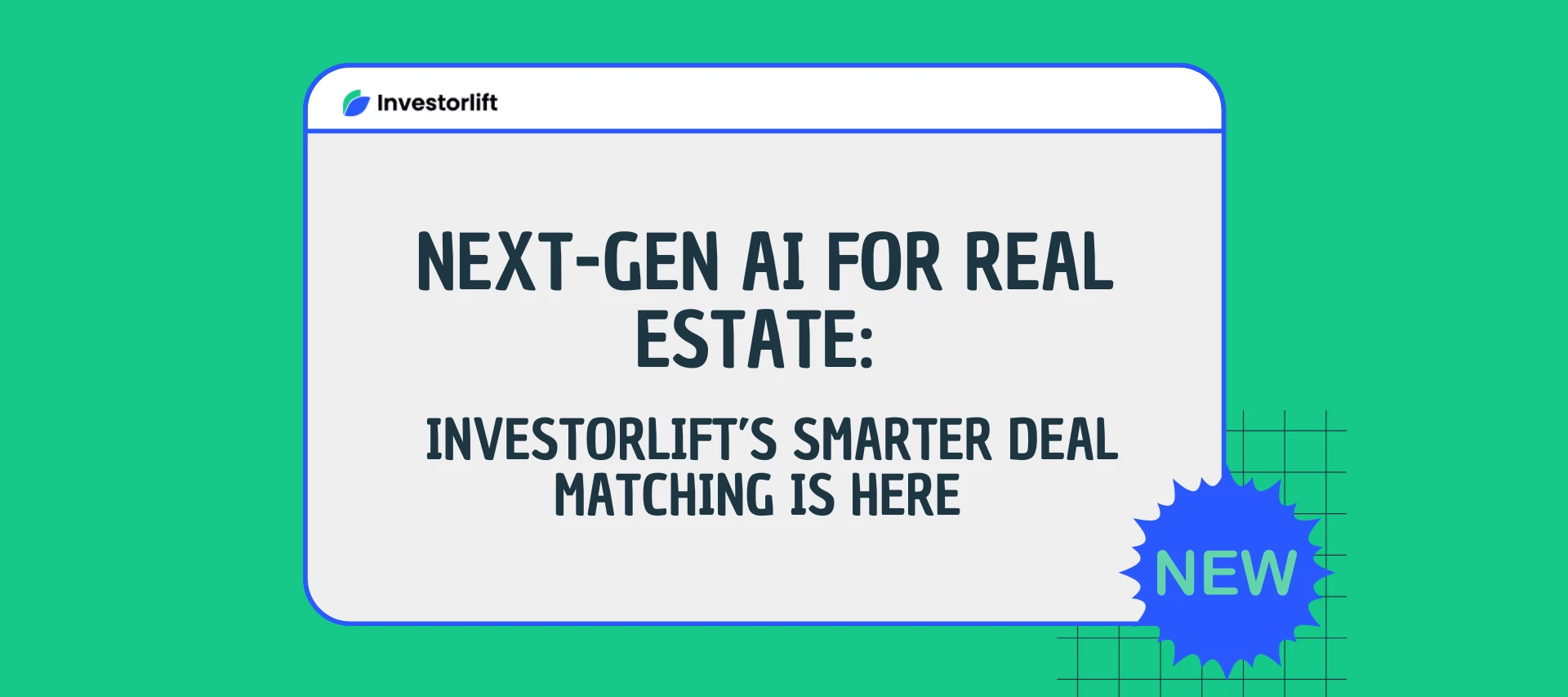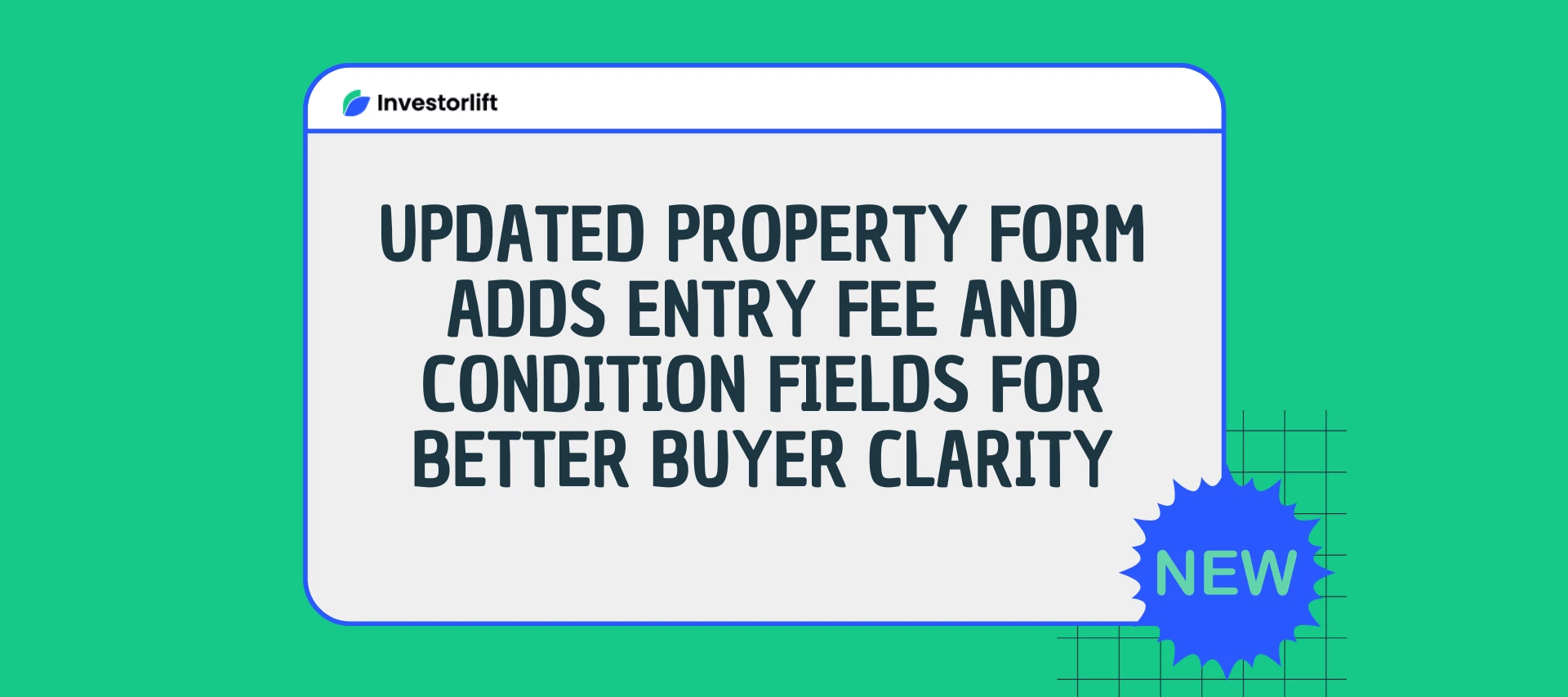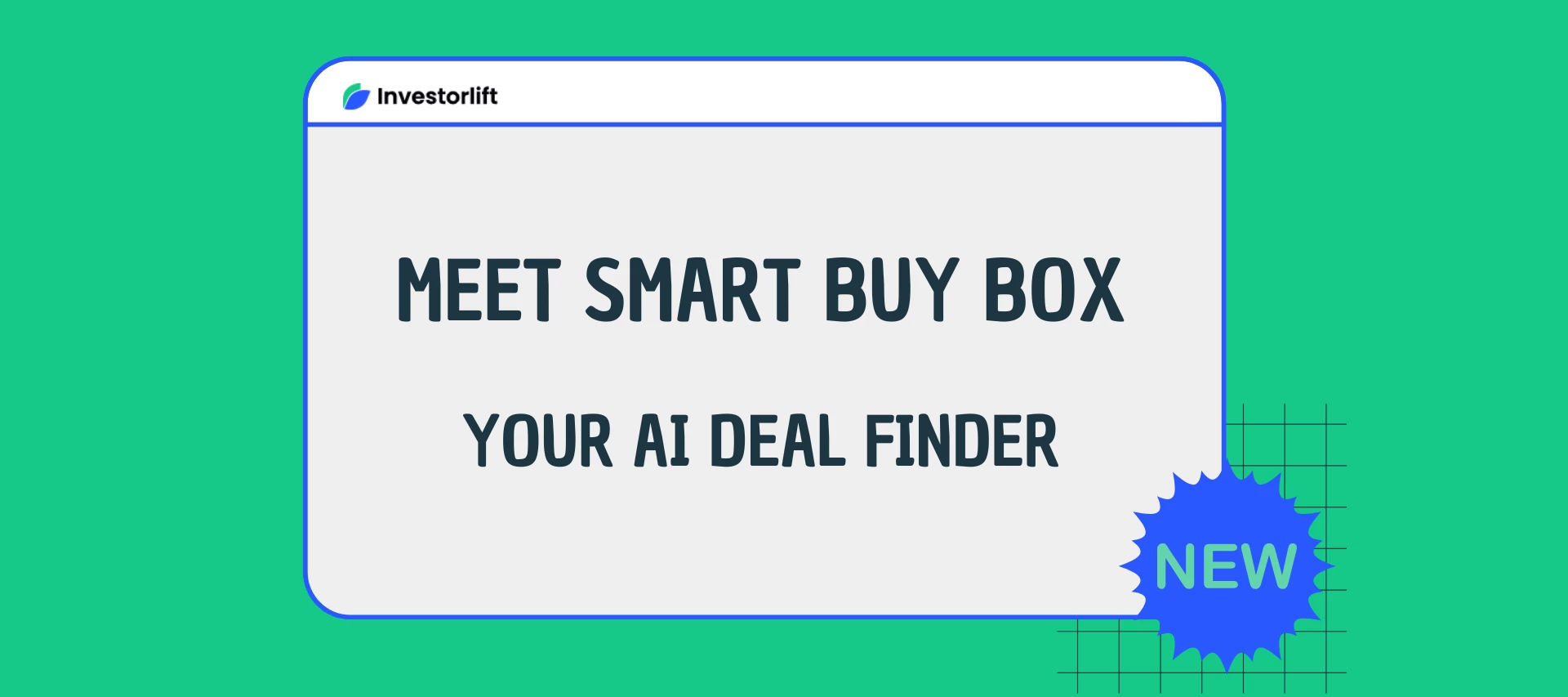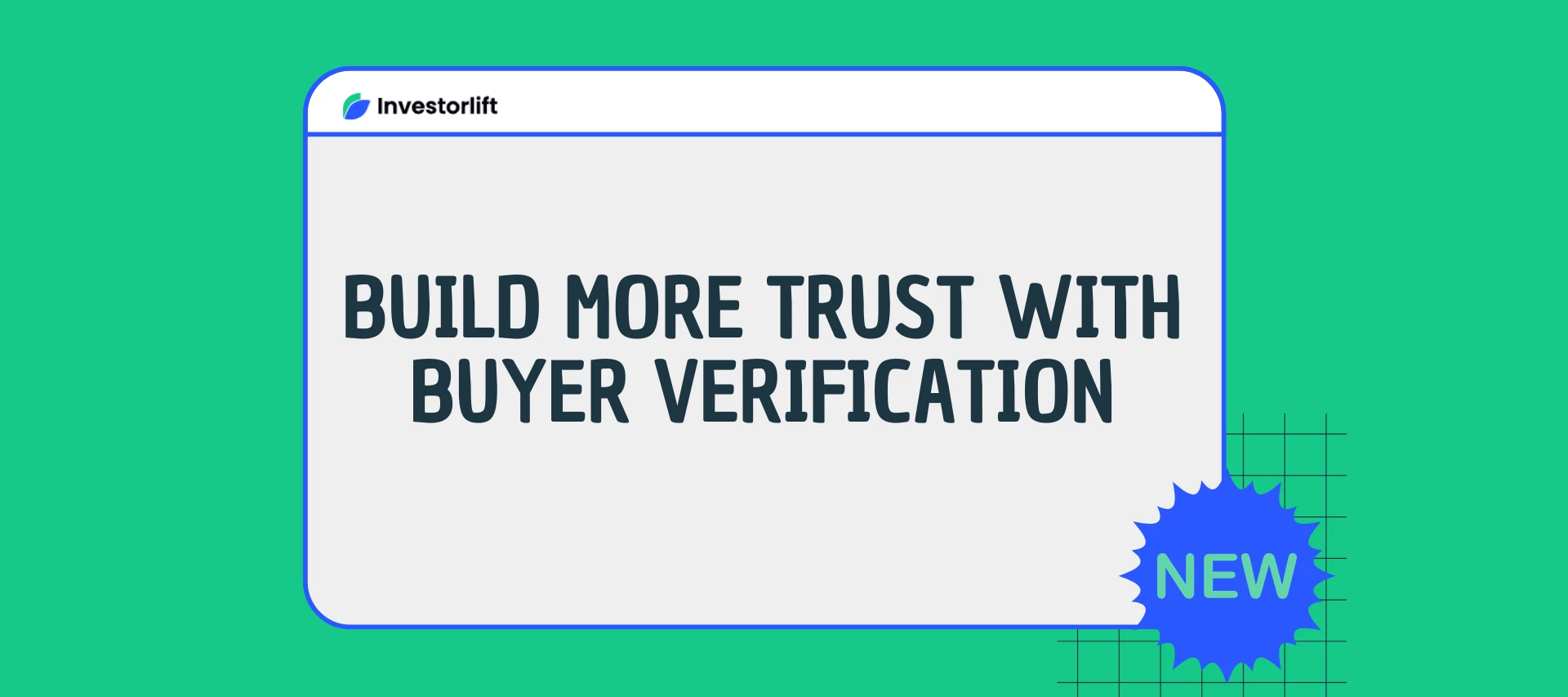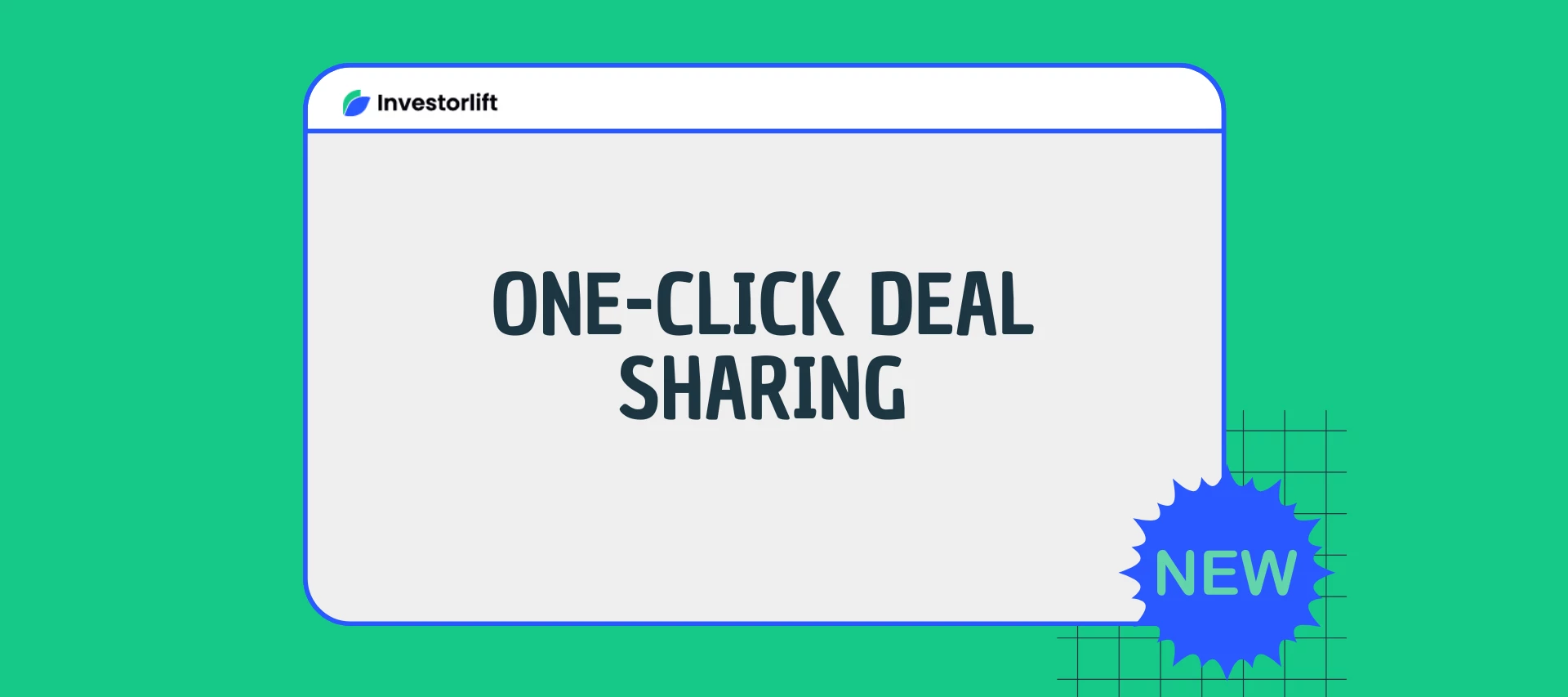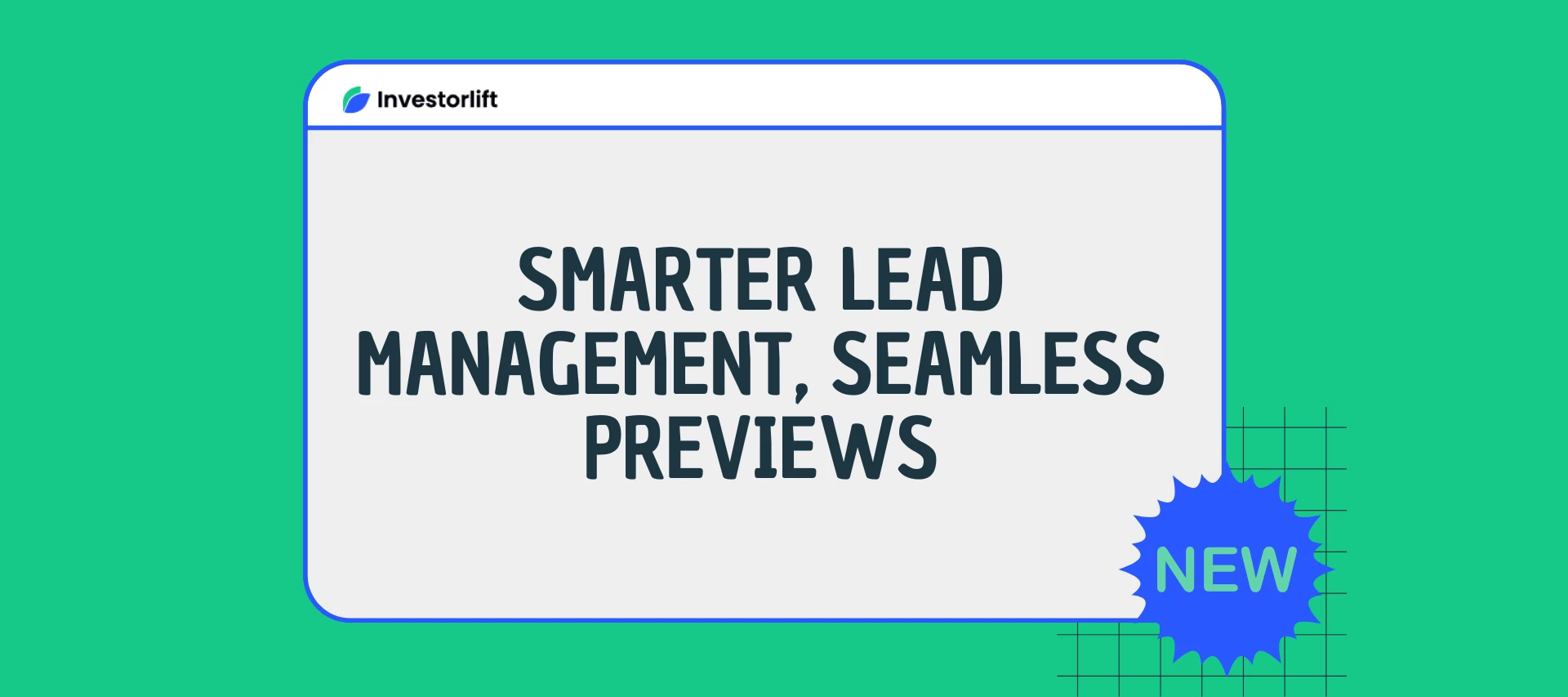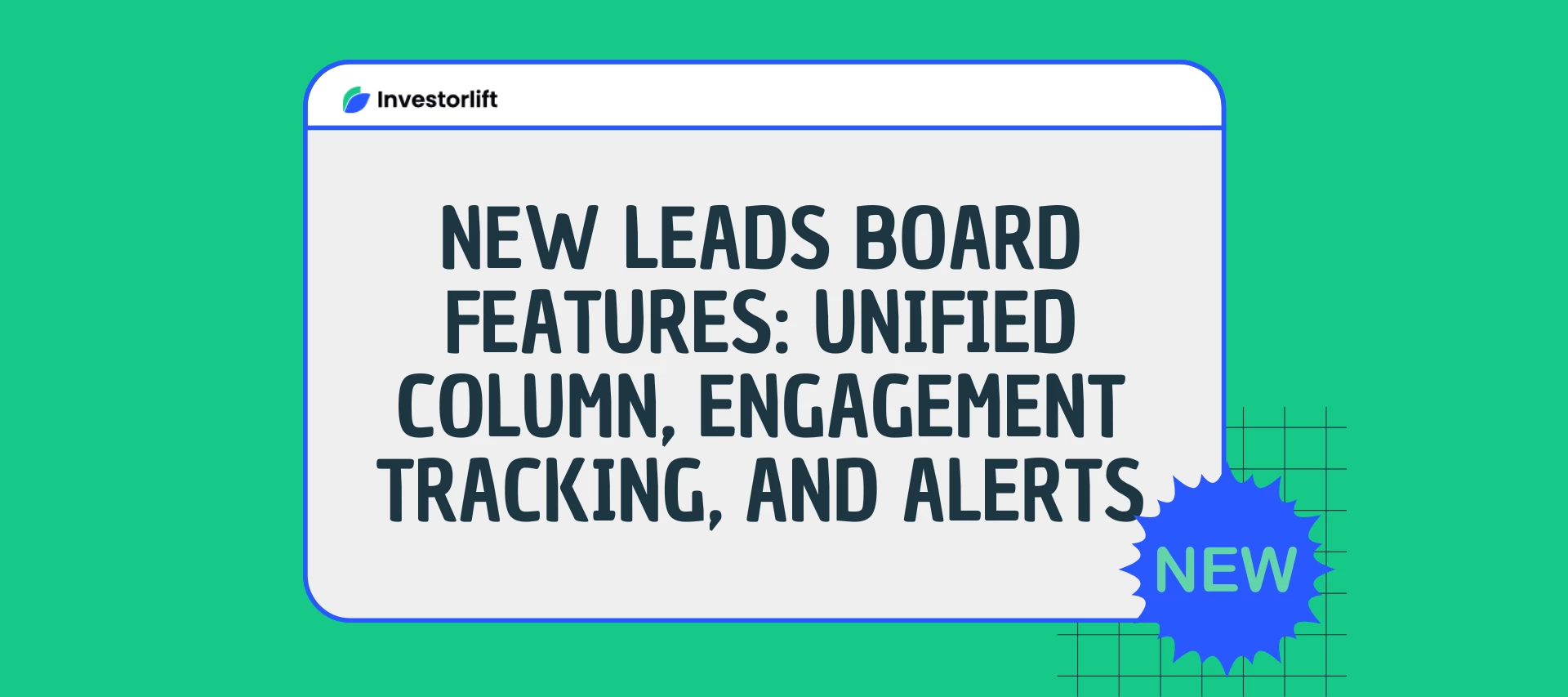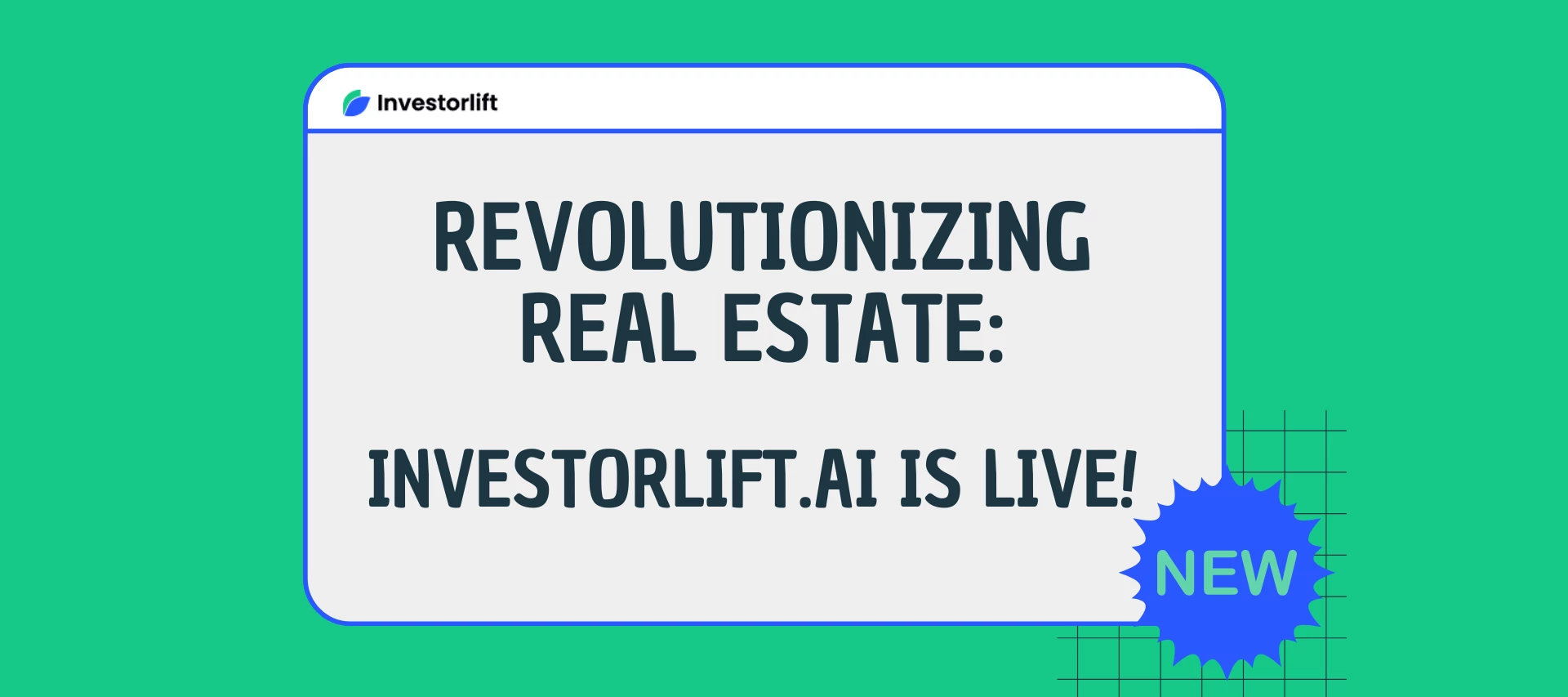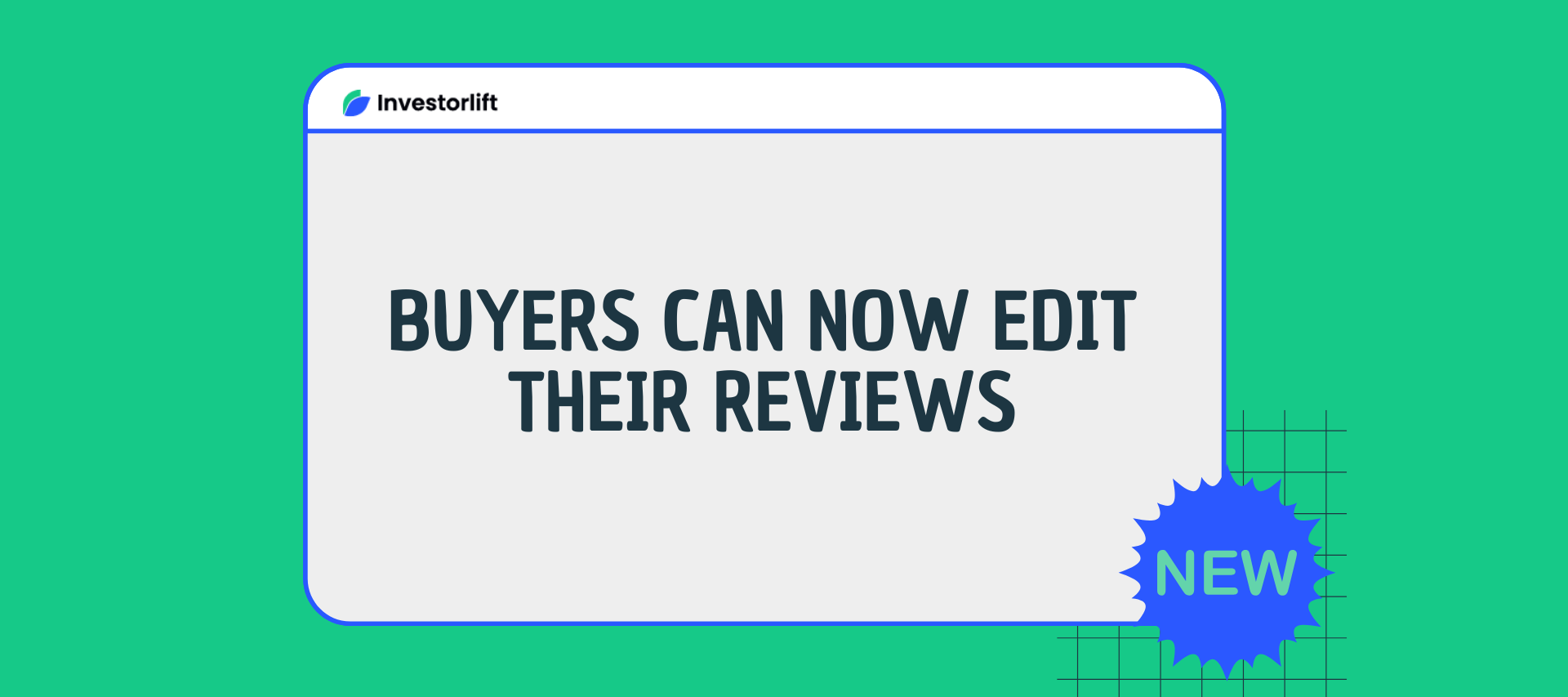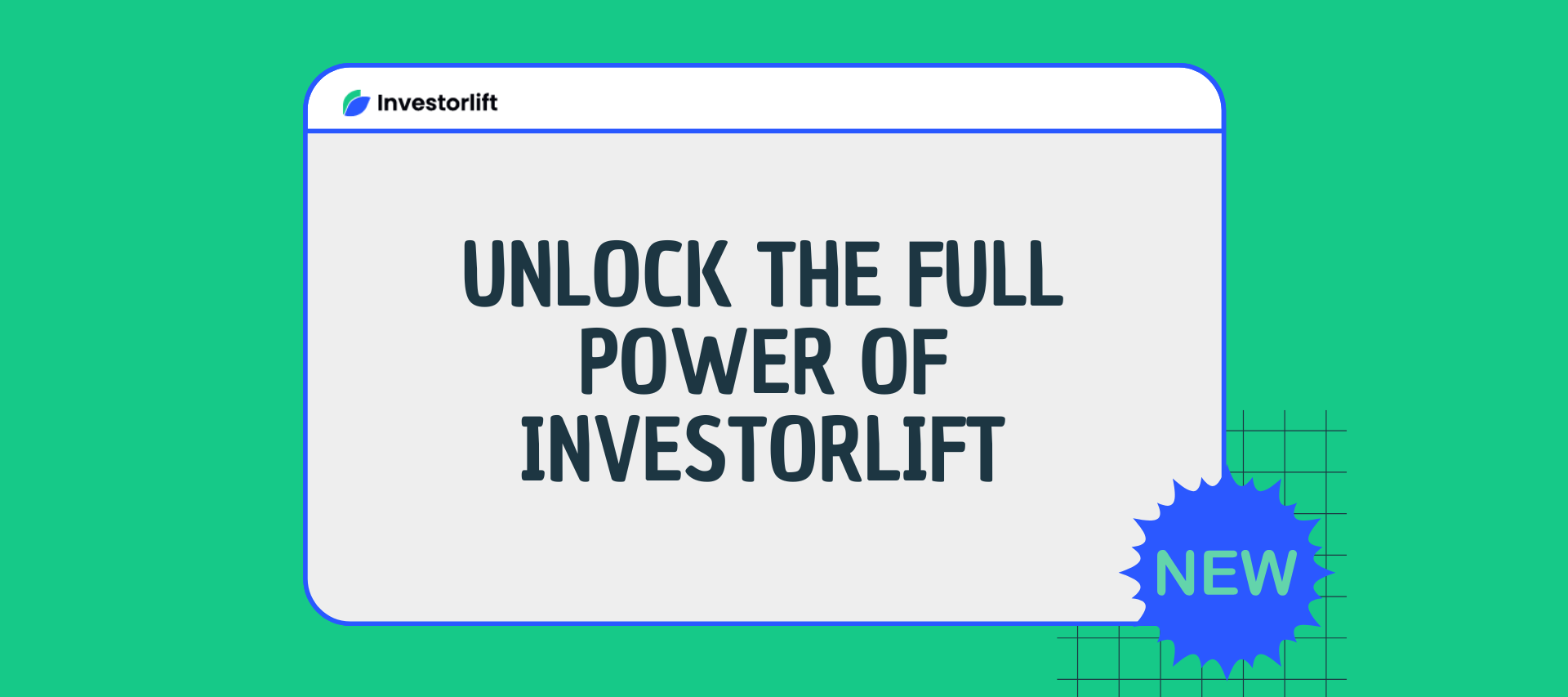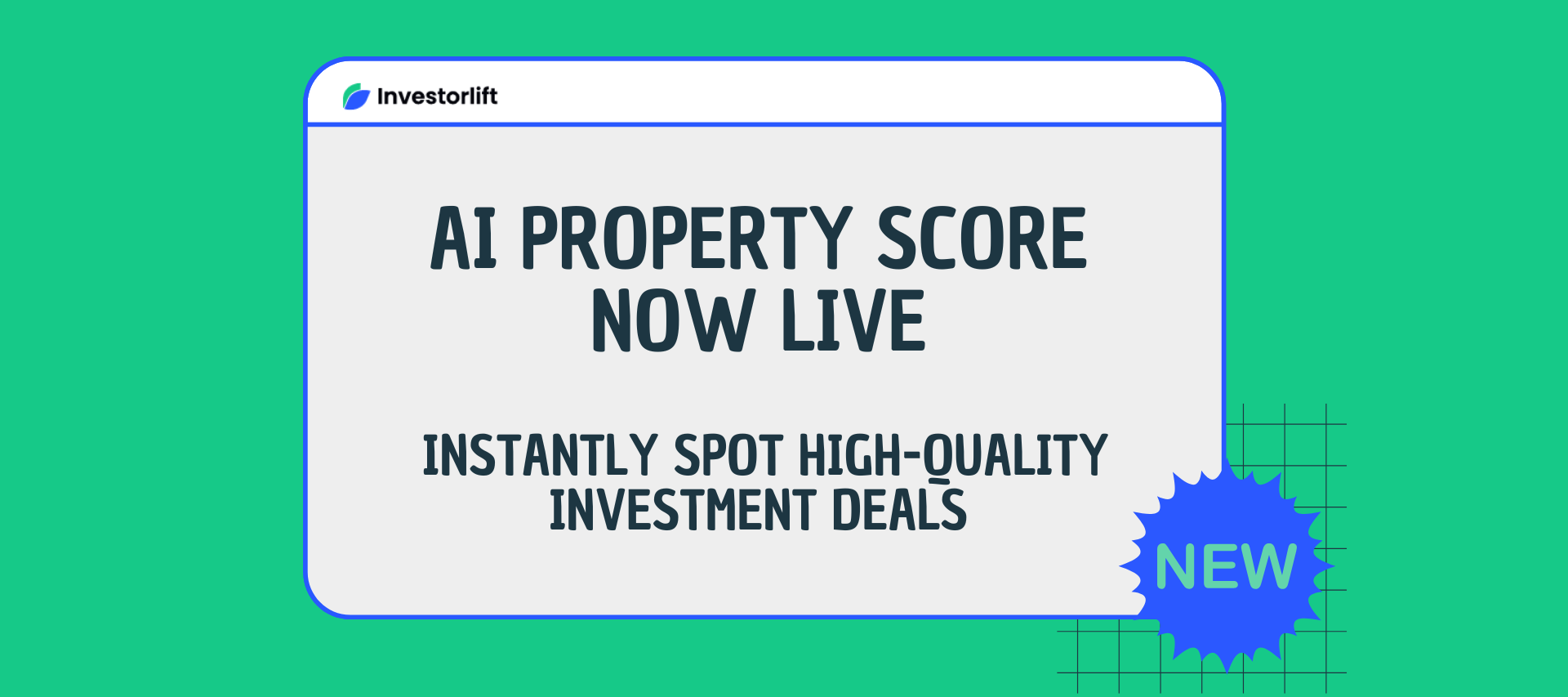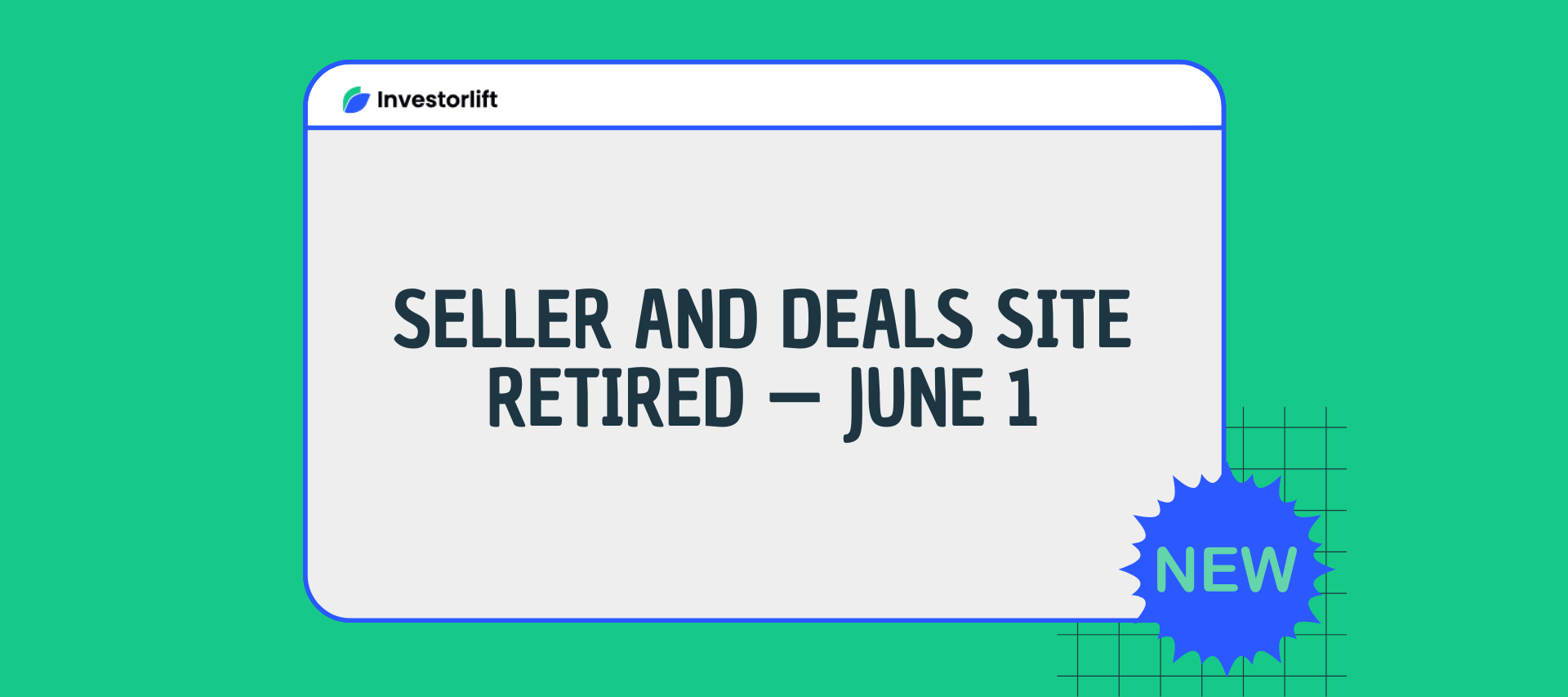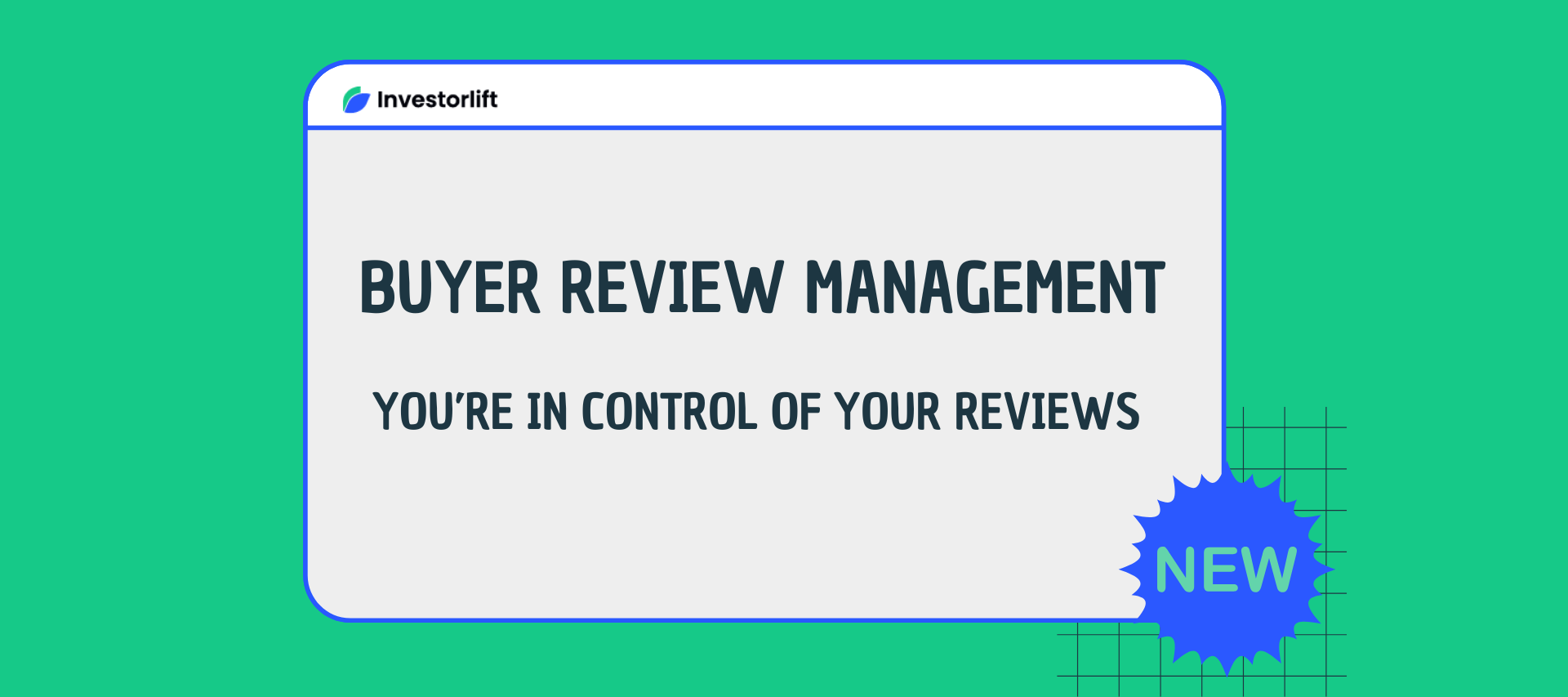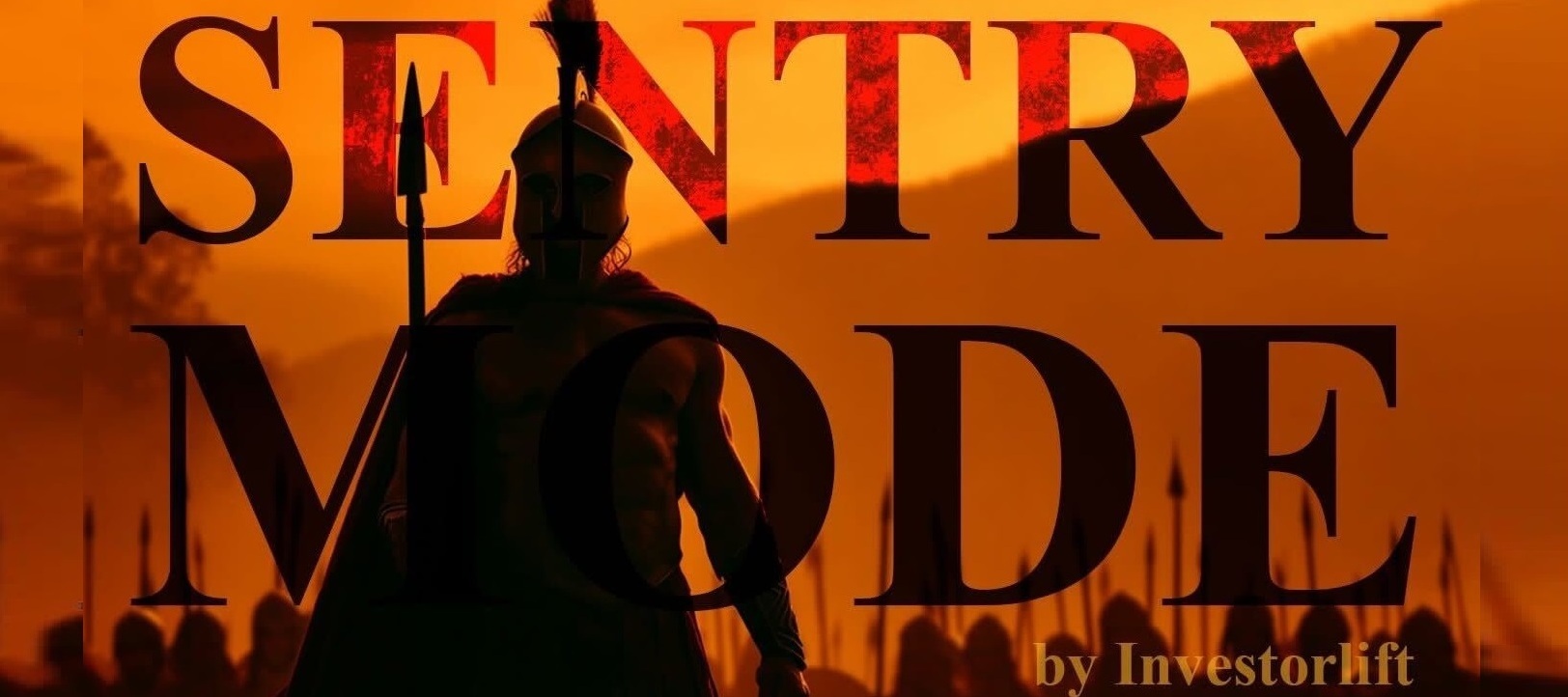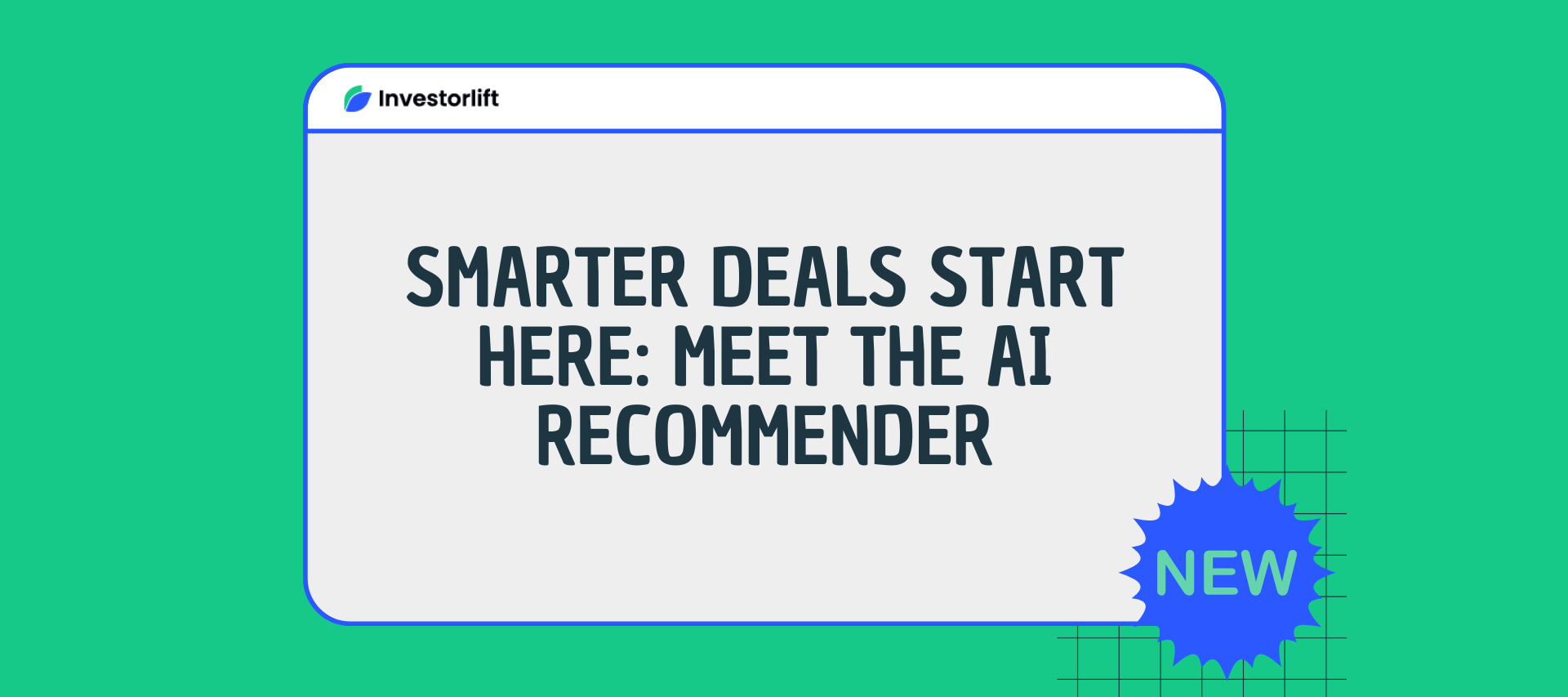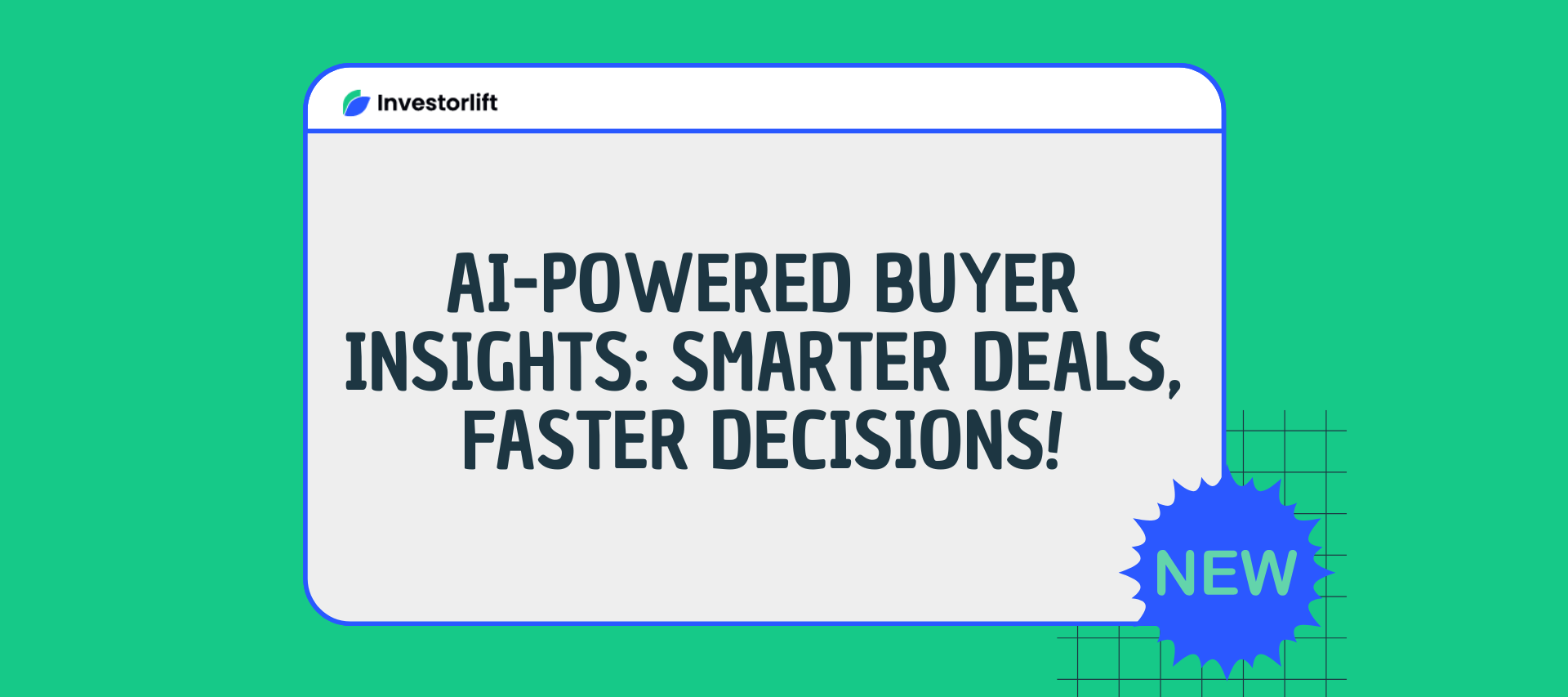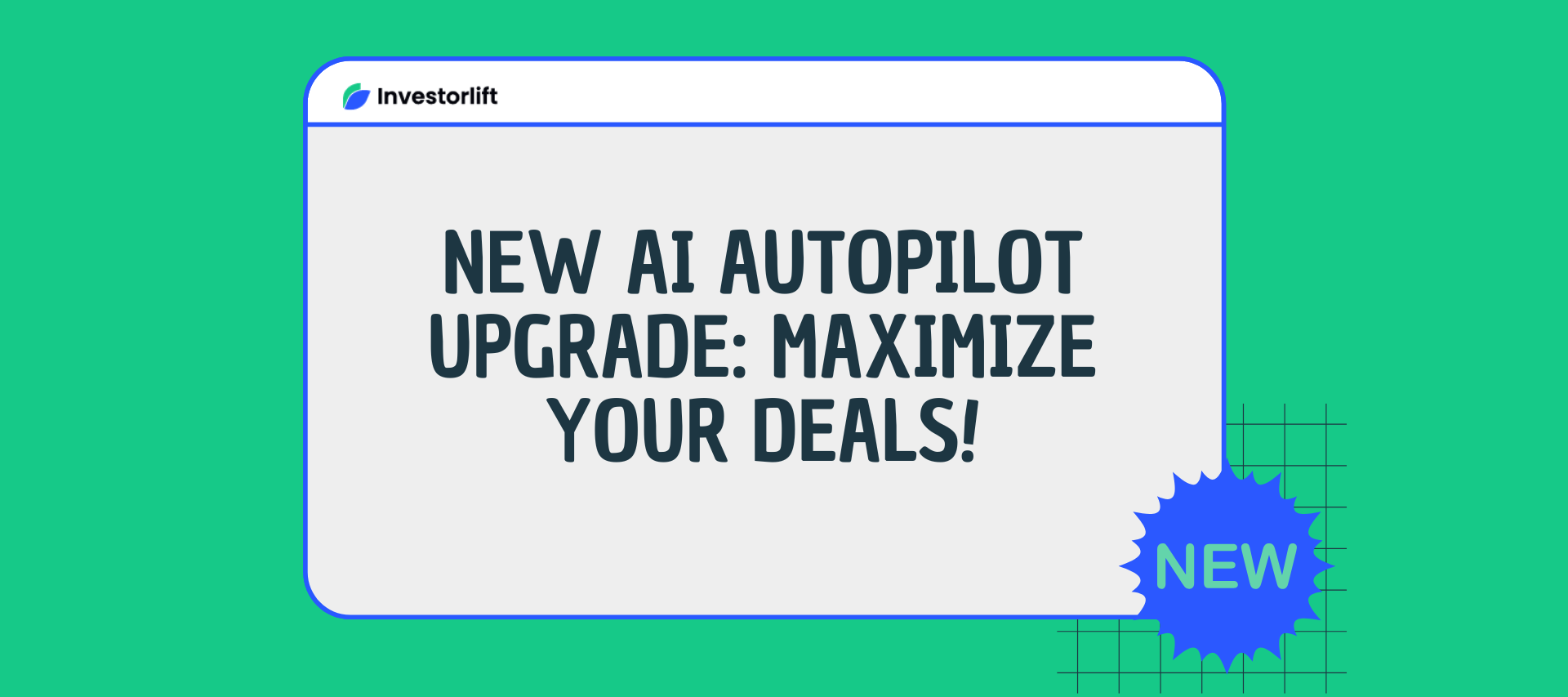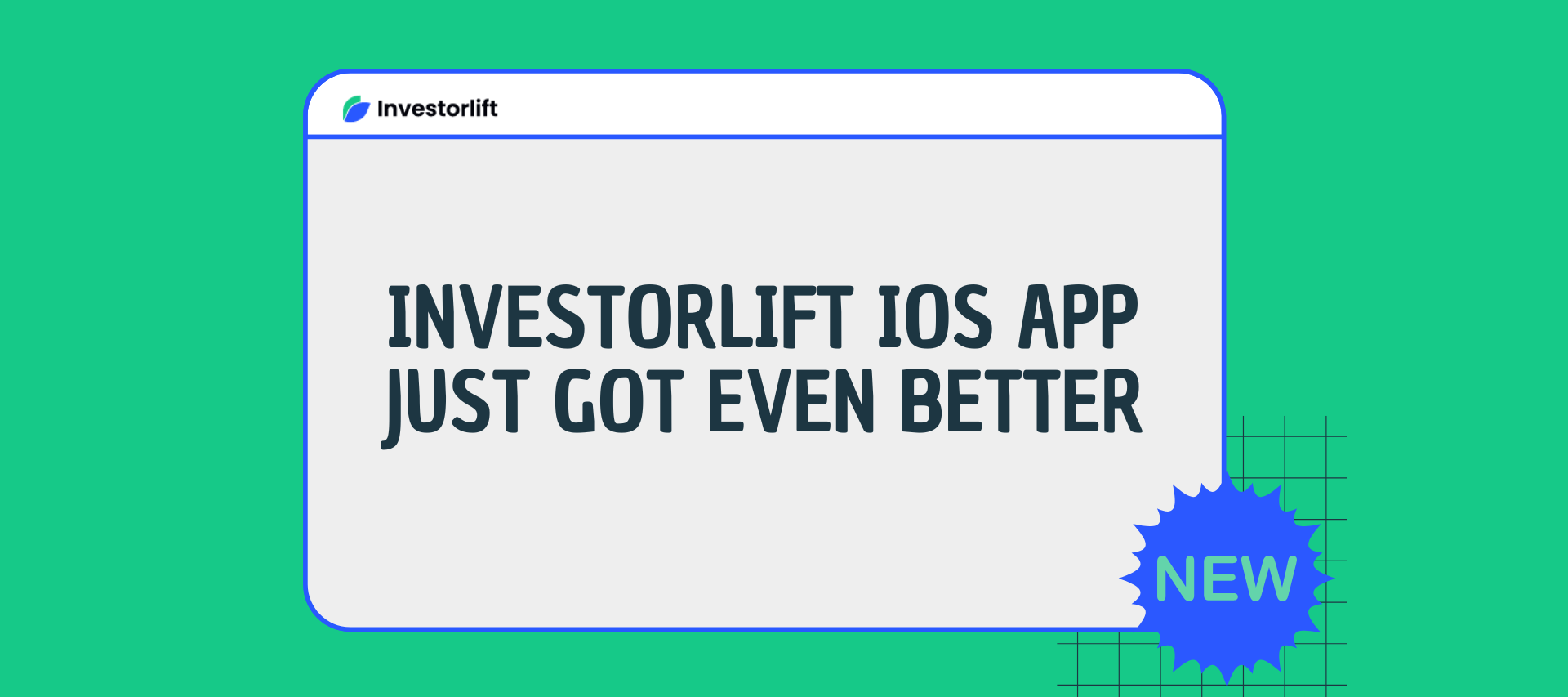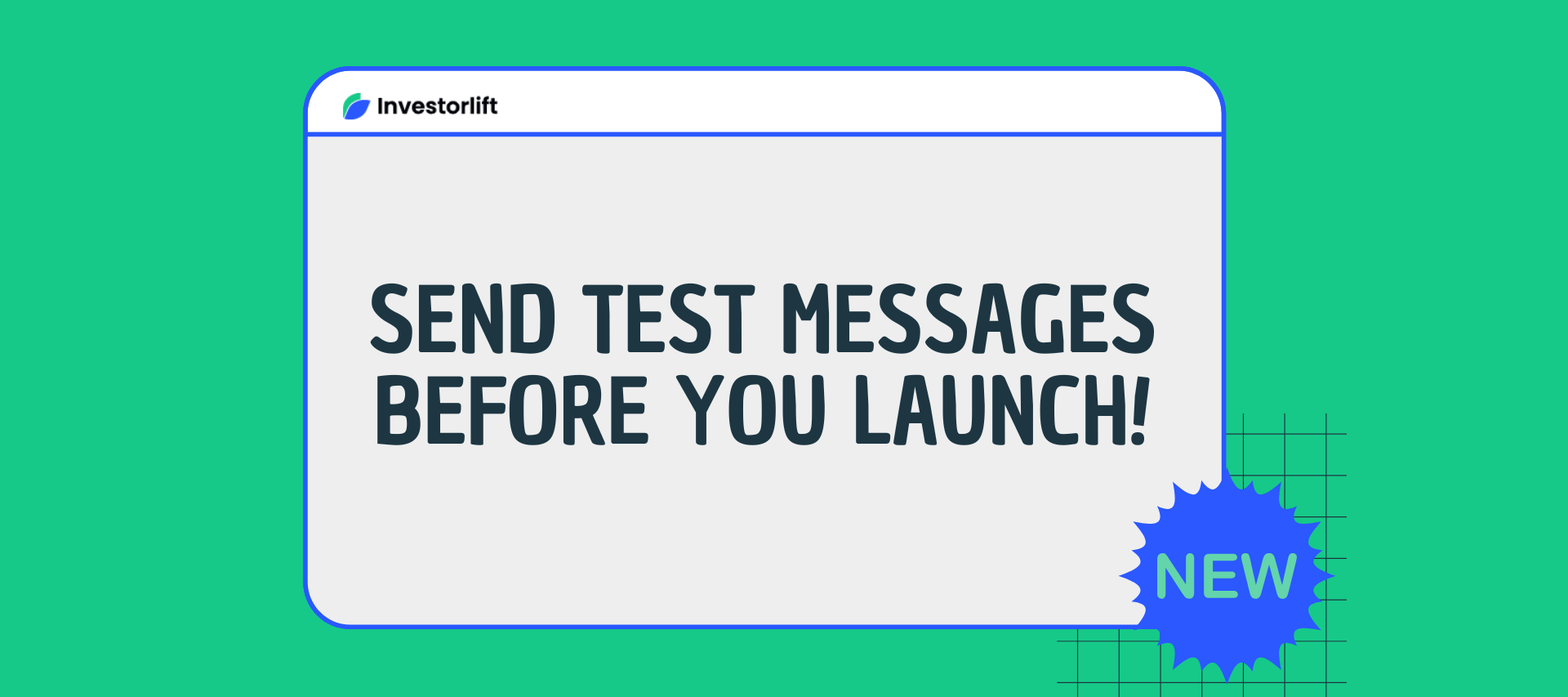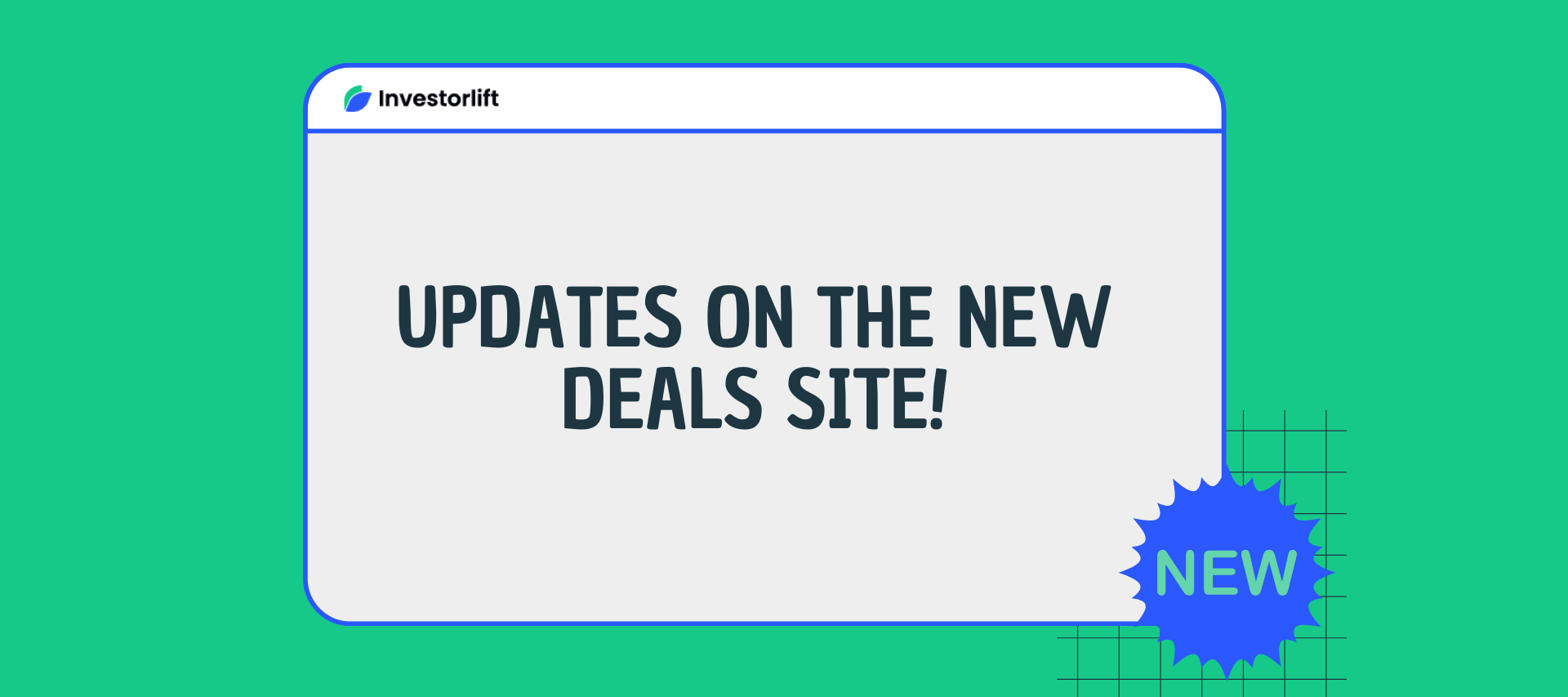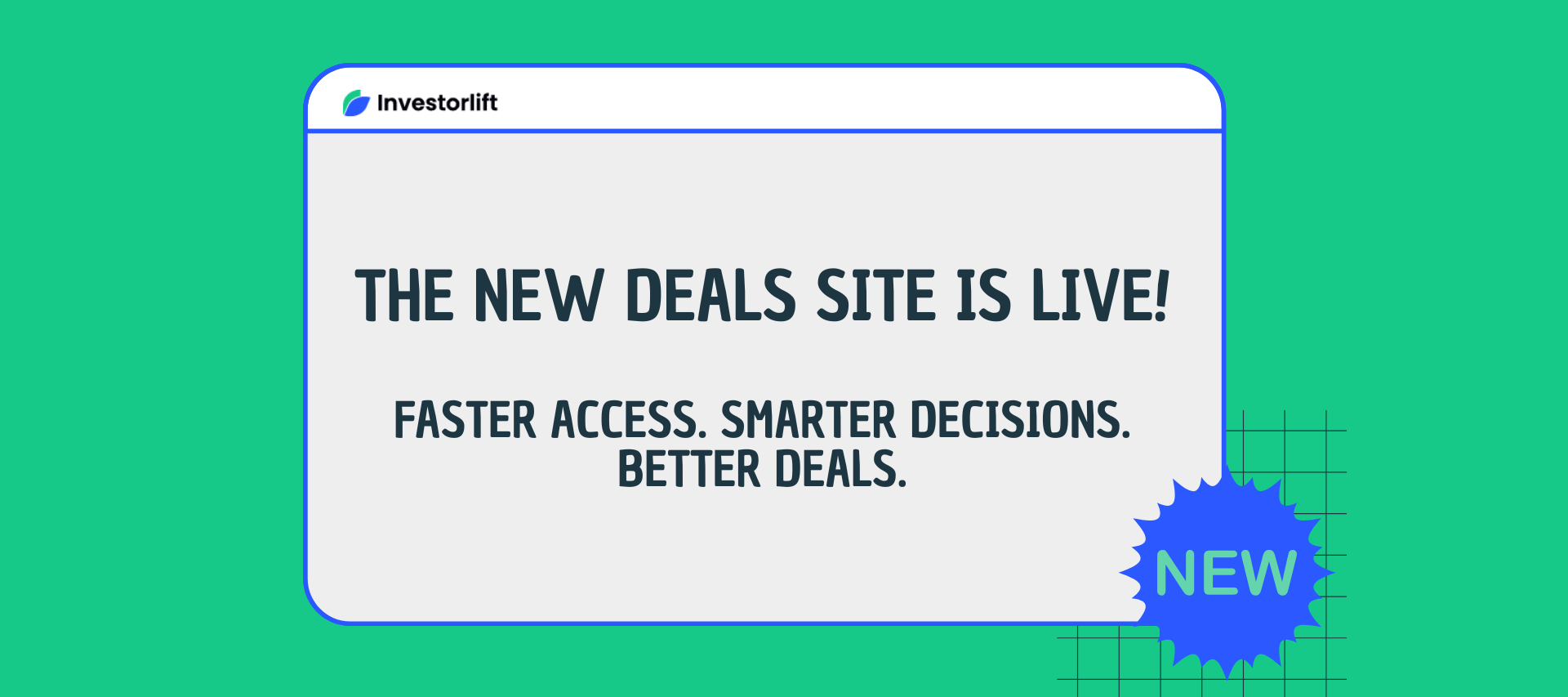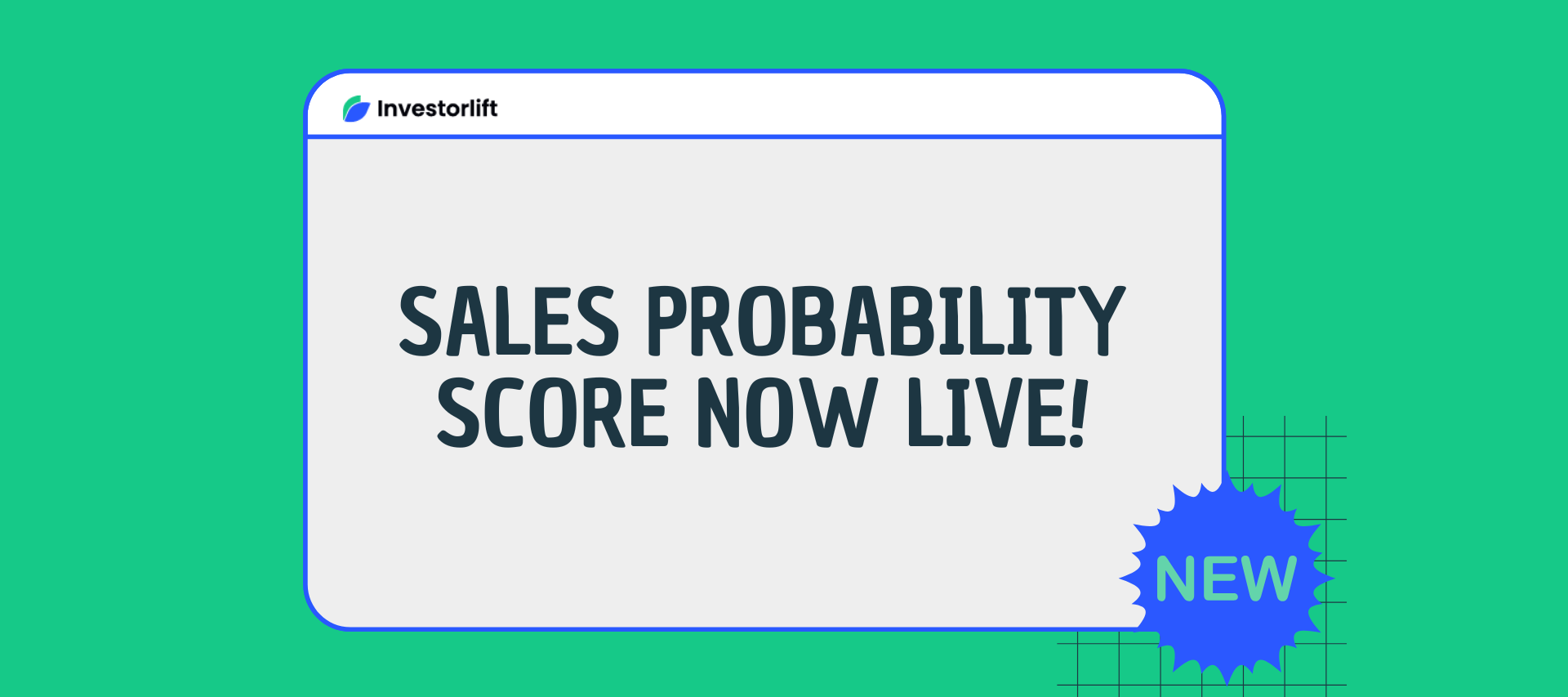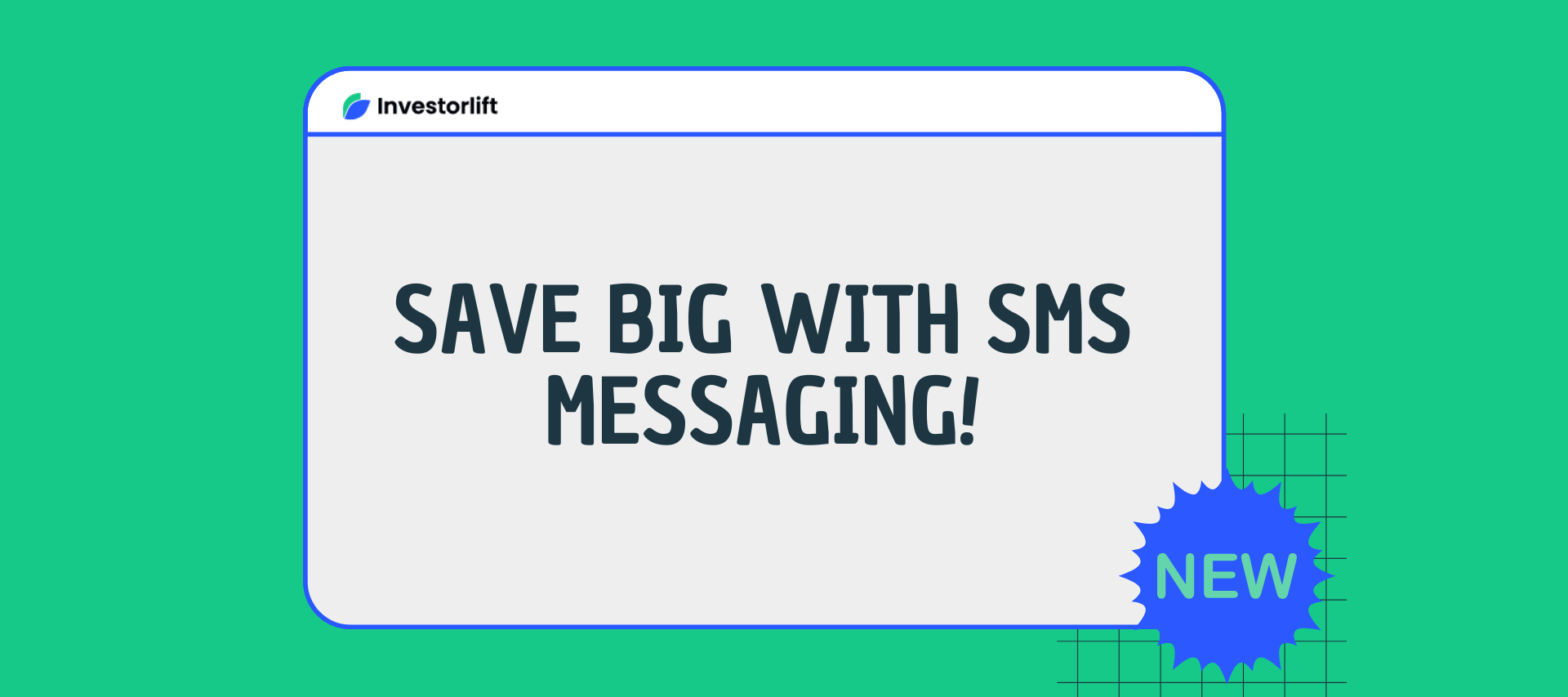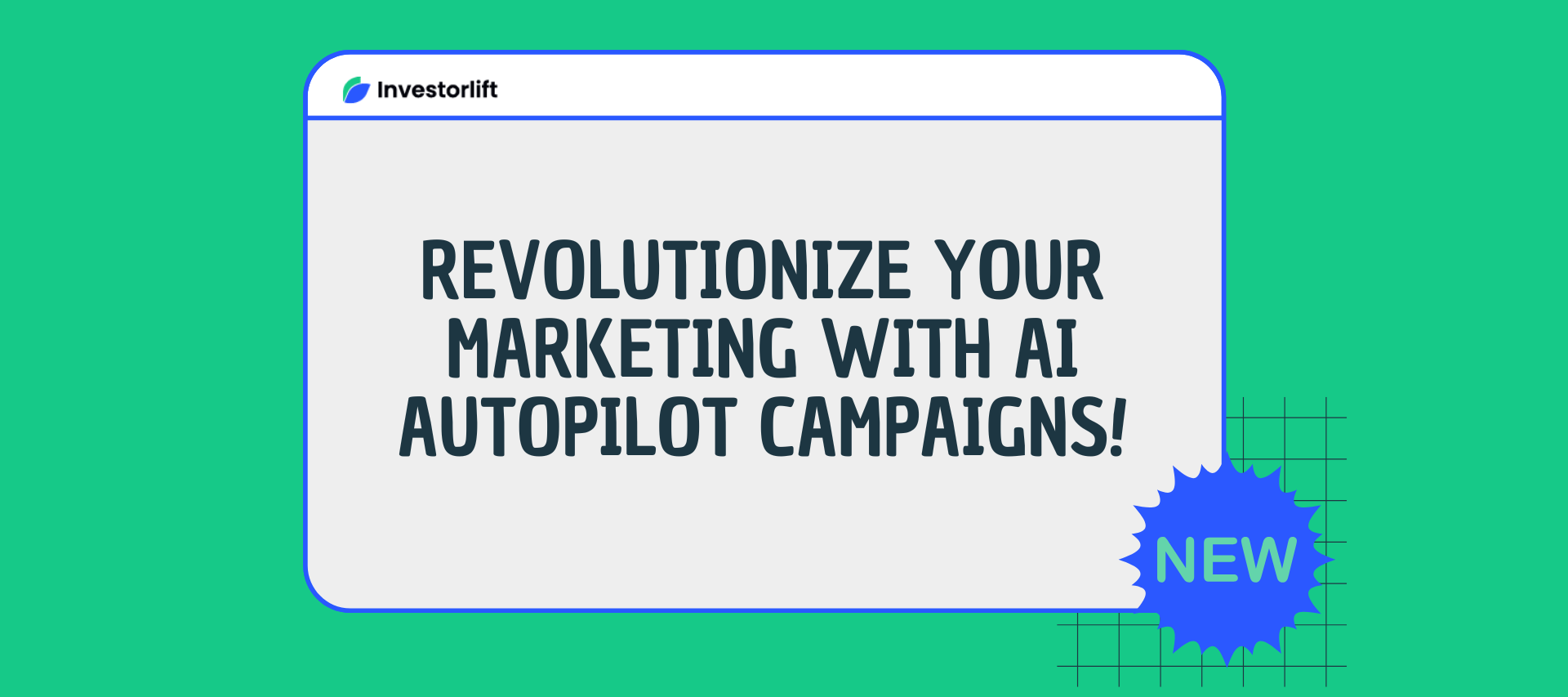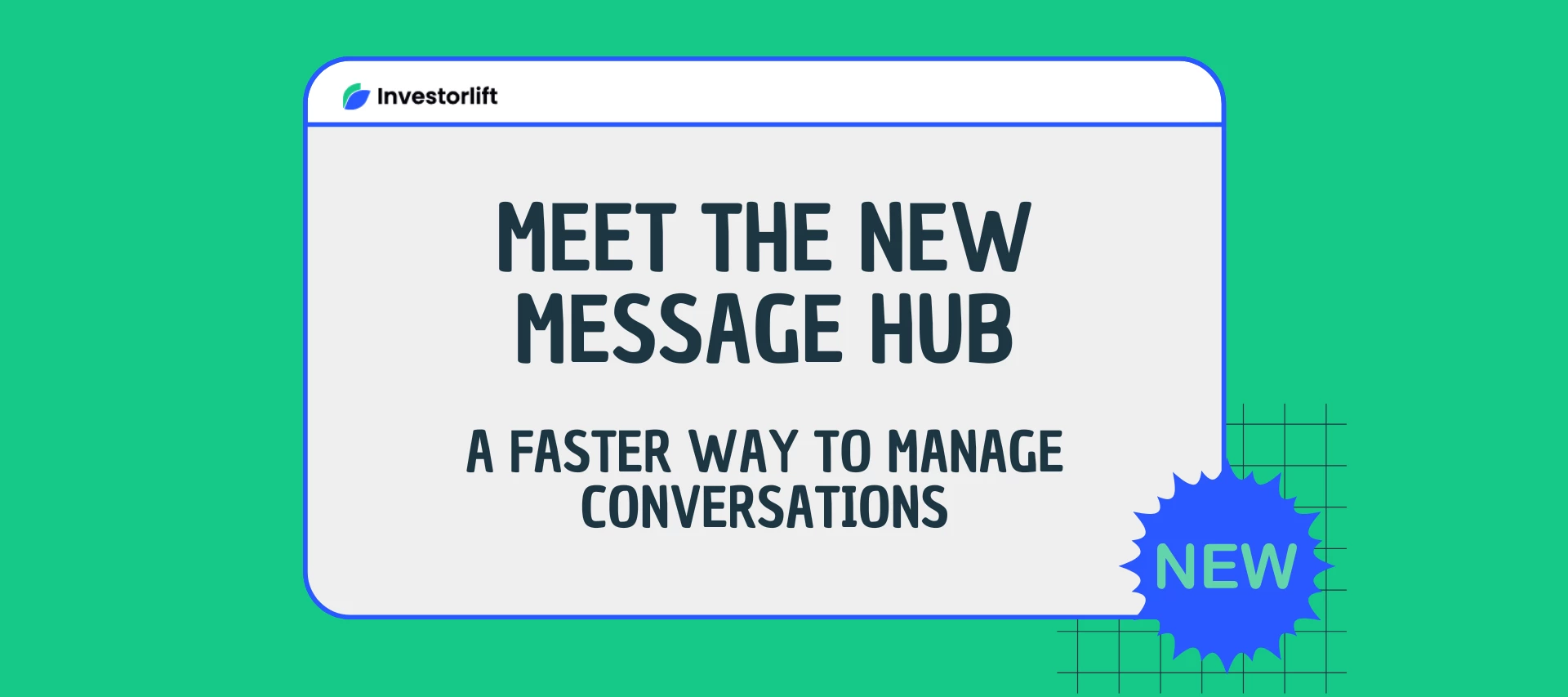
Say Hello to the Message Hub in Investorlift AI!
Hi community! We’re excited to introduce the brand-new Message Hub, now live inside Investorlift AI, making it easier and faster than ever to stay on top of your property inquiry conversations. With a cleaner layout, smarter organization, and a modern real-time messaging experience, the Message Hub is designed to help you respond quicker, work more efficiently, and never miss an interested lead.🎯 Why You’ll Love ItThe new Message Hub helps you: Respond to leads more quickly Stay organized even as inquiries grow Keep conversations clear and contextual Work more efficiently inside one unified space 📍 Where to Find ItYou can access the new Message Hub anytime from the top navigation bar.At the top right of the page, next to your profile photo, you’ll now see a speech bubble icon 💬.Click it to open your Message Hub and start using the new experience. This is just the beginning - more enhancements and AI-powered messaging tools are coming soon. Have ideas or feedback? Share them below 👇 , we’re building this with you! 🚀