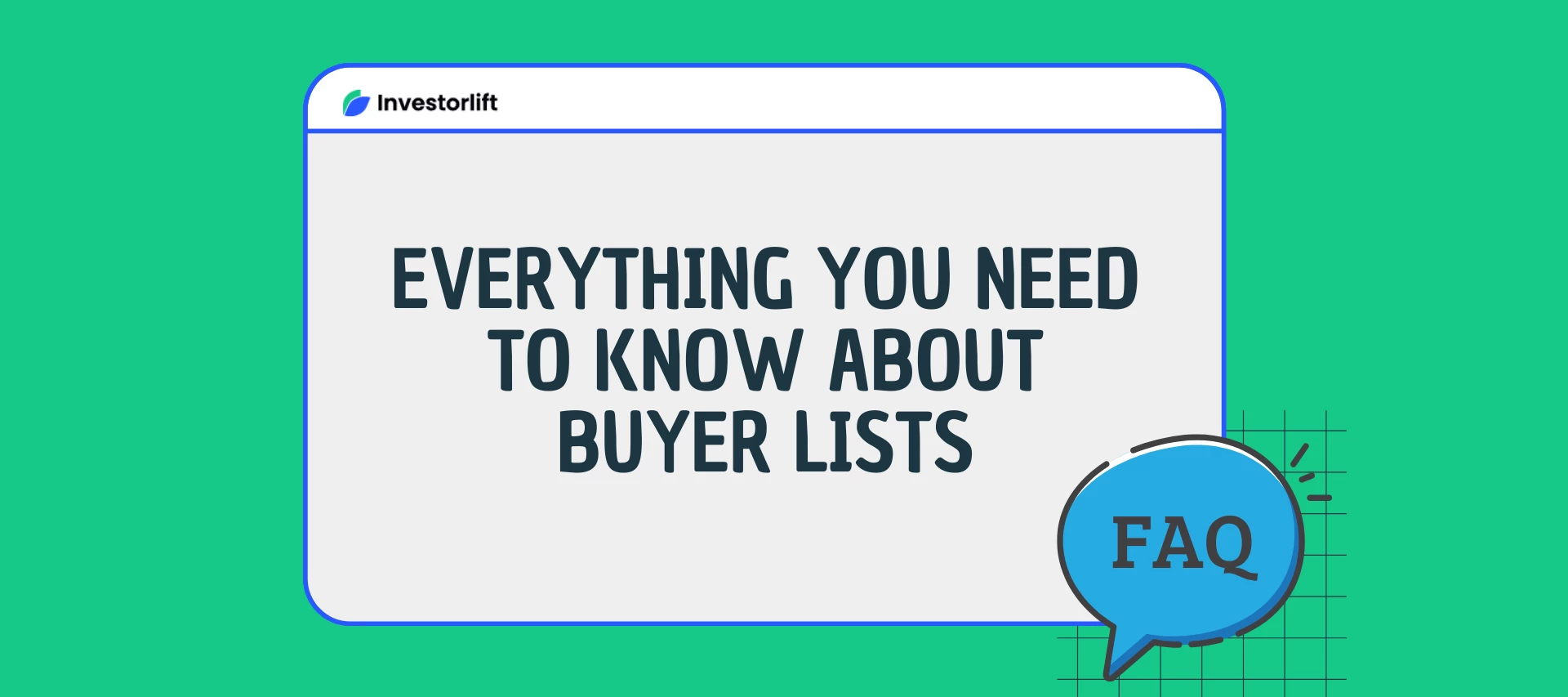This article will answer some of the most frequently asked questions about managing buyers on Investorlift.
Investorlift provides a comprehensive suite of tools to manage your buyer list effectively. Whether you're adding, editing, deleting, searching, importing, or exporting buyers, these frequently asked questions should assist you in navigating the system with ease.
-
How do buyers add themselves to the buyer's list?
Buyers are automatically added to your list when they take certain actions on the platform:
-
Request an Address: When a buyer requests property details, they are automatically added.
-
Send an Inquiry: Inquiries about any property will place them on your buyer list.
-
Click “Subscribe”: If a buyer clicks the Subscribe button on a property listing, they are added to your list.
-
Make an Offer: Offers made through the My Buyer section will also add the buyer to your list.
-
How do I edit a buyer?
To update a buyer’s profile:
-
Click on “Buyers” in the menu.
-
Locate and click on the buyer you wish to edit.
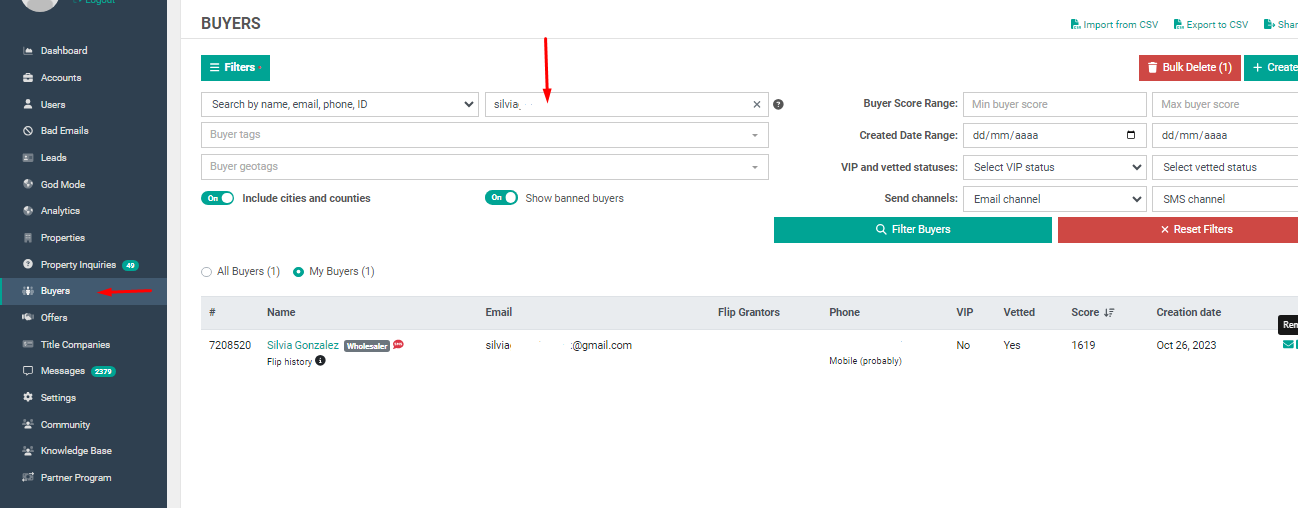
- You can update their name, email, password, or mark them as vetted or VIP.
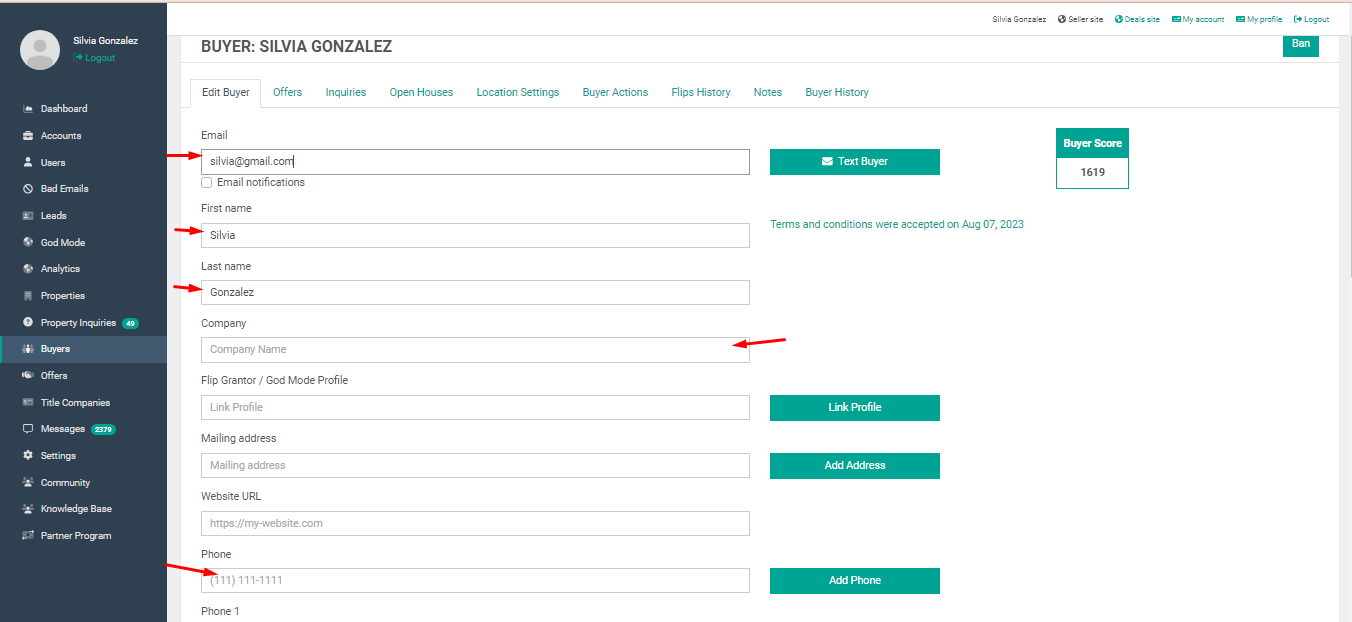
- Click “Save” to apply your changes.
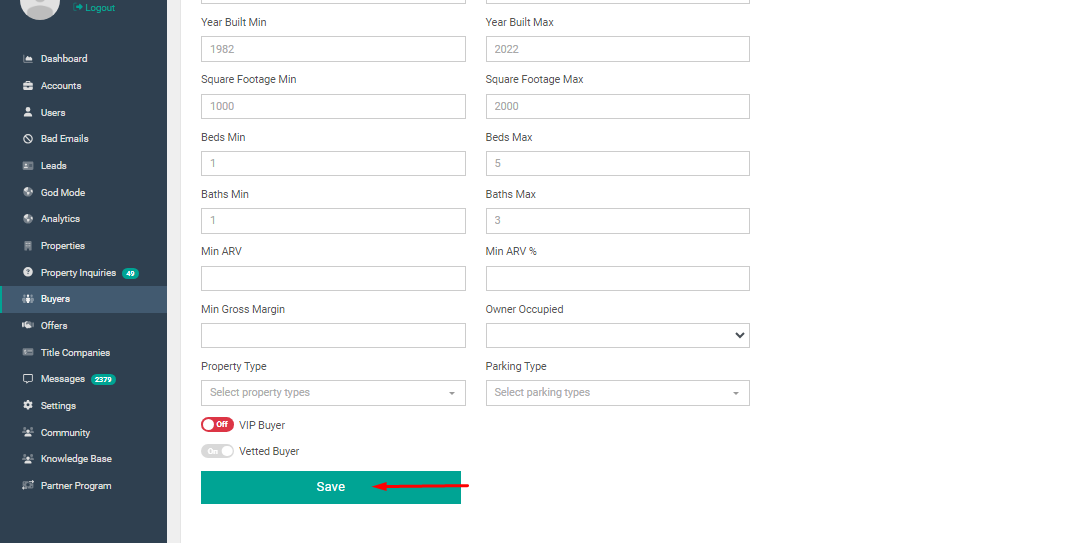
-
How do I delete a buyer?
Removing a buyer is simple:
-
Go to the “Buyers” section from the main menu.
-
Find the buyer you want to remove.
-
Click the minus symbol (-) next to their name to delete them from your list.
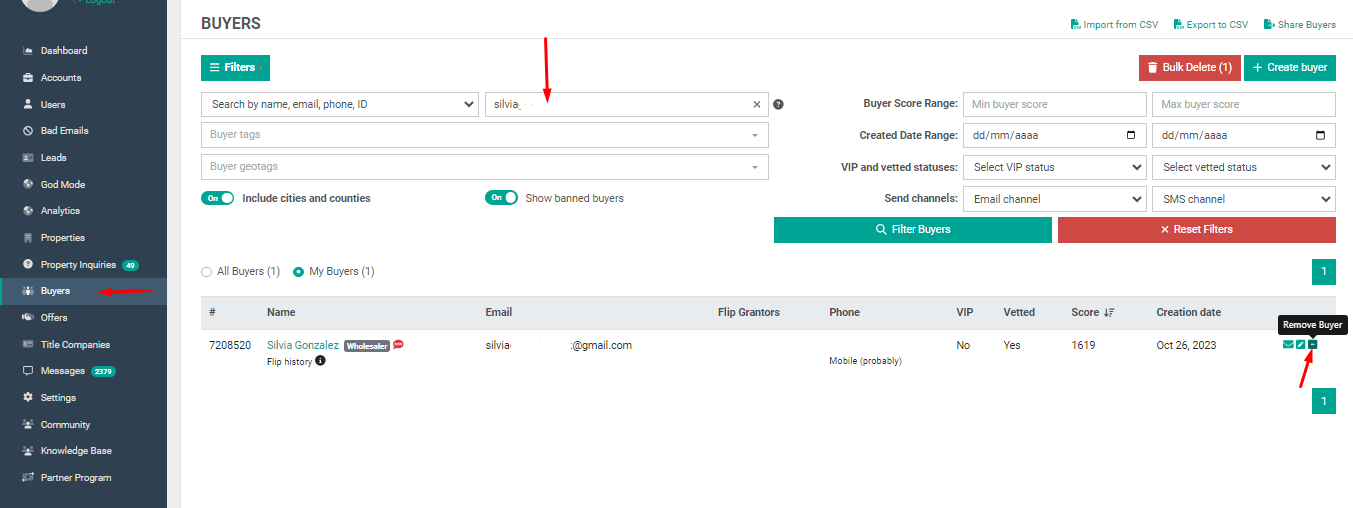
-
How do I search for a specific buyer?
To find a buyer in your list:
-
Click on “Buyers” in the main menu.
-
Click on “Filters.”
-
Use filters such as:
-
Name
-
Email
-
Phone number
-
Tags or geotags
-
Date added
-
Buyer score
-
- Click “Filter Buyers” to view results.
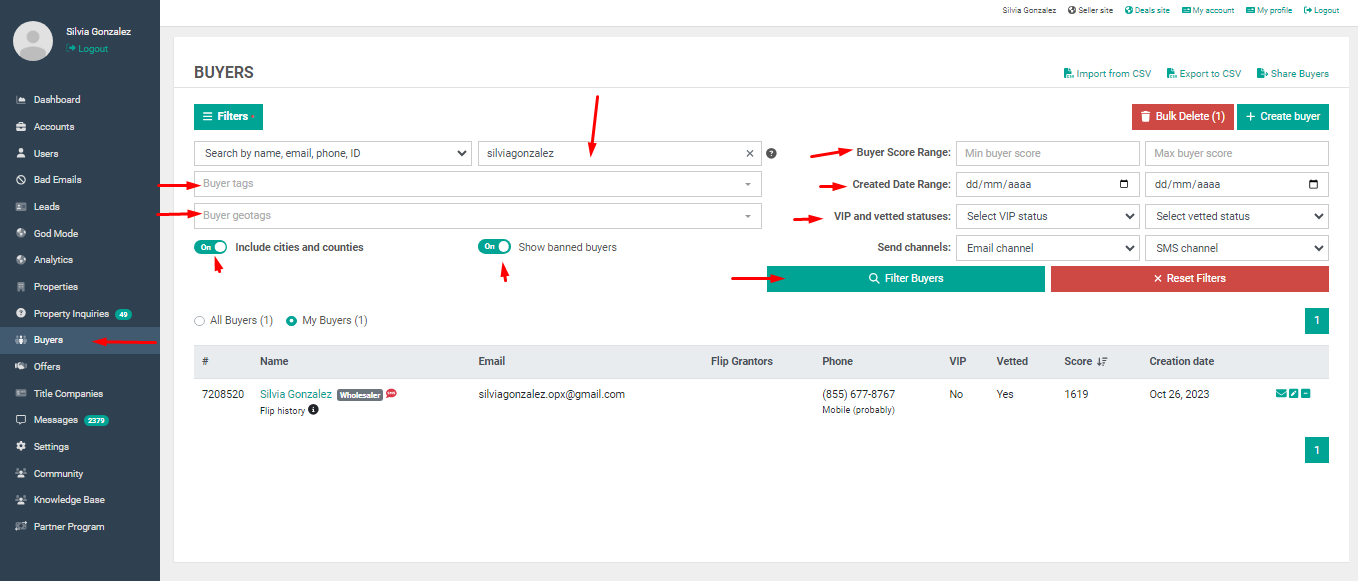
-
Can I search for buyers in a specific location or state?
Yes. You can search by geotag to filter buyers by location:
-
Go to the “Buyers” section.
-
Open the Filters menu.
-
Select “Geotags” and type in the desired location (e.g., state, city, ZIP code).
-
Click “Filter Buyers” to view the results.
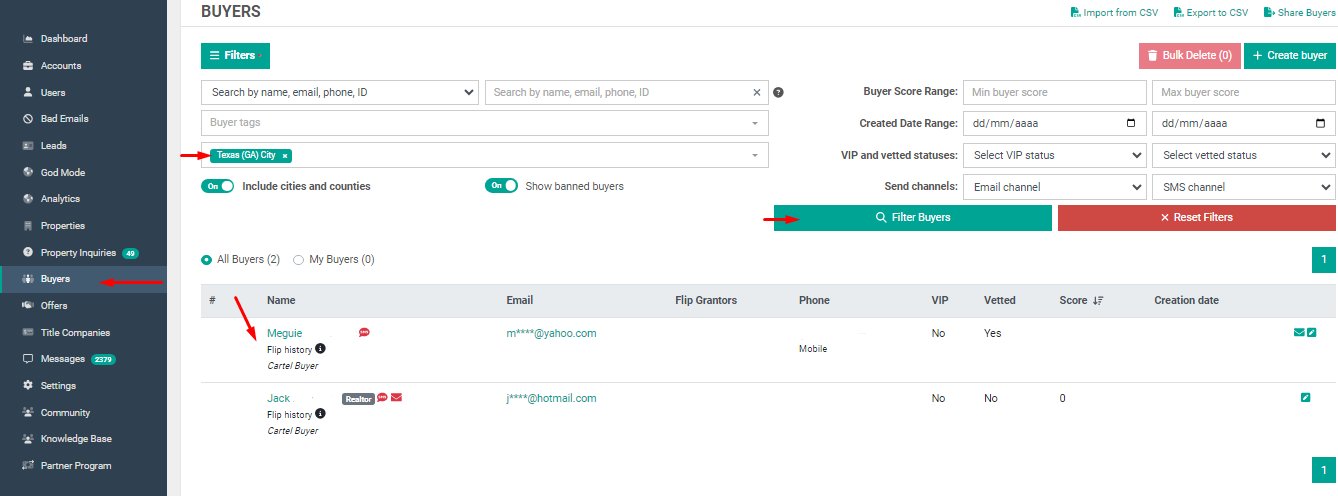
-
How do I mark a buyer as vetted?
To mark a buyer as vetted, you can consult our dedicated article for step-by-step guidance:
Contact Support
If you still have questions or encounter issues, we're here to help.
Contact Us:
-
Wholesaler Support (email): support@investorlift.com
-
Live Chat: Available in your bottom-right corner
🗣Your feedback is valuable to us! Scroll down and let us know if this content was helpful to you. Every rating helps us make our Help Center better for you.