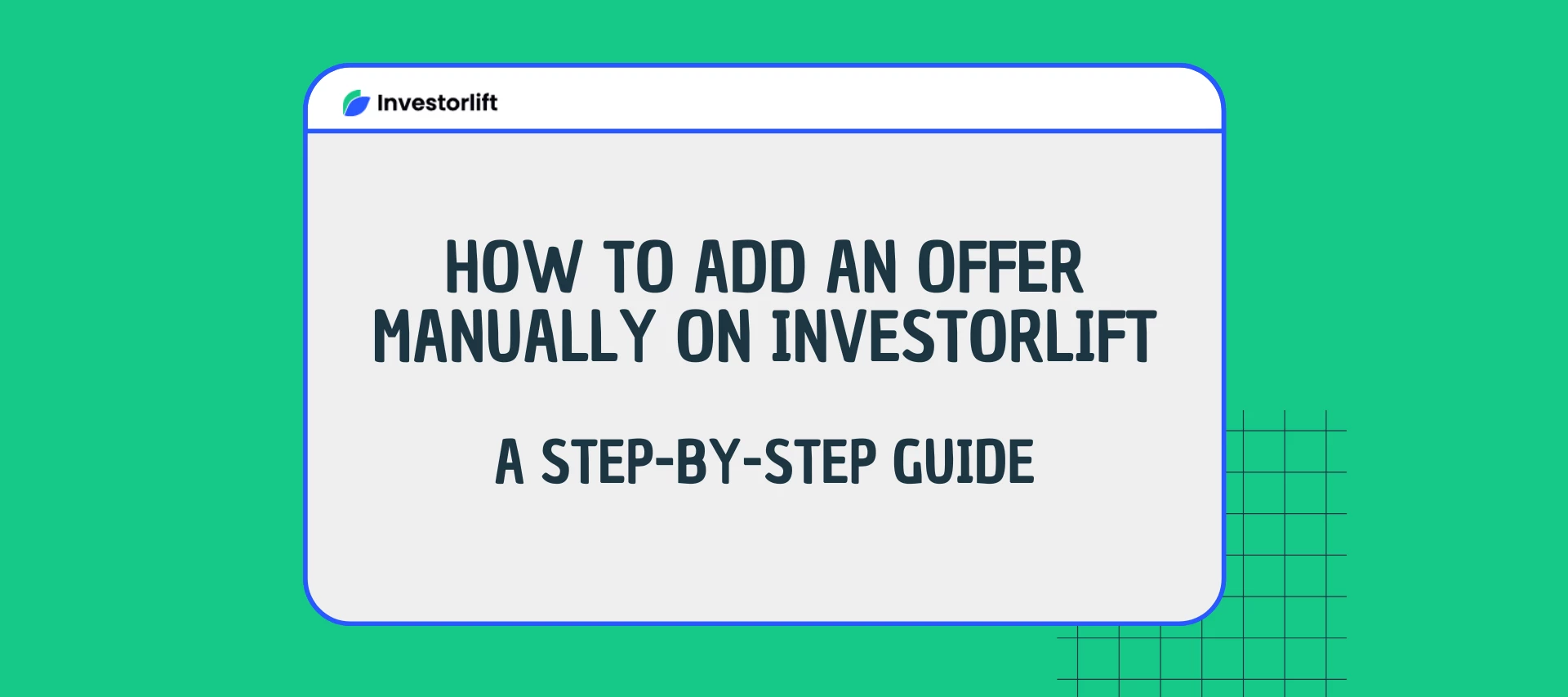Investorlift provides a comprehensive platform for managing your real estate investments, and sometimes deals may come from sources outside the platform. In such cases, manually adding an offer is a useful feature. Here's a step-by-step guide on how to add an offer manually on Investorlift.
Adding a Manual Offer
Step 1: Add Buyer Information
To create an offer from a buyer outside the platform, the first step is to add the buyer's information to your Investorlift account. Navigate to the "Buyers" section, and then click on "Add Buyer." Fill in the necessary details, such as name, contact information, and any other relevant information. Once added, the buyer will be on your buyer list for future reference.
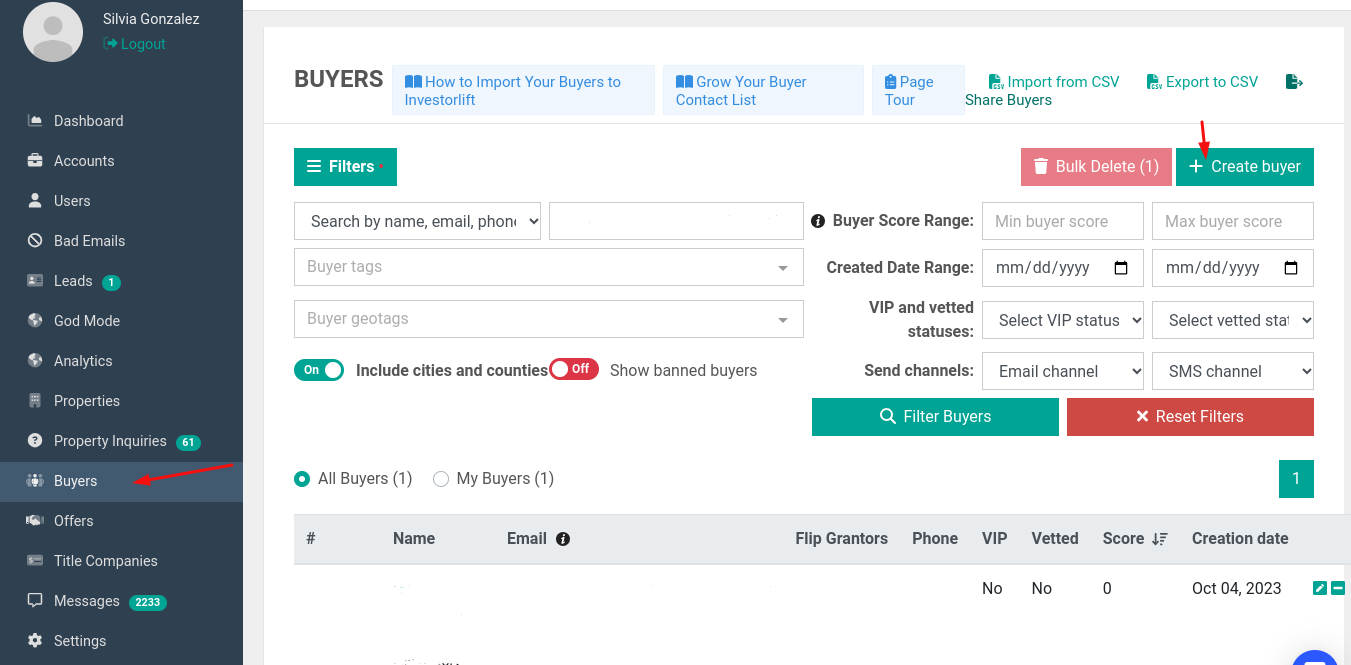
For more information on how to add buyers to your list, you can refer to the guide here.
Step 2: Access the Offers Section
Once the buyer is successfully added to your system, proceed to create the manual offer. To do this, click on the "Offers" tab in the left-side menu. After this, select "Create Offer."
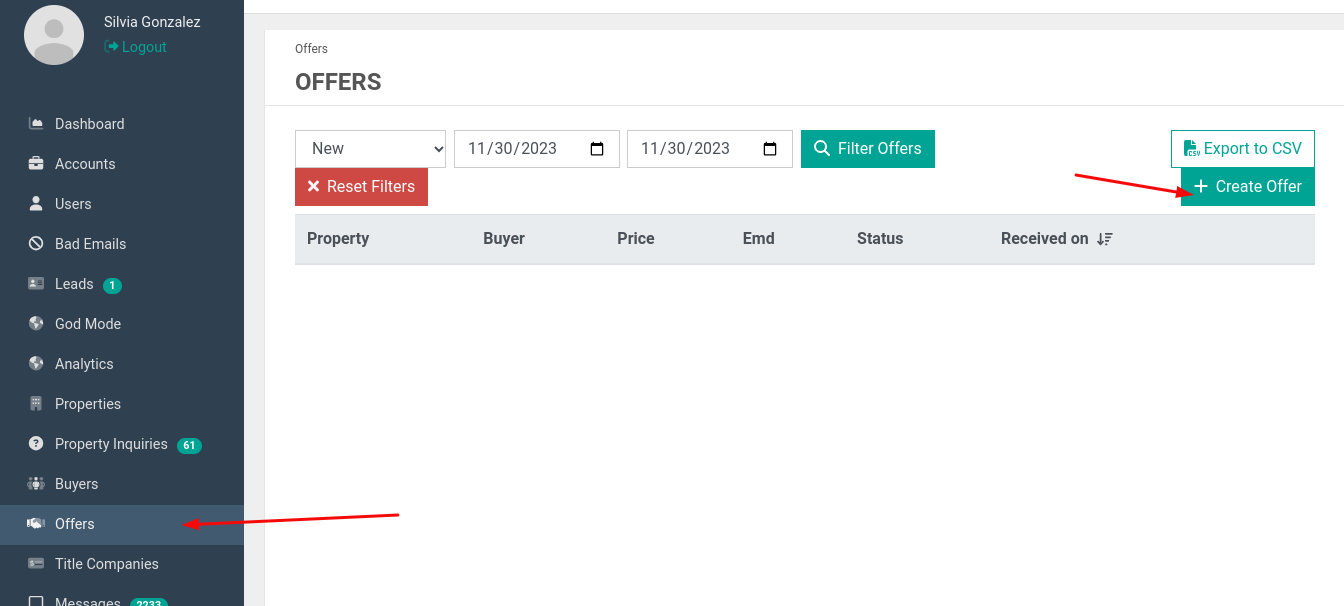
Step 3: Select Buyer
On the "Create Offer" page, you'll need to associate the offer with a specific buyer. Under the "Buyer Name" section, click on "Select Buyer".
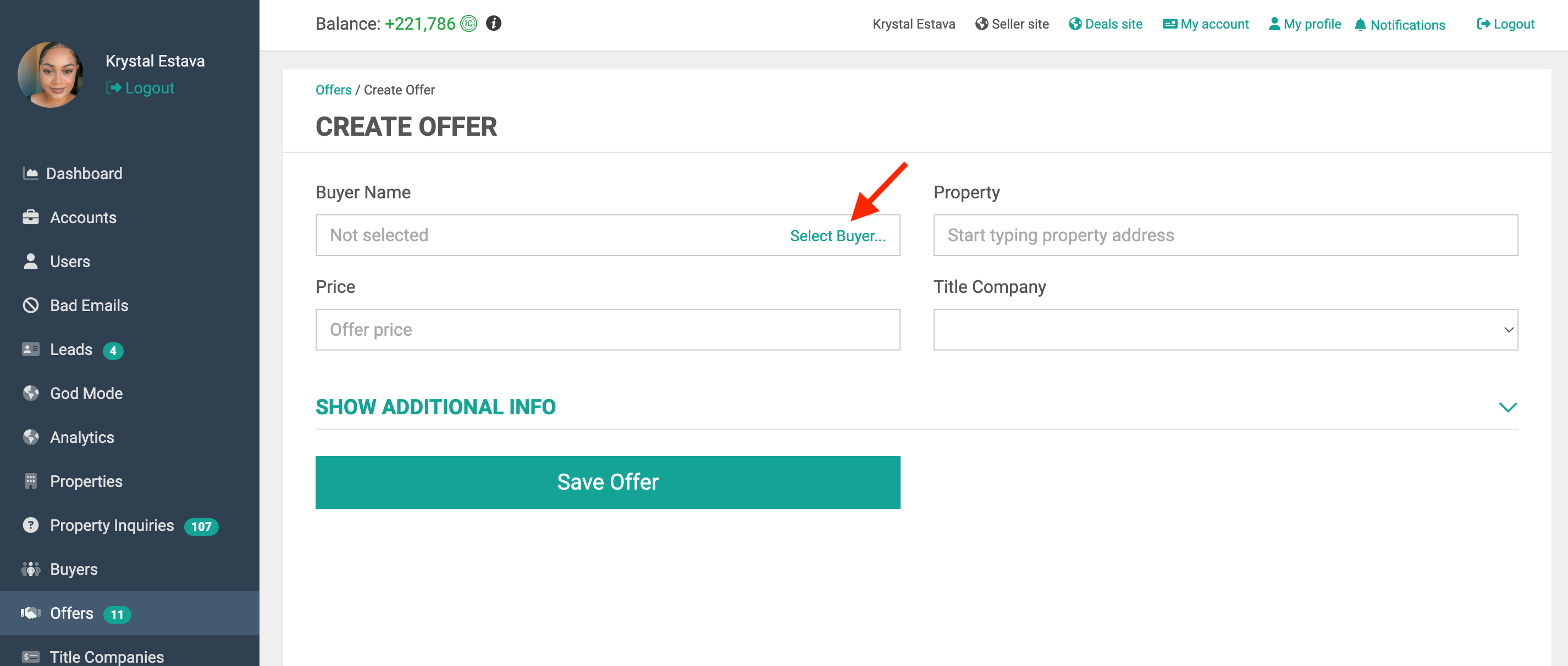
There, you will have the option to search for the buyer using the buyer’s name, email address, geotags, etc. After searching for the buyer, you only need to click on “Select buyer."
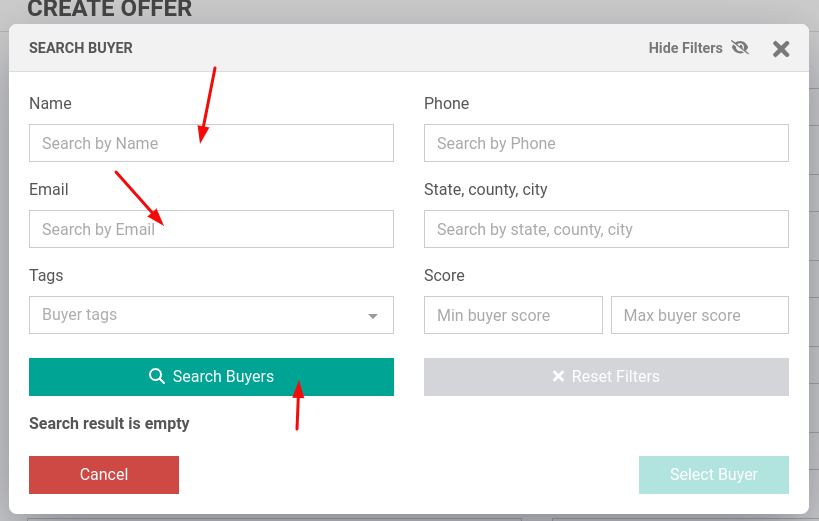
Step 4: Fill Out Offer Details
With the buyer selected, proceed to fill out the rest of the offer details. This includes specifying the price, address of the property, and the title company. Ensure that all required fields are completed.
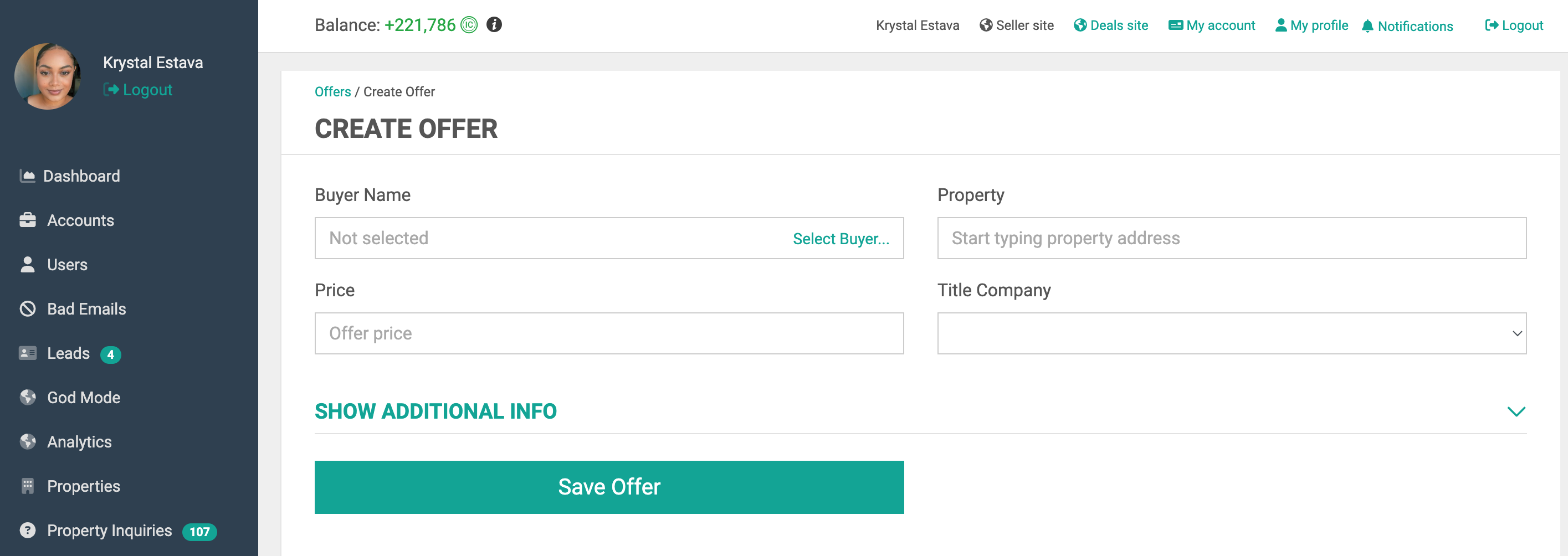
To save the offer, simply click on “Save Offer."
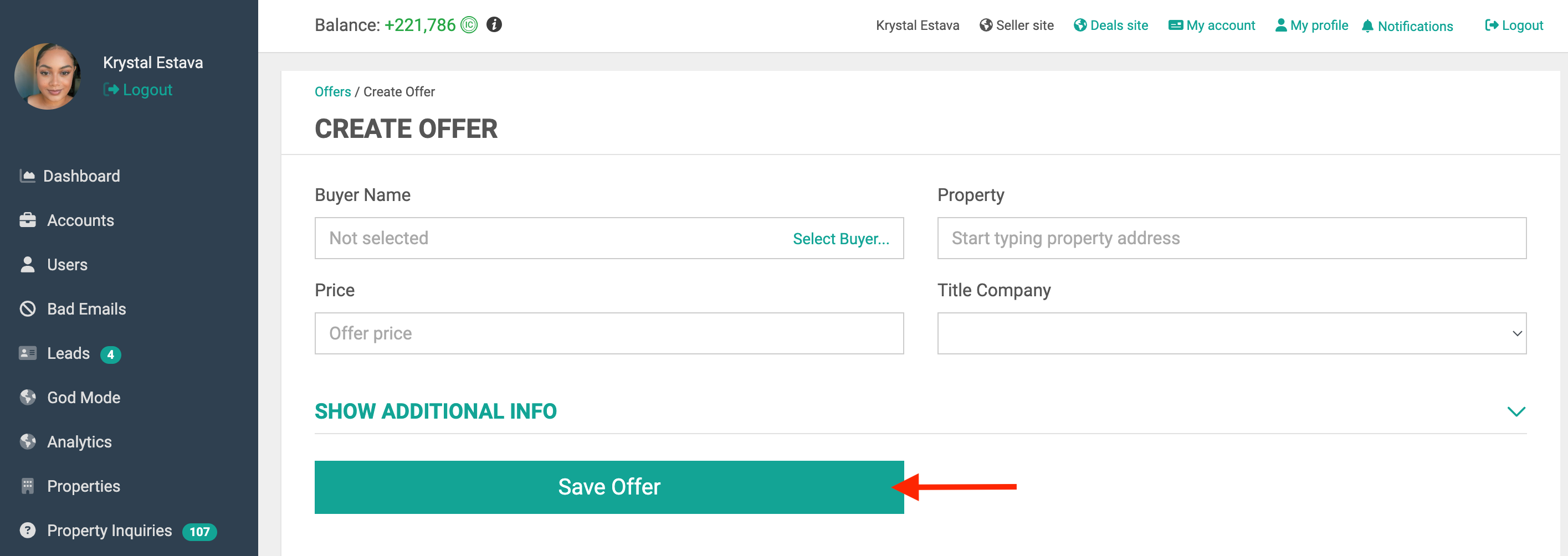
Change Property Status to Pending
Once the manual offer is created, you'll need to update the status of the associated property. Pending is for properties that haven’t been sold but have accepted offers.
- Head to the "Properties" tab on the left side menu, locate the relevant property, and click on it. Within the property details, find the status field and change it to "Pending."
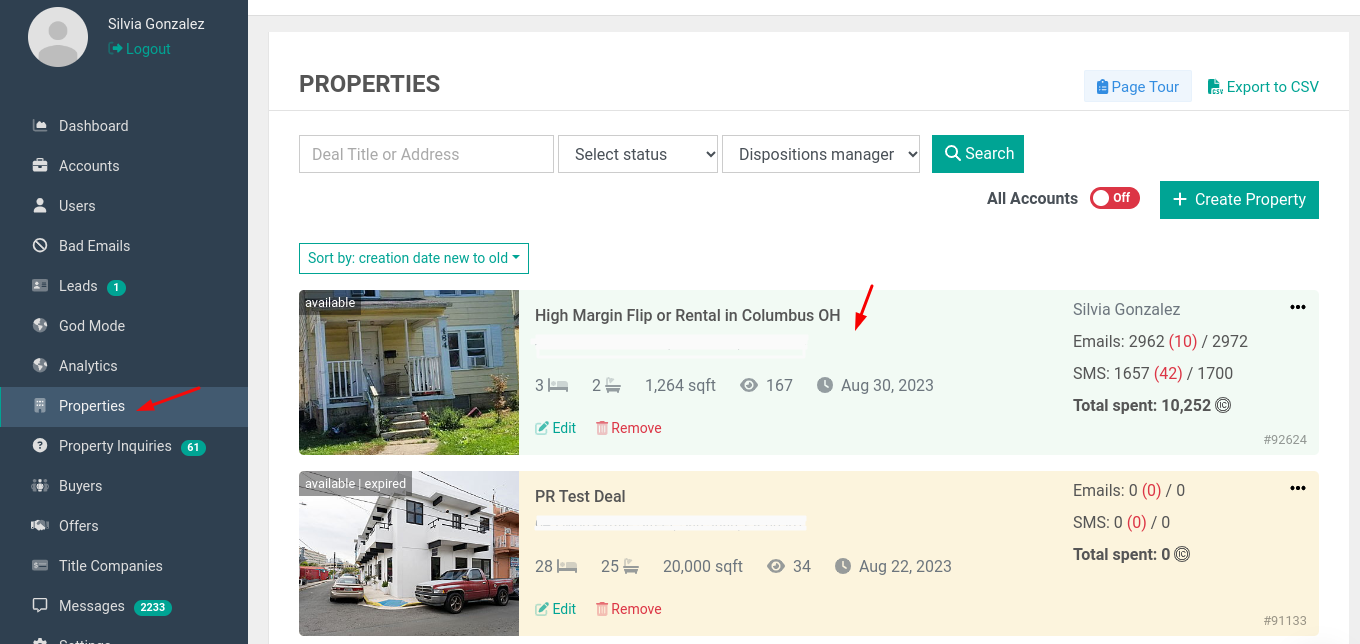
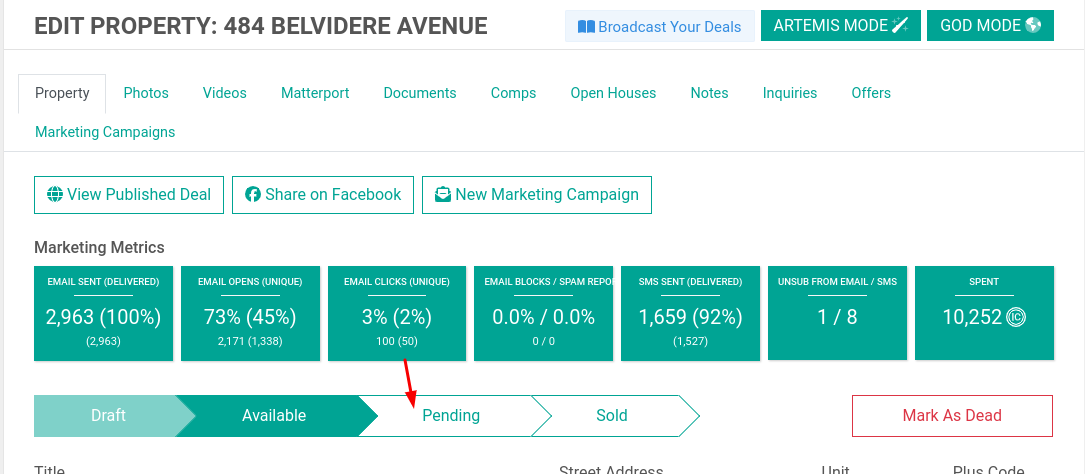
- To finalize the status change, click on "Save Property." This ensures that the updated information is saved in the system.
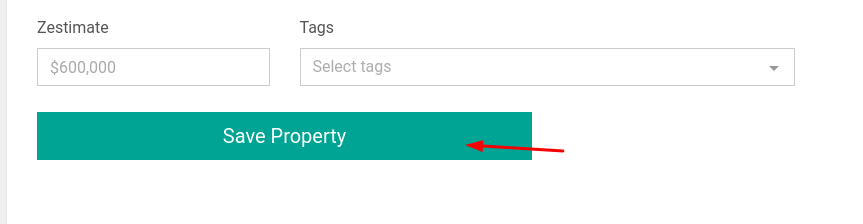
Change Property Status to Sold
- Head to the "Properties" tab on the left side menu, locate the relevant property, and click on it. Within the property details, find the status field and change it to "Sold."
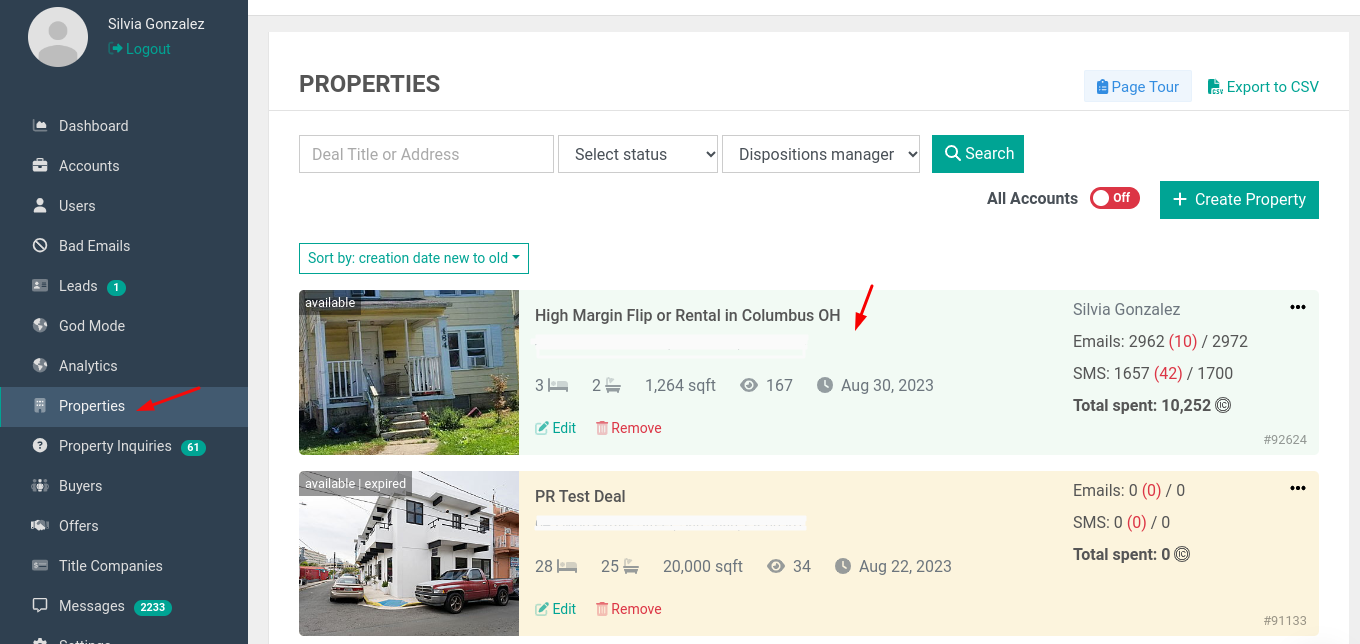
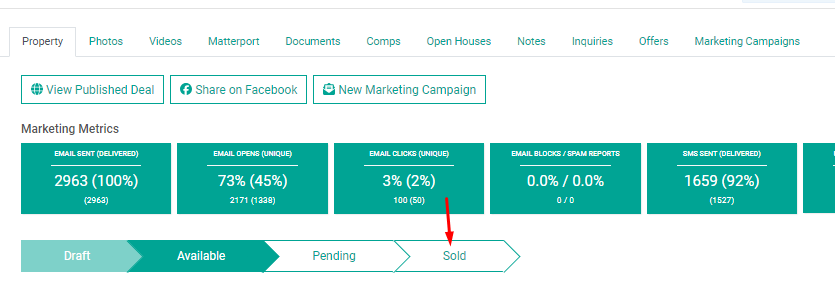
- To finalize the status change, click on "Save Property." This ensures that the updated information is saved in the system.
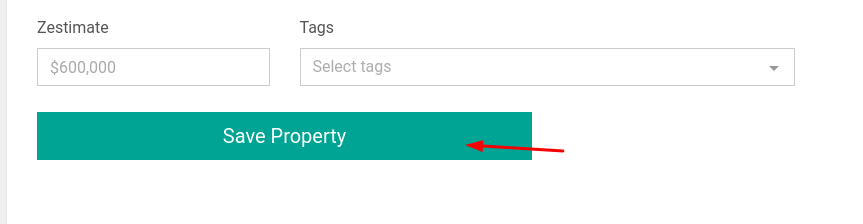
Congratulations! You have successfully added a manual offer on Investorlift, associated it with a buyer, and updated the property status.
By following these steps, you can efficiently manage off-platform deals and keep all your real estate transactions organized within the Investorlift platform. If you encounter any issues or have further questions, don't hesitate to refer to the platform's help documentation or reach out to their customer support for assistance.
Contact Support
If you still have questions or encounter issues, we're here to help.
Contact Us:
-
Wholesaler Support (email): support@investorlift.com
-
Live Chat: Available in your bottom-right corner
🗣Your feedback is valuable to us! Scroll down and let us know if this content was helpful to you. Every rating helps us make our Help Center better for you.