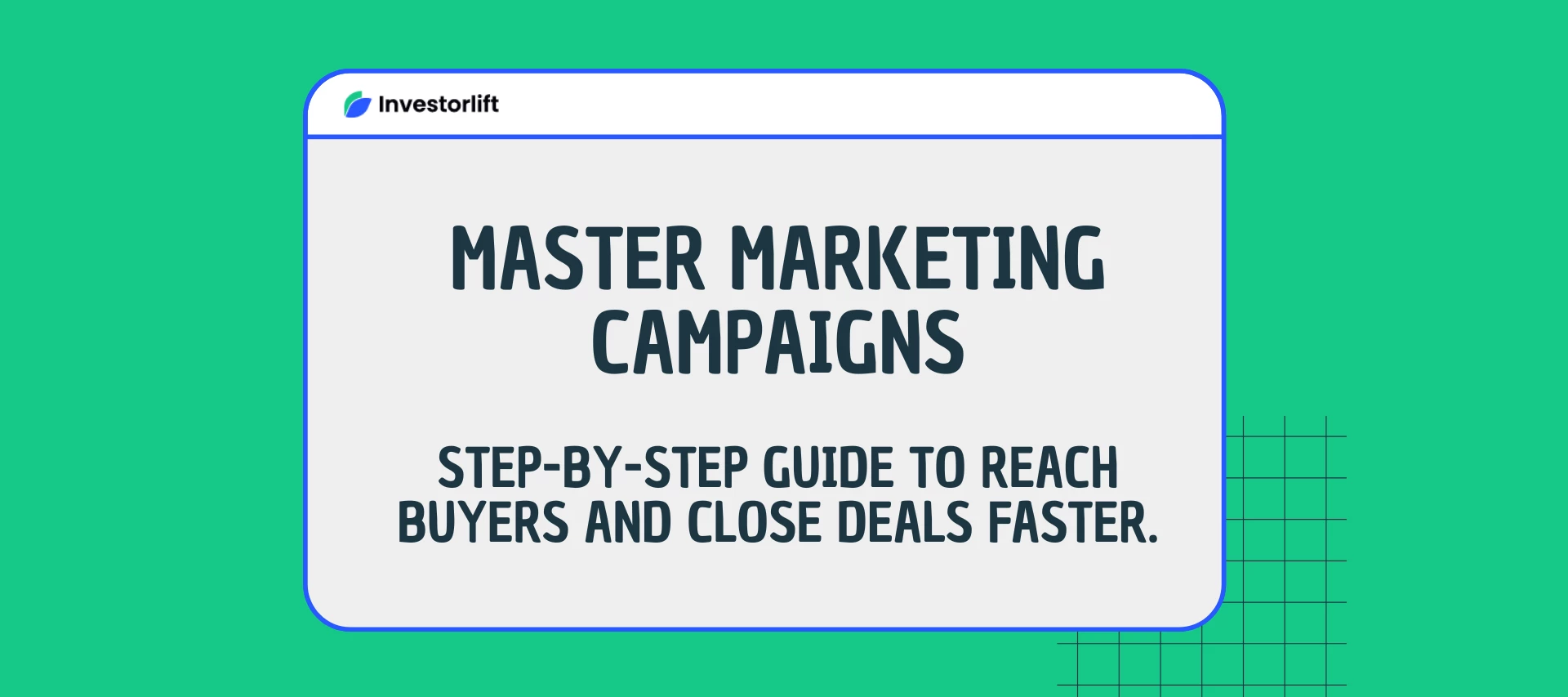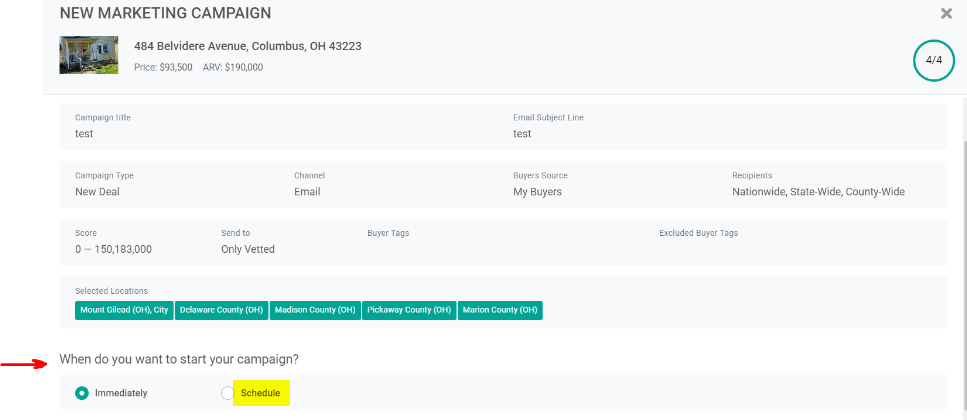In the dynamic world of real estate wholesaling, a robust marketing strategy is indispensable for standing out in the competitive market and enticing potential buyers. Whether you're a seasoned professional or just stepping into the field, mastering the art of effective marketing campaigns can significantly elevate your business prospects. Here's a comprehensive guide to launching marketing campaigns on Investorlift, a platform designed to streamline the process and maximize your listing's exposure.
Create an AI Autopilot Campaign
AI Autopilot Marketing empowers you to scale your business seamlessly by leveraging cutting-edge automation that identifies, nurtures, and converts potential customers. This robust tool helps optimize your marketing strategies, ensuring your messages are delivered to the right audience, allowing you to focus on closing more deals and increasing your sales.
To start the process simply click on New Marketing Campaign and then click on Use AI Autopilot.

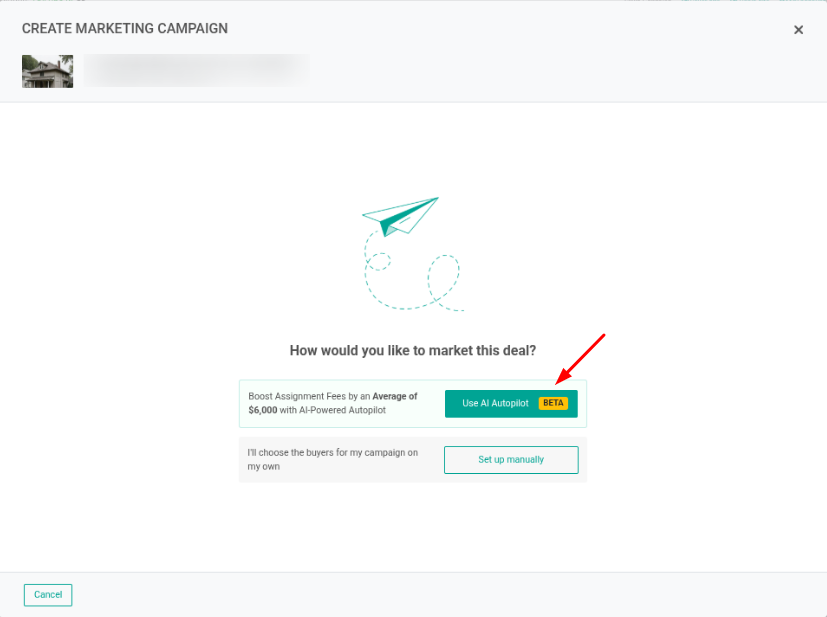
To check out more information on AI Autopilot check these articles:
Create a Manual Campaign
To kick off your email and text campaigns, follow these instructions:
- Navigate to the Properties Tab: Begin by logging into your Investorlift account and accessing the Properties tab from the main menu. Here, you'll find the option to initiate a new marketing campaign for your desired property.
- Set Up Your Campaign: Click on New Marketing Campaign and proceed to fill in all the necessary campaign details. Start by adding a concise Campaign Title. Remember, this title is for internal use and doesn't need to be overly elaborate.

- Customize Email Subject Line: Depending on your chosen marketing channel, tailor your Email Subject Line accordingly. This line serves as the initial point of contact for potential buyers, so ensure it's compelling and relevant to grab their attention.
- Select Campaign Type: Choose between New Deal or Price Reduced as your Campaign Type, based on whether you're promoting a new listing or notifying customers about a price change. You’ll only be able to send 1 new deal message, and you have the ability to send up to 4 price-reduced messages per buyer but no more than 25,000 messages for one property.
For Example: I blasted my new deal to Pinellas County, FL, buyers today. I can send the price-reduced email tomorrow (to the same list of buyers), but I will not be able to repeat sending the price-reduced email until after the cool-down period of 4 days.
- Choose The Channel: You have the option to either send an email or a text message directly to your buyer's mobile phone. Keep in mind that while emails are complimentary, sending text messages costs 2 Investorlift Credits per SMS and 4 Investorlift Credits per MMS. Once you've made your choice, click Continue to proceed with adding your buyers.
For more information about our Credit System, please click here
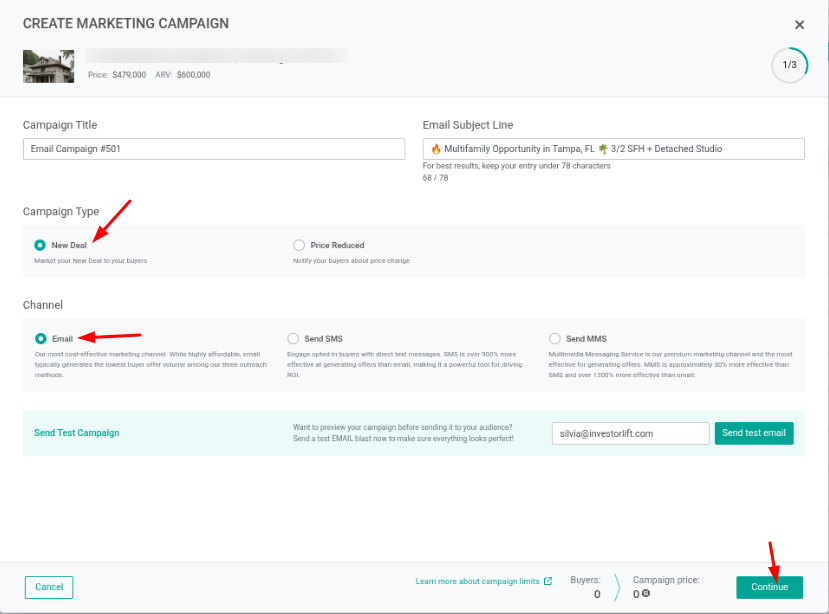
💡 IMPORTANT: Before sending any type of email, you can send a test version to yourself to ensure that all necessary information is included. Select the "Send test MMS" or "Send test email" button to do this. You can now customize the email address or phone number to which the test campaign is sent. After clicking this button, a test version of the email or MMS will be sent to your specified email or number.
- Choose Your Audience: Next, decide on the recipients of your campaign. You can either select buyers using geotags or opt for specific buyers from your existing list.
- Geotags Option: Click directly on the map to choose counties or select from the suggested geotags. Additionally, customize your audience by applying filters based on tags or other criteria.
- Specific Buyers: Manually search and add individual buyers by utilizing the search filters provided. Once you've identified the desired recipients, proceed to add them to your campaign list.
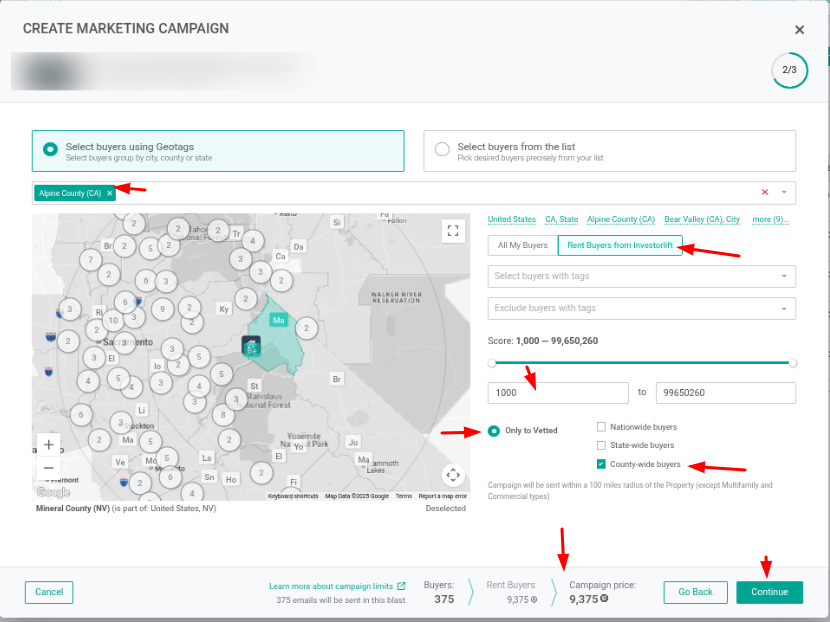
- Add Buyers: Choose the buyers you want to include in your campaign. Use the map and filters to target specific groups. Customize your selection by:
- Buyers: Choose "All Buyers" (includes buyers shared by Investorlift and those you import) or opt to Rent buyers.
For more information on Renting Buyers, please click here
- Buyer Tags: Filter buyers by tags such as Landlord, Realtor, Cash Buyer, Commercial, Single-Family, Multifamily, Hedgefund, Buys Now, Fix and Flips, Wholesaler, Developer, Mobile Home, or SUB2. Exclude specific tags if needed.
- Score: Define the range of buyers' scores for targeting your deals.
- Geotags: Specify the appropriate geotag for sending deals. Note the 100-mile radius limit. Geotags are system-generated based on property addresses.
- Vetted Buyers: Campaigns are only sent to vetted buyers by default, reducing unqualified engagement.
- Market: Select nationwide, state-wide, or county-wide targeting options. State-wide and Nationwide will no longer be preselected, but you can manually opt-in if needed.
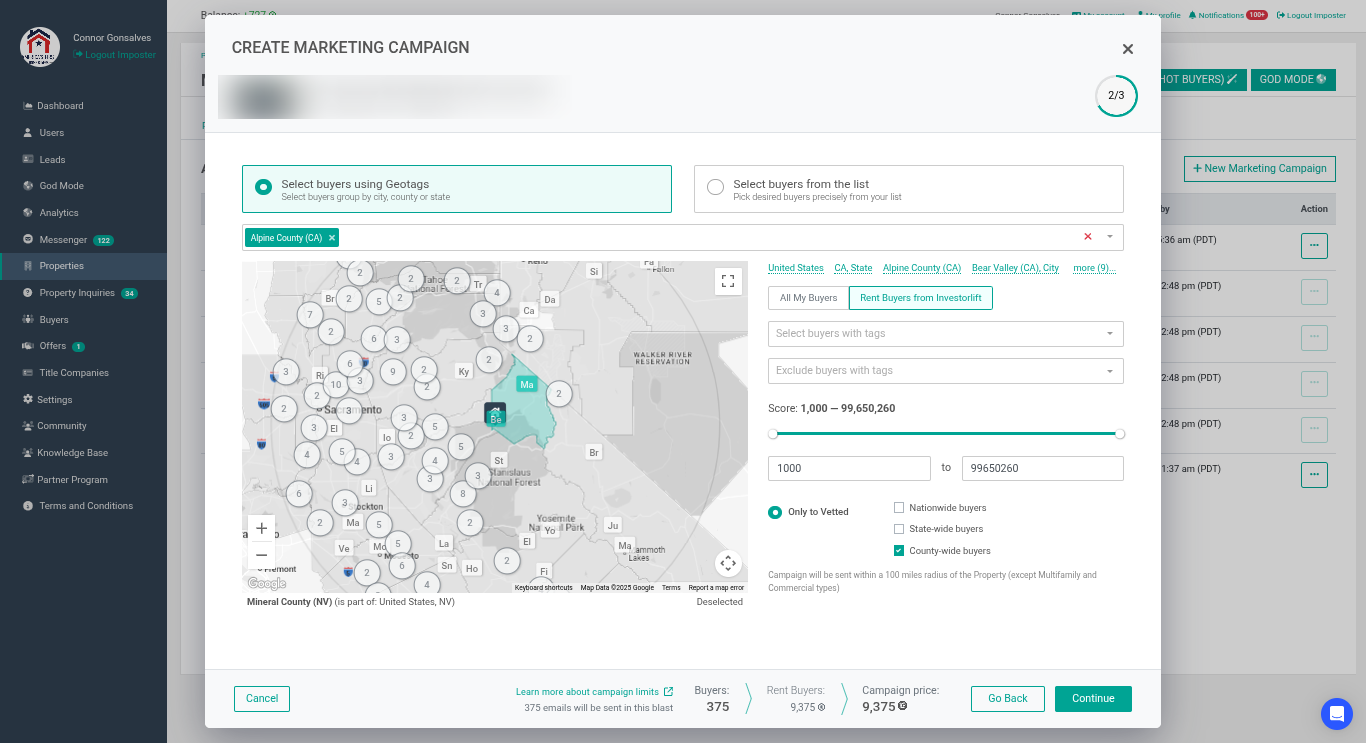
🔍We impose a limit on the number of emails wholesalers can send to buyers to maintain a balanced and effective communication channel. Excessive emails can lead to information overload, causing buyers to feel overwhelmed and potentially disconnect from our platform entirely. By setting these boundaries, we aim to enhance the buyer experience, ensuring that each communication is impactful and valued rather than becoming a source of annoyance.
Campaigns are limited to 2,000 emails per campaign. This limit applies only to emails, not SMS/MMS campaigns.
- Finalize Campaign Details: Review your campaign summary and make any necessary adjustments. Decide whether you want the campaign to commence immediately or schedule it for a later time.
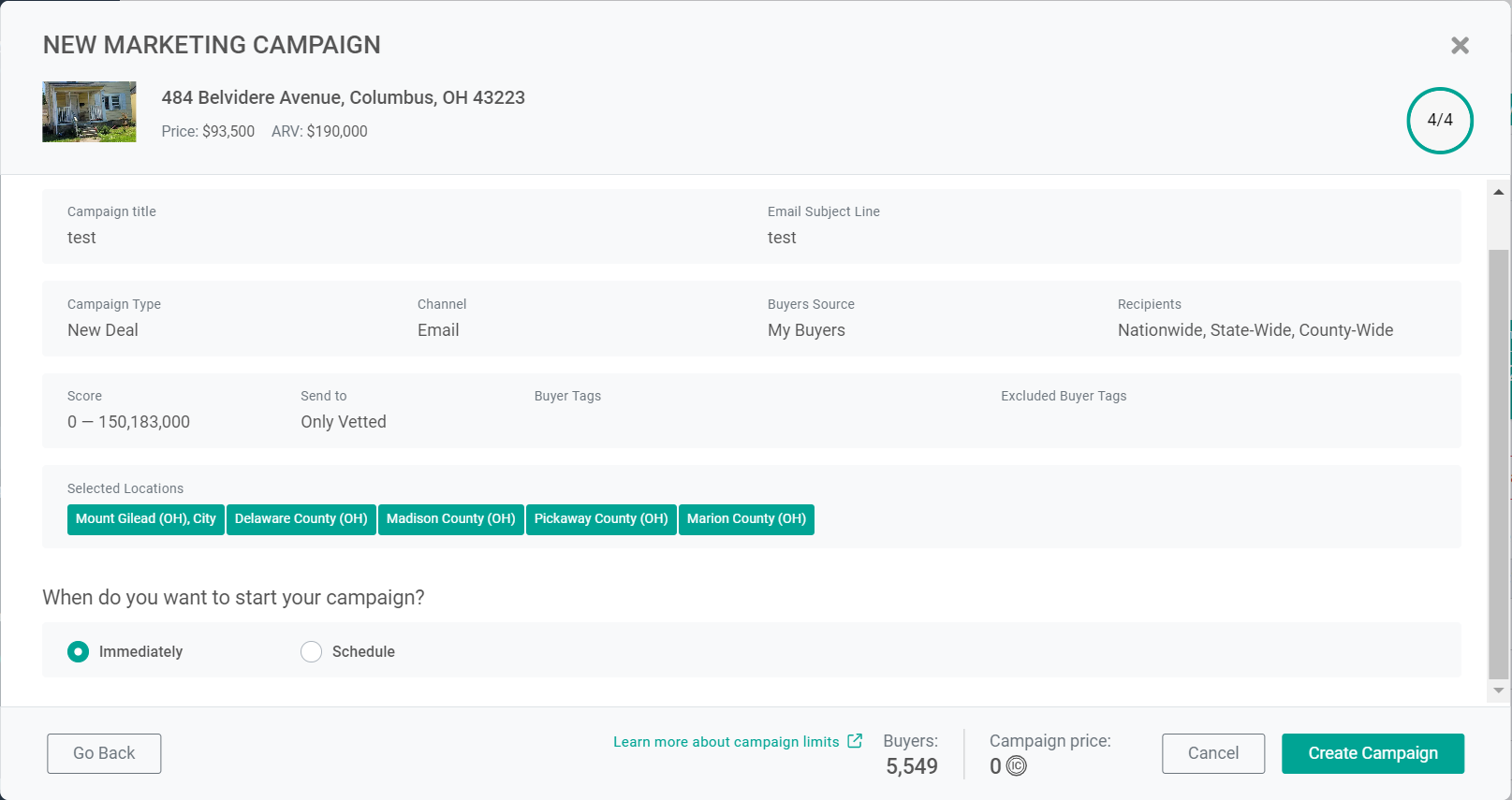
- Launch Your Campaign: Once you're satisfied with all the details, click on "Create Campaign" to finalize and launch your marketing initiative.
- Review Your Campaigns: After you’ve completed creating your campaign, you’ll be able to view it under the Marketing Campaigns section on the property profile. There you will find some results like your click-through rate, the total number of clicks, the number of emails sent, and status. Click on the campaign name to see further information.
The notification schedule on the right should show you when your blast has already been sent out. A check icon indicates that the blast has already been done, and an x icon indicates when it wasn't completed.
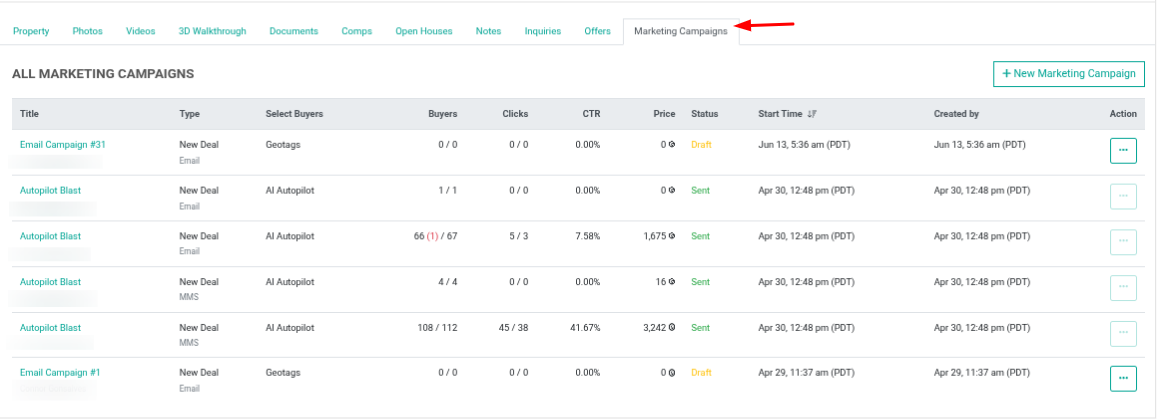
By following these step-by-step instructions, you'll be equipped to execute compelling marketing campaigns on Investorlift, effectively showcasing your listings and attracting a broader audience of potential buyers. Embrace these strategies to enhance your real estate endeavors and stay ahead in today's competitive market landscape.
Ready to master your marketing campaigns? Enroll in our Marketing Campaigns at Investorlift University! Gain the tools, strategies, and insider tips you need to make every campaign a success.
👉🏼Click here to start learning!
🚀 Want Your Campaigns to Hit Harder and Close Faster?
Join the Investorlift Community - where elite wholesalers swap playbooks, uncover new market insights, and fine-tune their campaigns for maximum buyer response.
Inside the community, you’ll get:
✅ Real-world campaign examples that drive results
✅ Feedback from top-performing sellers
✅ Tactical insights on AI, list building, and conversion
✅ Weekly discussions on what’s working right now
It’s where the sharpest sellers sharpen their edge.
👉 Login to the Investorlift Community - it’s free and it takes less than 30 seconds!
Contact Support
If you still have questions or encounter issues, we're here to help.
Contact Us:
-
Wholesaler Support (email): support@investorlift.com
-
Live Chat: Available in your bottom-right corner
🗣Your feedback is valuable to us! Scroll down and let us know if this content was helpful to you. Every rating helps us make our Help Center better for you.