In this article, we'll take you through how to sign up for Investorlift so that you can wholesale your own properties.
Login
Investorlift offers two products: one for sellers and one for buyers.
-
Sellers can login at admin.investorlift.com
-
Buyers can login at investorlift.com
Each platform provides specialized tools and features tailored to the specific needs of its user group, streamlining the investment process and facilitating efficient communication between real estate buyers and sellers.
Sign Up
To get started with a seller profile on Investorlift, please utilize the “Apply Now” button to submit your information to our Sales team!
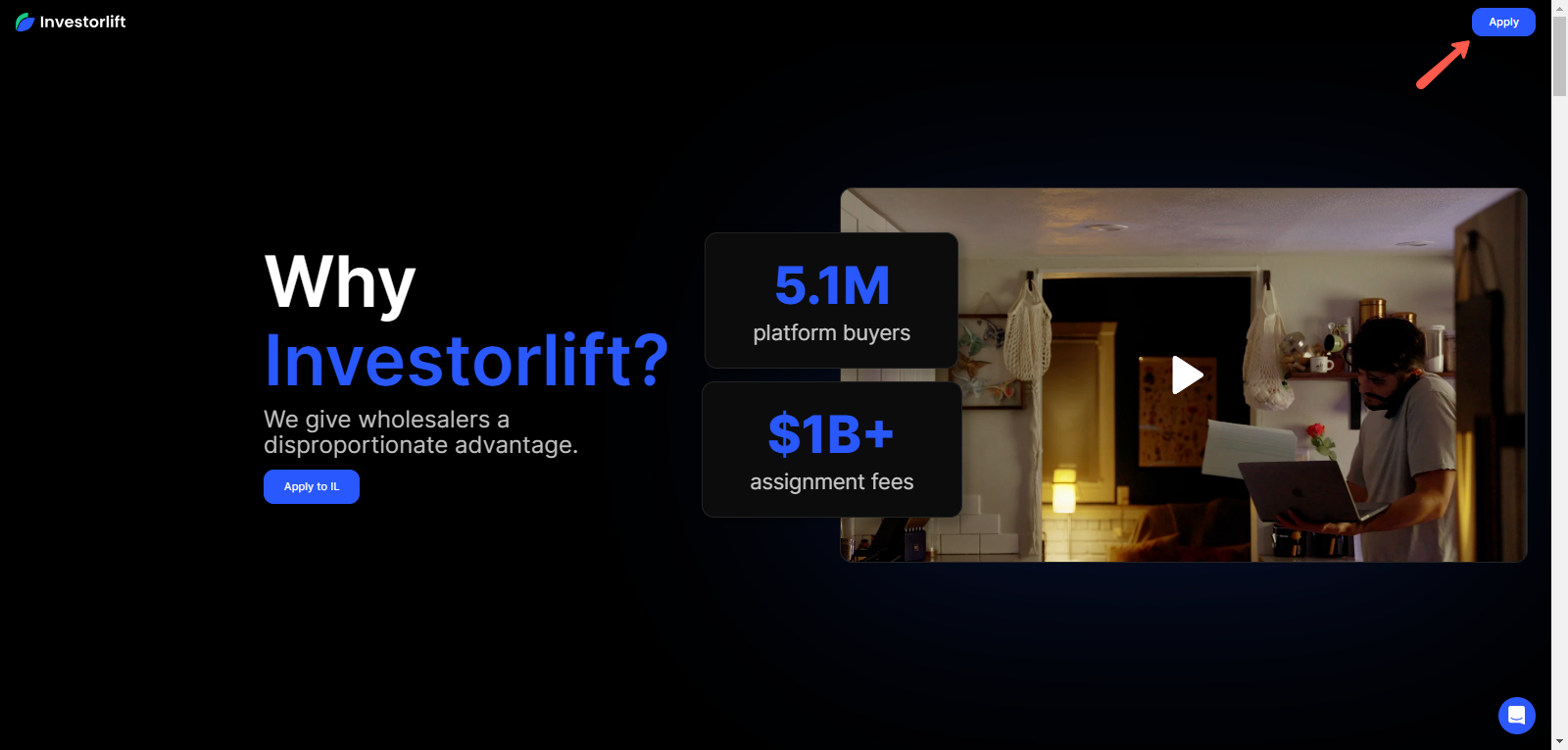
Customize Your Personal Profile
Once you've logged into your Investorlift account at admin.Investorlift.com, your next step should be to customize your profile to fit your needs. Access My Profile in the top right-hand corner.
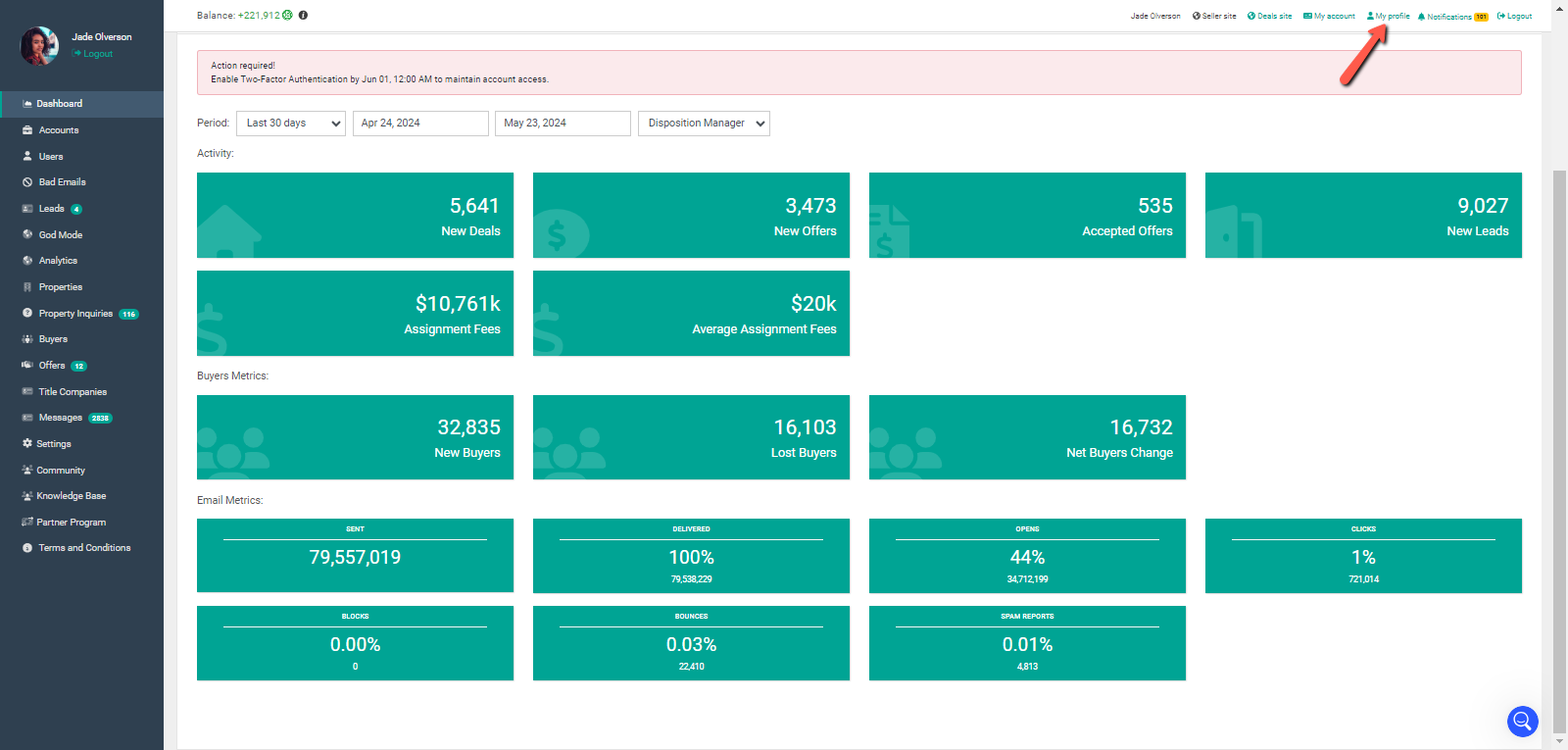
Edit your Profile
Upload an image of yourself
This image will be shown on a property listing page. Not having an image on your property listing page has shown a decrease in the number of offers you receive.
Accepted image formats for profile uploads include .jpg, .png, and .gif. Please note that the maximum file size permitted for an image is 2MB.
Tip: This is especially important if you are part of your company's dispositions team or if you will be the dispositions manager on any of your properties.
Add a Public Phone Number
If you are the disposition manager for a property, this is the number that will show on your property listing page. This can be the same number as your Phone Number for Notifications.
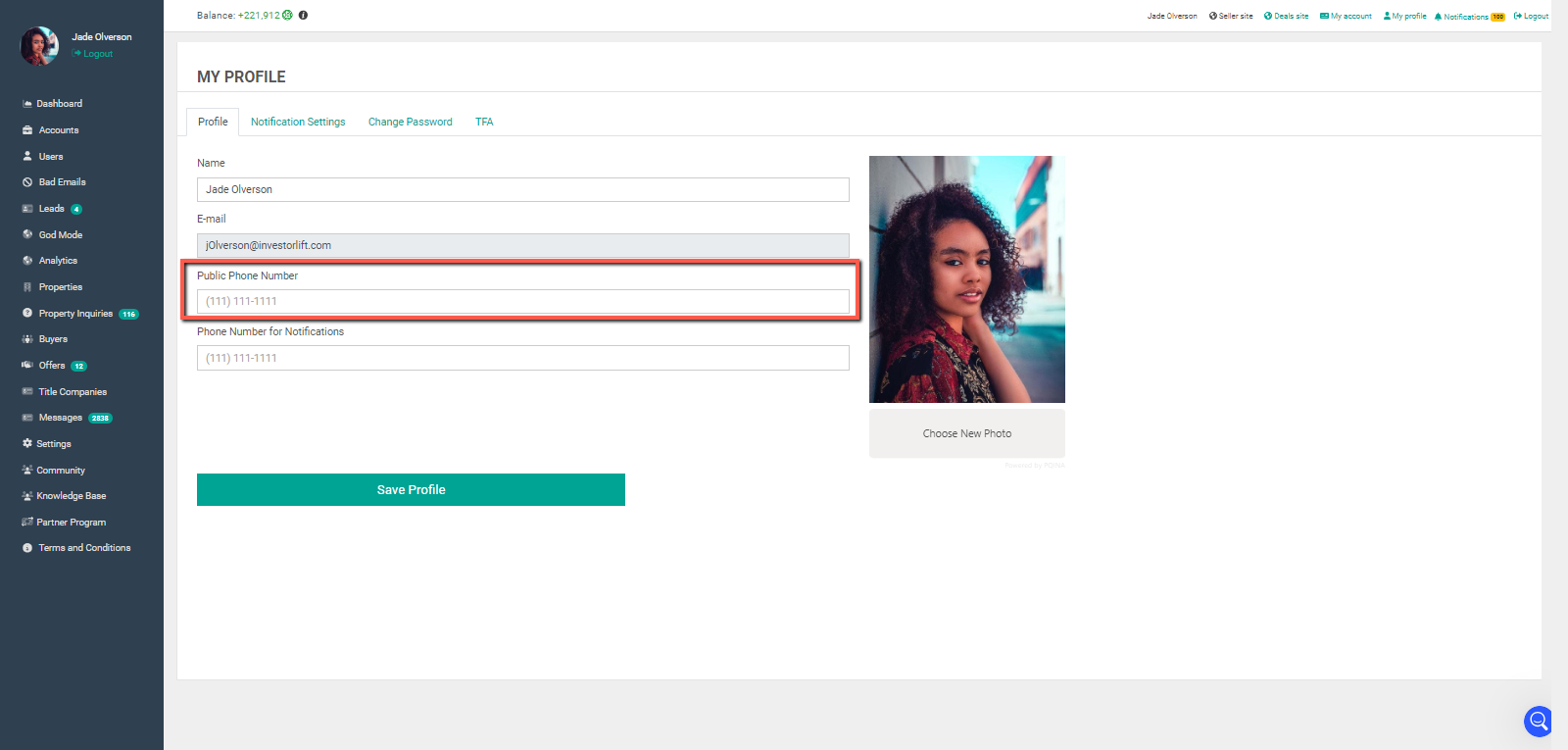
-
Add a phone number that will be used for text notifications and to receive the code to access your account.
To enable Two- Factor Authenticator, please click here.
- Remember to click Save Profile before going to any other sections in My Profile (Notification Settings or Change Password) or going to another page.
Notification Settings
After clicking on Notification Settings in My Profile, you can choose what you'd like to get notified about and whether you would like to get notified via text, email, or both.
Toggle On or Off whether you'd like to get notified via SMS or Email for each notification type.
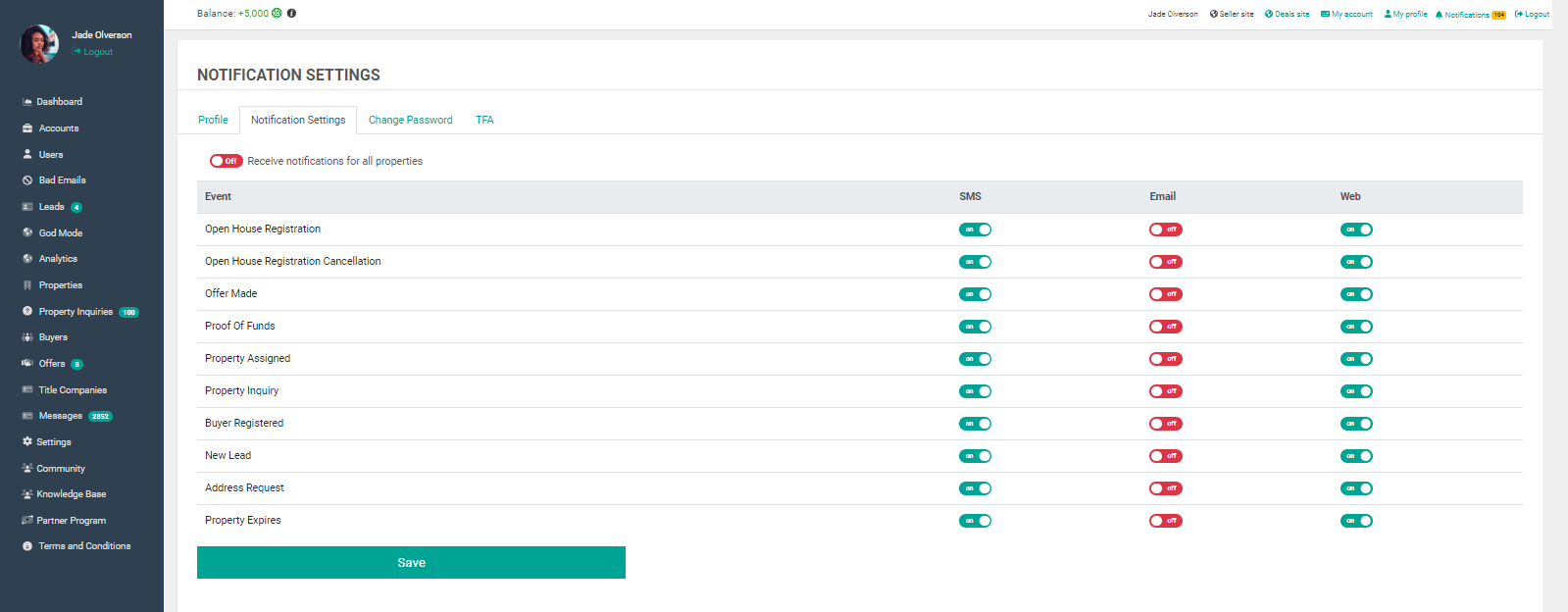
Notification Types
-
Buyer Registered: A new buyer has registered for your deals site *only applicable for Enterprise users*.
-
New Deal Posted: A new property has been created in your account and made available.
-
New Lead: A seller has submitted their information on your WebLift page.
-
New Open Houses: An open house has been scheduled.
-
Offer Contract Signed: A buyer has signed an assignment contract *only applicable for Enterprise users*
-
Offer Made: An investor has made an offer on one of your properties.
-
Open House Cancellation: A previously scheduled open house has been canceled.
-
Open House Registration: A buyer has registered to come to your open house.
-
Open House Registration Cancellation: A buyer has decided that they won't be going to your open house and have canceled their registration.
-
Open House Reminder: Reminder for a scheduled open house.
-
Price Reduction: You have blasted out an email notifying buyers that you have reduced the price of a property.
-
Proof Of Funds: A buyer has submitted their proof of funds.
-
Property Assigned: An offer has been accepted on a property.
-
Property Inquiry: Someone has inquired about a property via your property listing.
Customize Your Business Profile
The next step is to update your business profile. Your business profile is an essential component of establishing a strong online presence and effectively communicating with your customers. By providing accurate and comprehensive information, you can enhance your brand image and ensure a seamless customer experience.
To access your business profile information, go to Settings and then click on Disposition Settings and fill out each section.
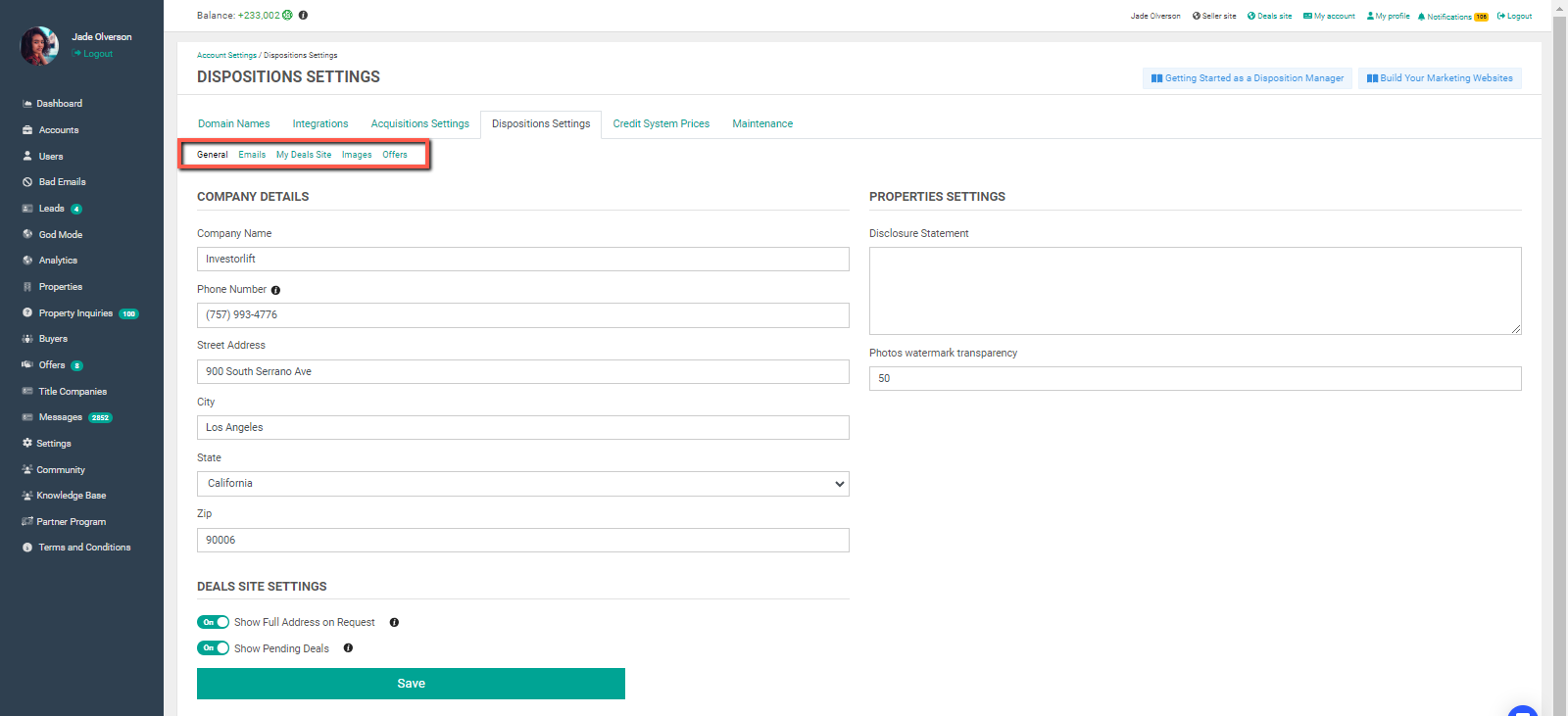
General: Fill out your company details
-
Under Settings > Disposition Settings, find the tab for General
-
Provide accurate and up-to-date information about your company, including your company name, address, phone number, and email.
-
Fill in your Disclosure Statement if you have one
-
Include a watermark for your photos
Emails: Set your email branding
-
Under Settings > Disposition Settings, find the tab for Emails
-
Add a company logo for email branding
-
Automatically delay notifications
-
Decide if you want to show the property address in email blasts
-
Update your disclaimer
Deals Site: Setup your custom deals marketing website
-
Under Settings > Disposition Settings, find the tab for Deals Site
-
Set whether you want a buyer to automatically see the address upon request instead of having to approve them
-
Set if you want to show deals that have pending offers on them
If it takes a long time to verify the deals site, it is possible that the domain hasn't been verified due to the DNS not being set up correctly.
We advise you to check the information and complete the process again. You can check more information here: Build Your Marketing Websites.
Offers: Set your preferences
-
Under Settings > Disposition Settings, find the tab for Offers
-
Set whether your require a title company
-
Set whether you would like to automatically decline offers
Here are the steps to change your password: How to Change Your Password.
Contact Support
If you still have questions or encounter issues, we're here to help.
Contact Us:
-
Wholesaler Support (email): support@investorlift.com
-
Live Chat: Available in your bottom-right corner
🗣Your feedback is valuable to us! Scroll down and let us know if this content was helpful to you. Every rating helps us make our Help Center better for you.

