Investorlift is a leading platform for real estate investments that offers an efficient solution for importing buyers from CSV files. In this article, we will show you how to leverage this feature to streamline your operations and enhance your contact management.
In this article, we are walking you through a step-by-step process to prepare your CSV documents to import the buyers to Investorlift.
Video Tutorial
CSV Document Requirements
- Make sure your document’s specifications are as follows:
Format: CSV
Encoding: UTF-8
Delimiter: comma (only)
Text delimiter: double quotes
Max size for the import file: 32 MB
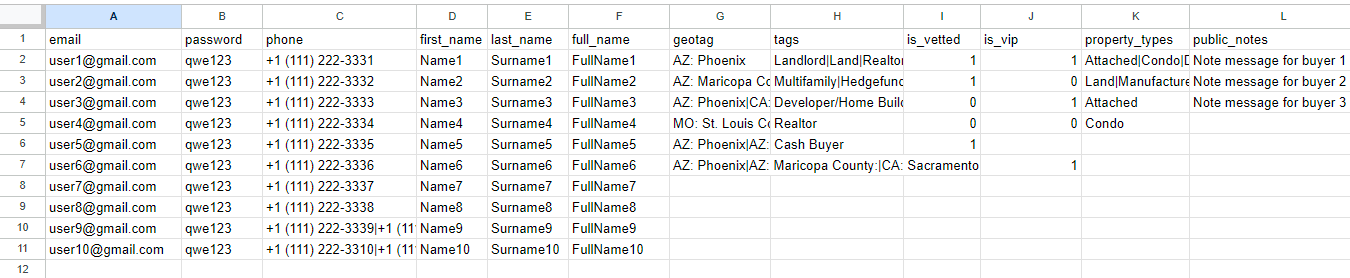
- Data Entry Guidelines
Please follow these rules when filling out the buyer's list for import:
- Avoid using commas in any cell of the list.
- Ensure that all column headings match the names in the Sample-file exactly. For example, use "geotag" or "geotags," not "geo tags." Similarly, use "email" without a hyphen, and for two-word column headings, use underscores, like "first_name."
- The lettercase (uppercase or lowercase) doesn't matter, but we recommend using lowercase letters for column headings.
- The order of the columns does not impact the import process.
- In the "geotag/geotags," "tags," and "property_type" columns, cells should not contain punctuation or special characters, except for specific cases: use a colon (:) for "geotag," a slash (/) for "Developer/Home Builder" tag, a dot (.) for "geotag," an apostrophe (') for "geotag," a hyphen (-) for "geotag," "tags," and "property_type," and a pipe (|) to separate multiple values. Data with unsupported characters will be ignored.
- This revision maintains the information while enhancing its readability.
2.1 Email
Email is required. All other columns are optional; they may not be present at all.
Buyers without an email cannot be imported. Invalid emails (without @, for example) are ignored.
If the same buyer has several emails, they must all be in separate lines, in which case several accounts will be created, or you should leave only one email and delete the rest.
2.2. Password
You can set a specific password for each buyer here. In any case, buyers can easily replace it through a simple account recovery form.
2.3. First Name, Last Name, and Full Name
Here are the rules for filling the "first_name," "last_name," and "full_name" columns:
- If "full_name" is filled, "first_name" and "last_name" are ignored.
- If "full_name," "first_name," and "last_name" are all empty, the buyer's full name is set as "Unknown."
- If either "first_name" or "last_name" is filled, it becomes the full name.
- If the "first_name" column exists in the list, the "last_name" column should also exist (it can be empty), and vice versa.
2.4. Phone Numbers
A phone number can be written in various formats, such as:
- +1(213)3527140
- 2133527140
- (213)352-71-40
You can specify multiple phone numbers by separating them using a pipe symbol (|), like this: 1112223344|(222) 333-44-55|+1(333) 444-5566. When multiple phone numbers are provided, the first one is set as the default SMS phone number. If the buyer already exists in the system and has a default phone number, it will remain the default choice. You can change the default phone number at any time through the buyer's edit form in the admin panel. Phone numbers with fewer than 10 digits, more than 11 digits, or 11 digits where the first digit is not 1 will be ignored.
2.5. Geotag or geotags
Clients cannot subscribe a buyer to a state or the United States via import or the admin panel. Buyers can only subscribe to a state or the entire United States themselves through the deals site, specifically via the buyer's profile in the Location Settings. Any subscriptions to states or the United States that were not made by the buyers themselves will be removed.
Each city and county must be assigned to a specific state. Valid spellings of geotags include:
- State:, County: (with a colon after the state and county)
- State:, County: City (with a colon after the state and county)
- State:, City (colon after the state)
For example, if you want to subscribe a buyer to Harrisburg (PA), there are two acceptable spelling options: PA: Harrisburg or PA: Dauphin County: Harrisburg. Both of these options will subscribe the buyer only to Harrisburg (PA).
If you want to subscribe a buyer to a county, then a colon is required after the county, like this: PA: Dauphin County. In this case, the buyer will be subscribed to Dauphin County (PA).
You can specify multiple geotags by separating them with a pipe symbol. For example:
- PA: Dauphin County: Harrisburg|NM: Albuquerque|NC: Northampton County
With this notation, the buyer will be subscribed to Harrisburg (as a city in PA), Albuquerque (as a city in NM), and Northampton County (as a county in NC).
 During the import process, each geotag value is checked using the Google API, which automatically corrects typos. Any invalid or unrecognized values in the geotag column will be ignored.
During the import process, each geotag value is checked using the Google API, which automatically corrects typos. Any invalid or unrecognized values in the geotag column will be ignored.
2.6. Tags
Buyers will be assigned valid tags, while tags with errors or invalid tags will be ignored. You can specify multiple tags by separating them with a pipe symbol. Valid tags include:
- Landlord
- Land
- Realtor
- Cash Buyer
- Commercial
- Single-Family
- Multifamily
- Hedgefund
- Buys Now
- Fix and Flips
- Wholesaler
- Developer/Home Builder
- Mobile Home Buyer
- SUB2
2.7. Property type
You can specify preferred property types. Buyers will be assigned valid property types, and property types with errors or invalid ones will be ignored. You can specify multiple property types by separating them with a pipe symbol. Valid property types include:
- Attached
- Condo
- Detached
- Development
- Land
- Manufactured
- Mobile Home
- Multifamily
- Semi-detached
- Single-family
- Townhouse
2.8. “is Vetted” and “is VIP”
The values for these fields should be either 1 (to enable the status) or 0 (to disable it). Any other values will be ignored. If a buyer already exists in the system and has vetted or VIP status enabled, it will remain enabled even if the value is set to zero.
2.9. Public notes
You can specify additional information about the buyer. This data will be available to all users of Investorlift's admin panel for all accounts where the buyer exists, as well as for the Cartel.
Tracking and Reporting: Assessing the Success of Buyer Data Imports
Validation Report
- Valid Indicator: number of lines without critical errors.
- Existing Indicator: number of emails that already exist in the Investorlift system (counted as one if there are duplicates).
- Invalid Indicator: number of lines with errors preventing import.
- Total: total number of lines (excluding the header line).
Before starting the import, you can download the list of invalid buyers and non-existent buyers.
Import Report
Includes the same indicators as the validation report, plus:
- Existing Buyers Added Indicator: Total number of added buyers who already exist in the Investorlift system.
- New Buyers Created Indicator: Total number of created buyers that did not previously exist in the Investorlift system.
Existing Buyers
If a buyer already exists in the Investorlift system, their phones, geotags, tags, property types, and notes will be supplemented with new data. The previous full name of an existing buyer will not change.
Contact Support
If you still have questions or encounter issues, we're here to help.
Contact Us:
-
Wholesaler Support (email): support@investorlift.com
-
Live Chat: Available in your bottom-right corner
 Your feedback is valuable to us! Scroll down and let us know if this content was helpful to you. Every rating helps us make our Help Center better for you.
Your feedback is valuable to us! Scroll down and let us know if this content was helpful to you. Every rating helps us make our Help Center better for you.
