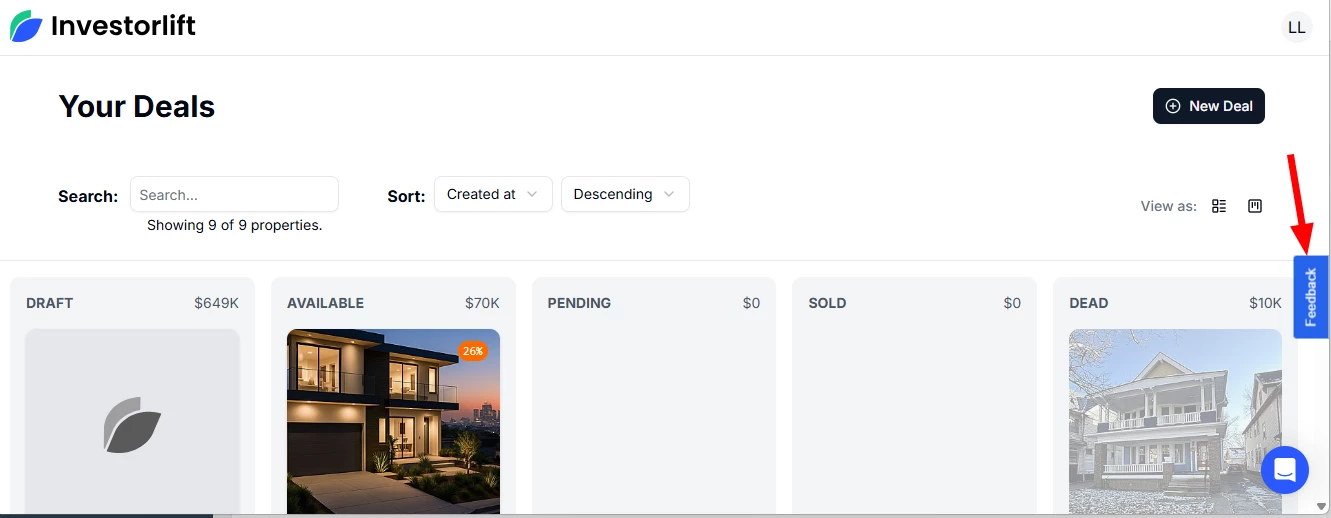Keeping track of lead interactions and buyer responses is critical to closing deals efficiently. That’s why Investorlift’s Notes feature allows you to organize key information in one central place, ensuring you never miss important context during your sales process. This guide will walk you through how to add, view, and manage notes on buyer leads using Investorlift AI.
What Is the Purpose of Notes in Investorlift AI?
The Notes feature enables users to log and manage important details about leads directly within the Investorlift AI platform. Whether you’re tracking buyer feedback, status updates, or reasons for disinterest, Notes provide a centralized way to store and access this information at any time.
How to Add a Note to a Lead
To add a note to a lead within a specific property:
-
Navigate to the Deal: Click on the property listing you’re working with.
-
Hover Over the Lead: Position your mouse over the lead you want to update.
-
Click the Note Icon
 : This icon allows you to add a custom note.
: This icon allows you to add a custom note.
- Write Your Note: Enter any relevant details, such as buyer interest, feedback, or follow-up reminders.
- Click Add Note: Once complete, the note is attached to the lead.
Editing or Deleting Notes
-
To Edit:
-
Click the
 pencil icon beside the note.
pencil icon beside the note.
-
-
Make your changes.
-
Click
 checkmark to save or X to cancel.
checkmark to save or X to cancel.
-
To Delete:
-
Click the
 ️ trash can icon next to the note you want to remove.
️ trash can icon next to the note you want to remove.
-
Notes for Leads Marked "Not Interested"
When a lead is no longer interested in a property:
-
Move the Lead to “Not Interested.”
-
Select Reasons in the Pop-Up: Choose from preset reasons.
-
Add a Manual Note (Optional): Click “Add a note” if you'd like to include more context.
-
Click “Submit” to save.
Important+Behavior">
 Important Behavior
Important Behavior-
Icons representing selected reasons will appear on the lead. If you wish to make changes, click on the
 pencil icon.
pencil icon.
-
If you move the lead out of the Not Interested section, these icons will be removed.
Notes for Leads Marked "Interested"
When moving a lead to the Interested section:
-
A pop-up appears prompting you to enter why the buyer is interested.
-
Include any relevant insights, such as:
-
"Requested walkthrough"
-
"Made a verbal offer"
-
"Fits their buy box"
-
-
Click Submit to save the note.
How to View All Notes for a Lead
To access all notes associated with a specific buyer lead:
-
Click the Notes Icon on the lead profile.
-
A panel will display all past and current notes, including:
-
Manual entries
-
Status-based notes (e.g., from Not Interested reasons)
-
Essential Reminder
All notes are not only saved to the property lead but are also synced with the Classic Investorlift buyer’s profile in the Buyers tab, under a section called Notes. This ensures that you have persistent visibility on buyer behavior and history across all deals.
Contact Support
If you still have questions or encounter issues, we're here to help.
Contact Us:
-
Wholesaler Support (email): support@investorlift.com
-
Live Chat: Available in your bottom-right corner
 Your feedback is valuable to us!
Your feedback is valuable to us!
We want to hear what you think about the new Investorlift AI. If you have ideas, suggestions, or feedback on how we can make it the platform of your dreams - simply click on the Feedback tab within the platform (as shown in the image) or drop your thoughts in the comments below.