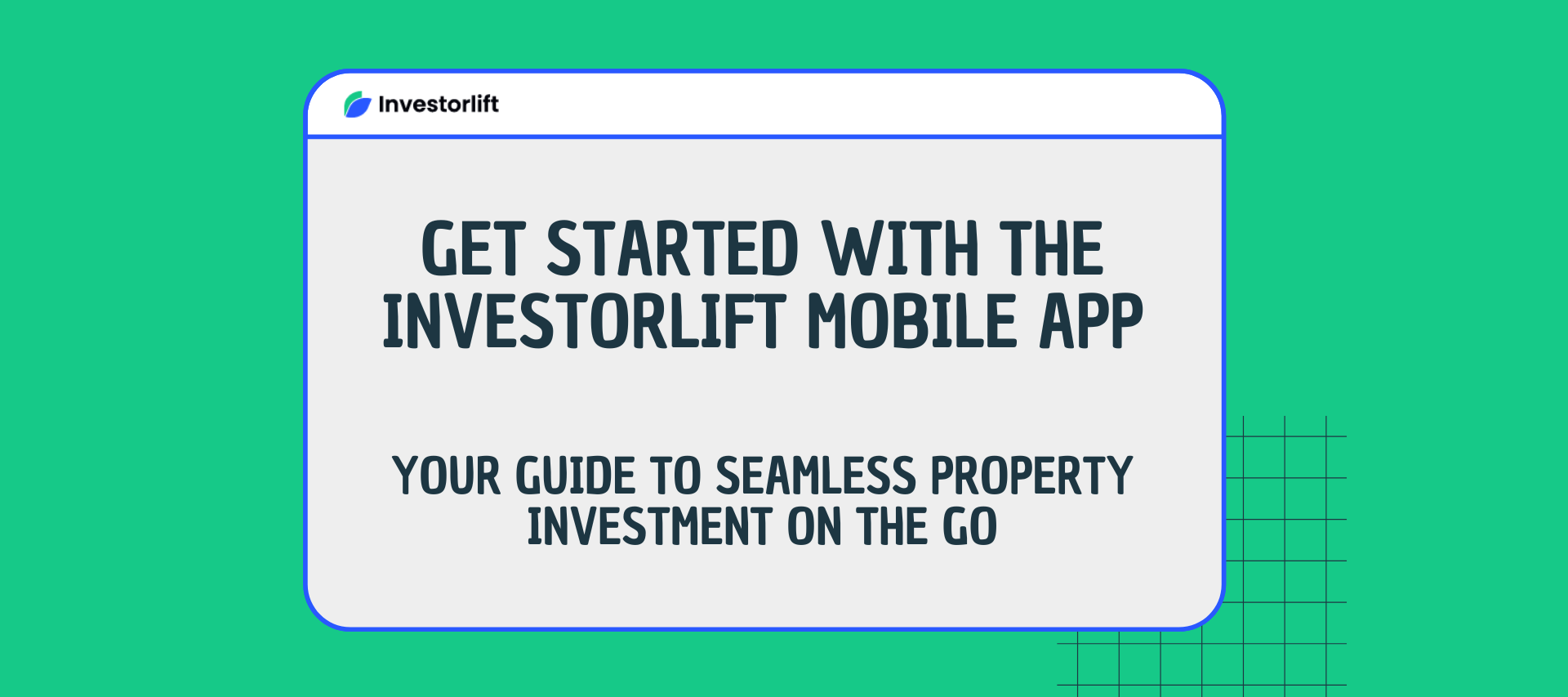Discover how to effortlessly use the Investorlift mobile app. Whether you’re browsing properties, making offers, or managing your account, this comprehensive guide walks you through every key feature to maximize your investment experience.
How to Find Properties on Investorlift Mobile App
To begin browsing investment opportunities:
- Log In to Your Account
-
While you can browse without logging in, you won’t be able to view images or detailed property information unless you're signed in.
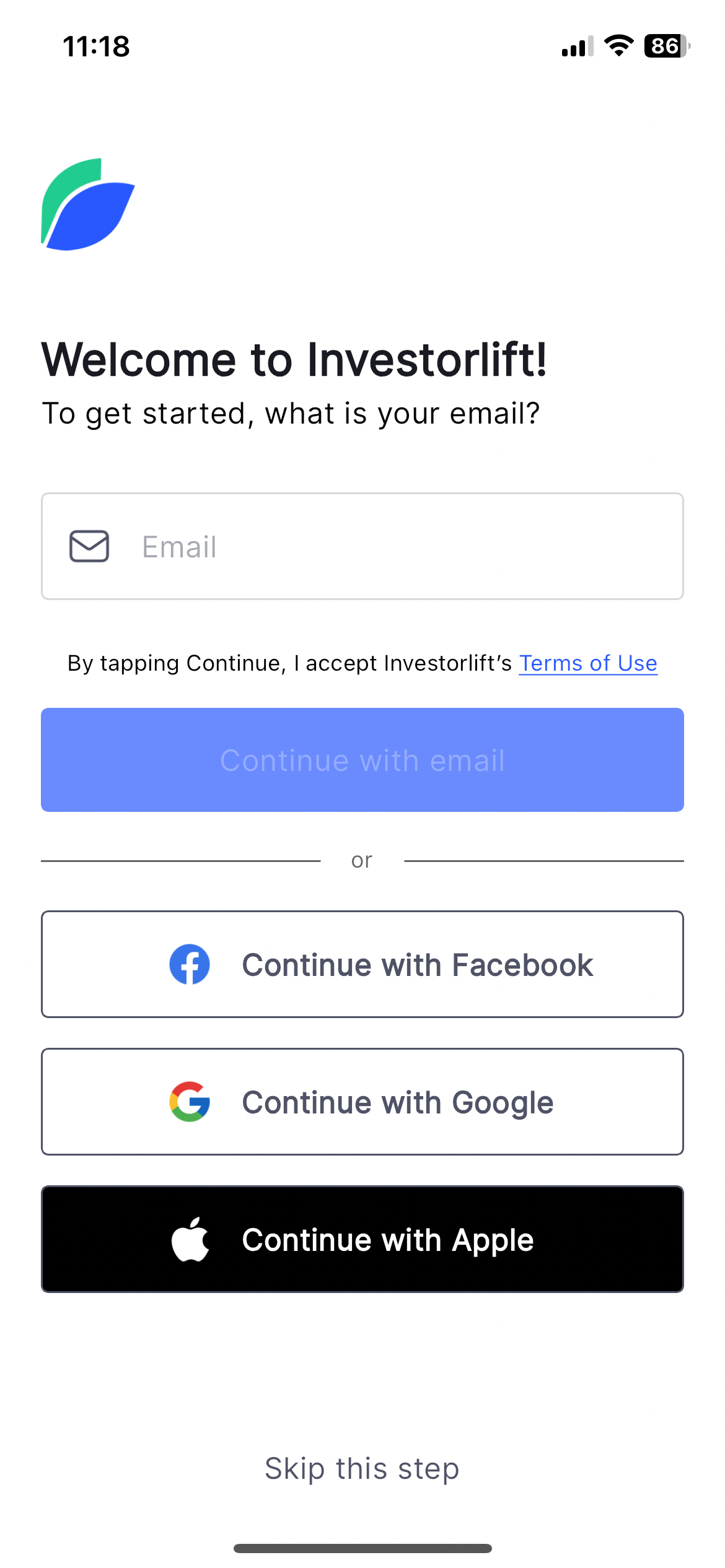
-
Set Up Your Buy Box (Optional but Recommended)
-
You'll be prompted to enter preferences for property types, locations, and price ranges.
-
You may skip this step initially and return to it later.
-
Tip: Enable push notifications to receive alerts about new properties that match your Buy Box.
-
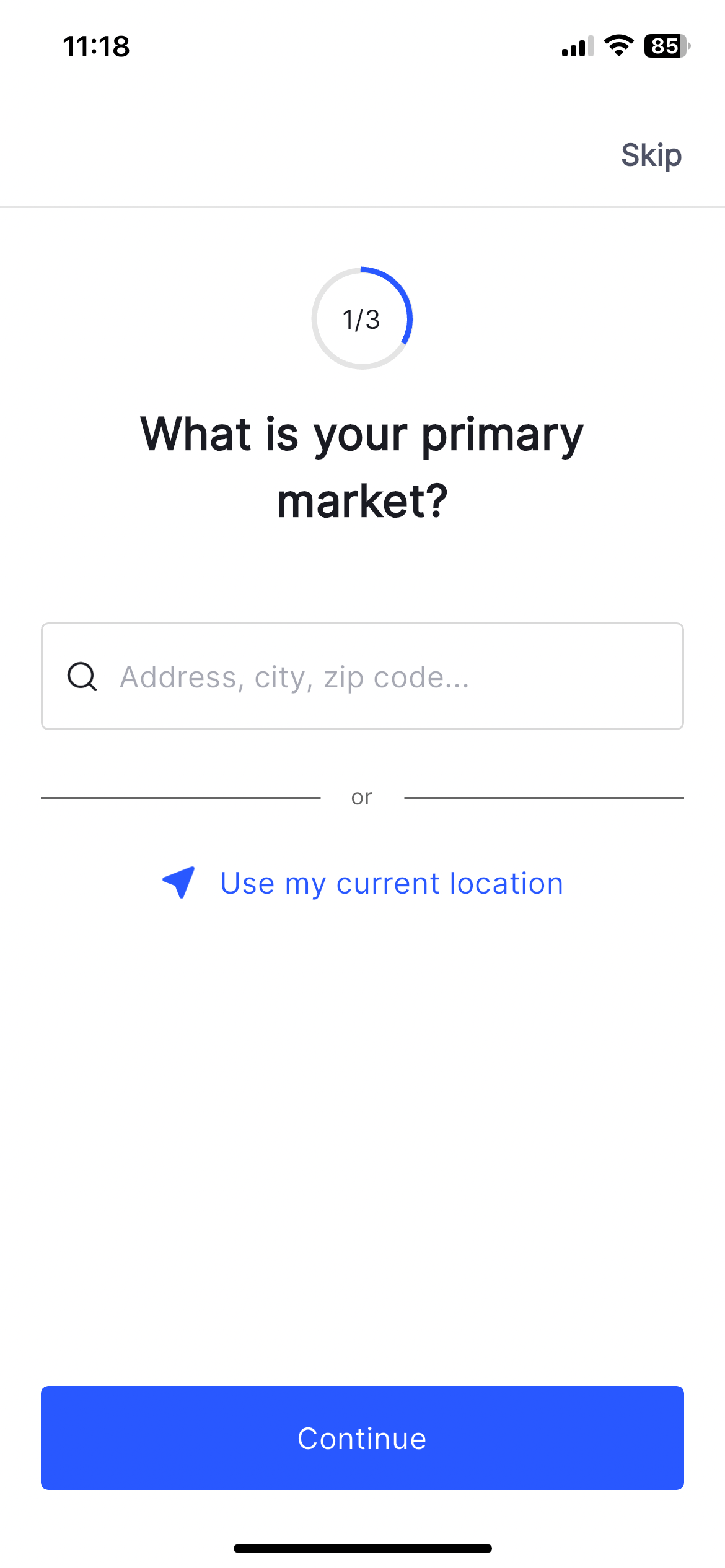
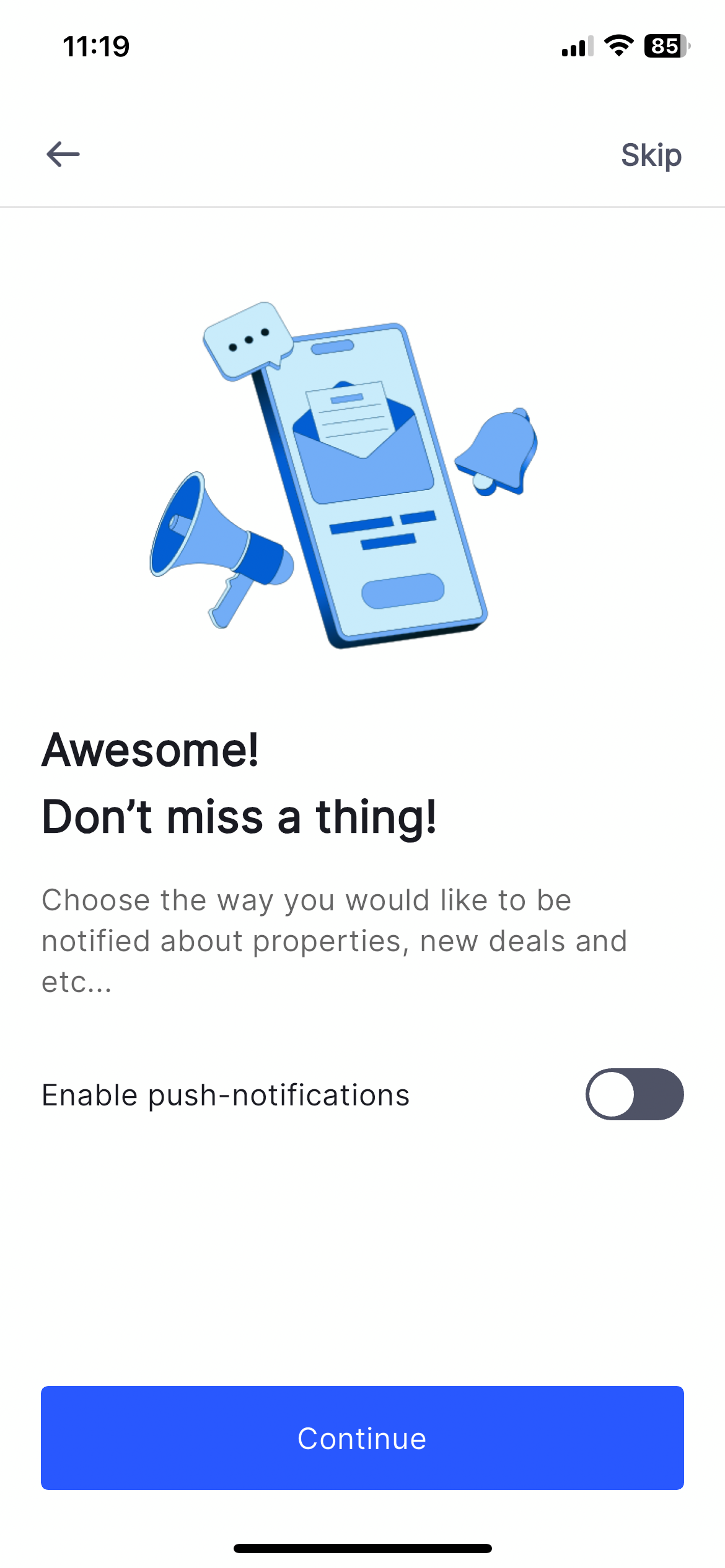
-
Search for Properties
Use the search bar at the top to look by:
-
City
-
County
-
State
-
ZIP code
Alternatively, zoom in/out on the interactive map to explore.
Tap List View to view properties in a scrollable list format.
Note: Only available (active) properties are displayed by default.
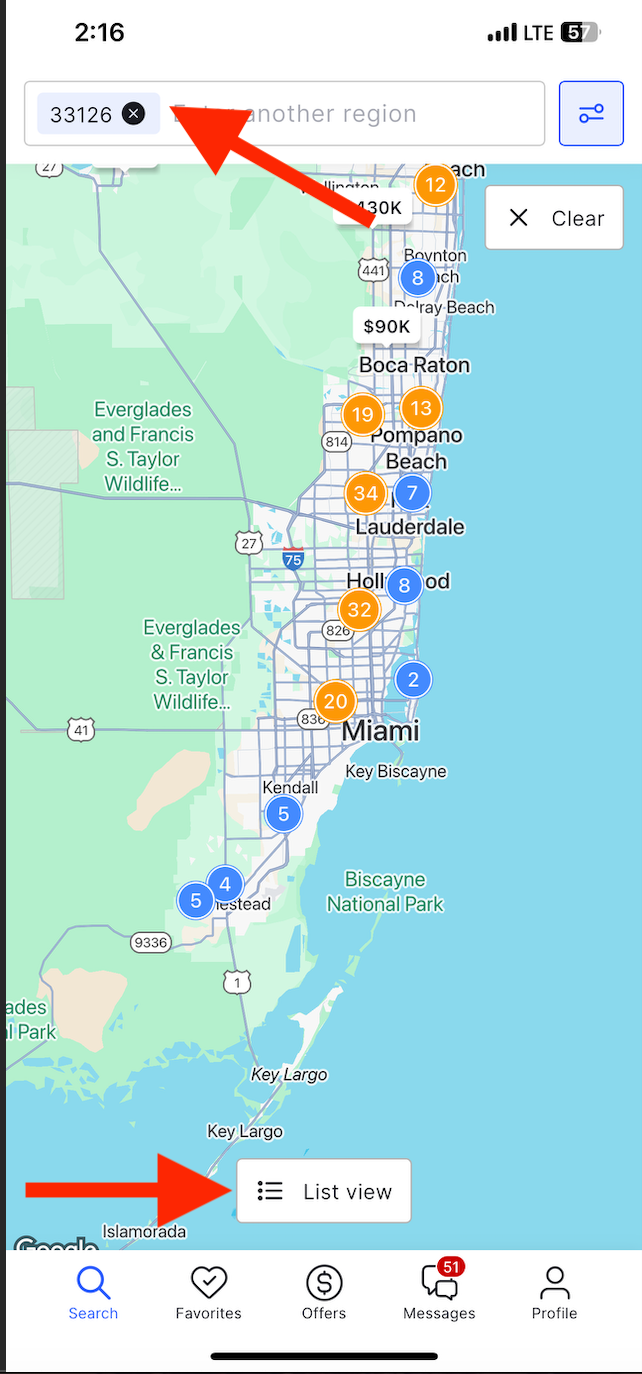
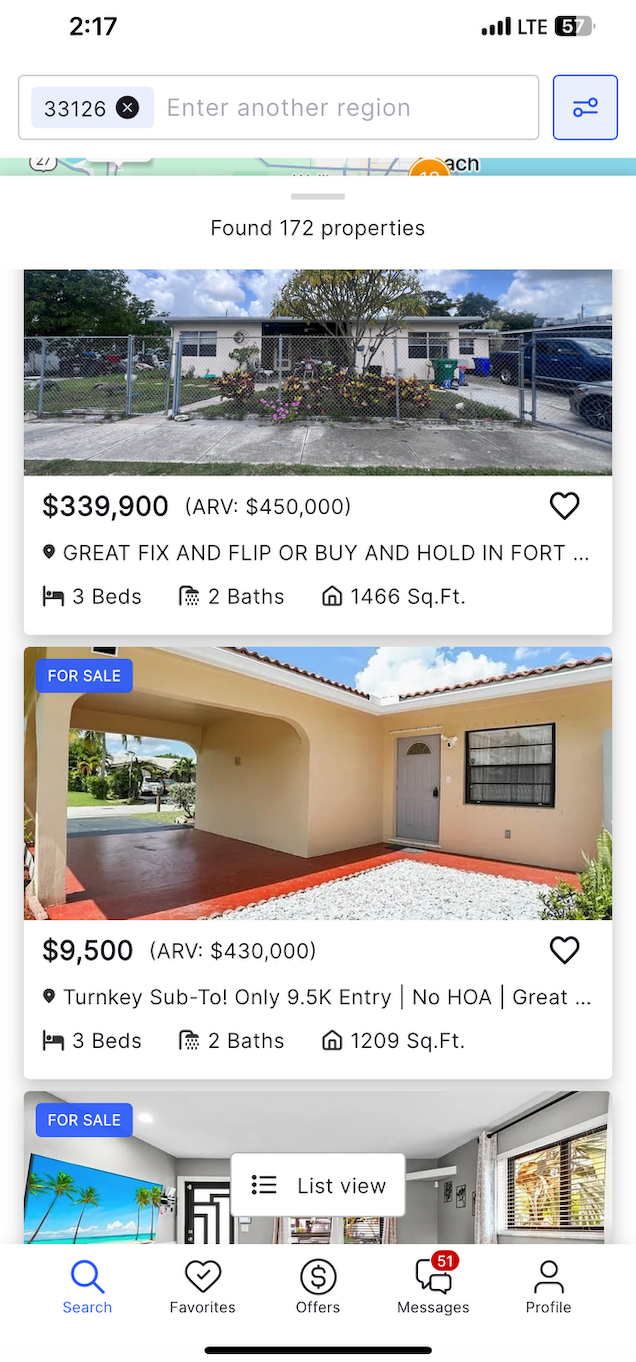
How to Manage My Properties on Investorlift Mobile App
Organize and track potential deals efficiently:
-
Add to Favorites
-
Tap the heart icon 🖤 on any property listing to save it.
-
The property will be added to your Favorites Folder.
-
-
Access Your Favorites
-
Go to the Favorites Folder from the app menu.
-
Review, compare, or revisit saved listings at any time.
-
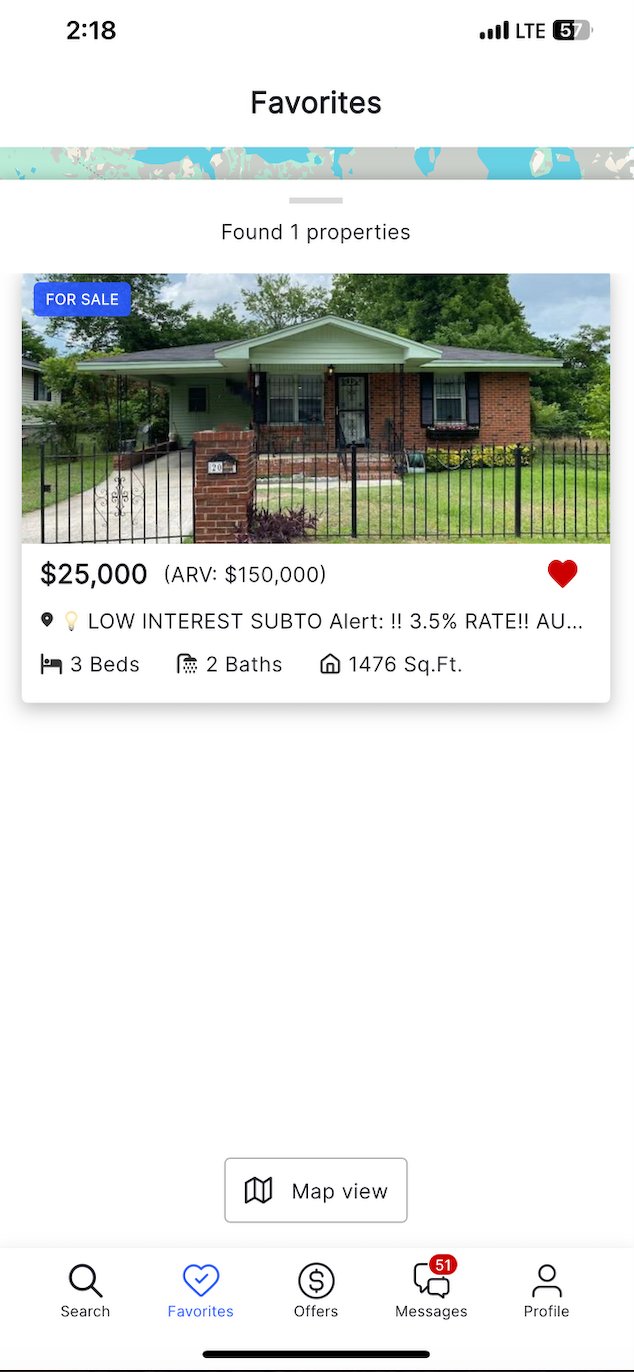
To submit an offer on a property:
- Initiate Offer
-
Tap the "Make Offer" button on the property listing.
-
Review and accept the terms of use.
-
Fill in all required offer details.
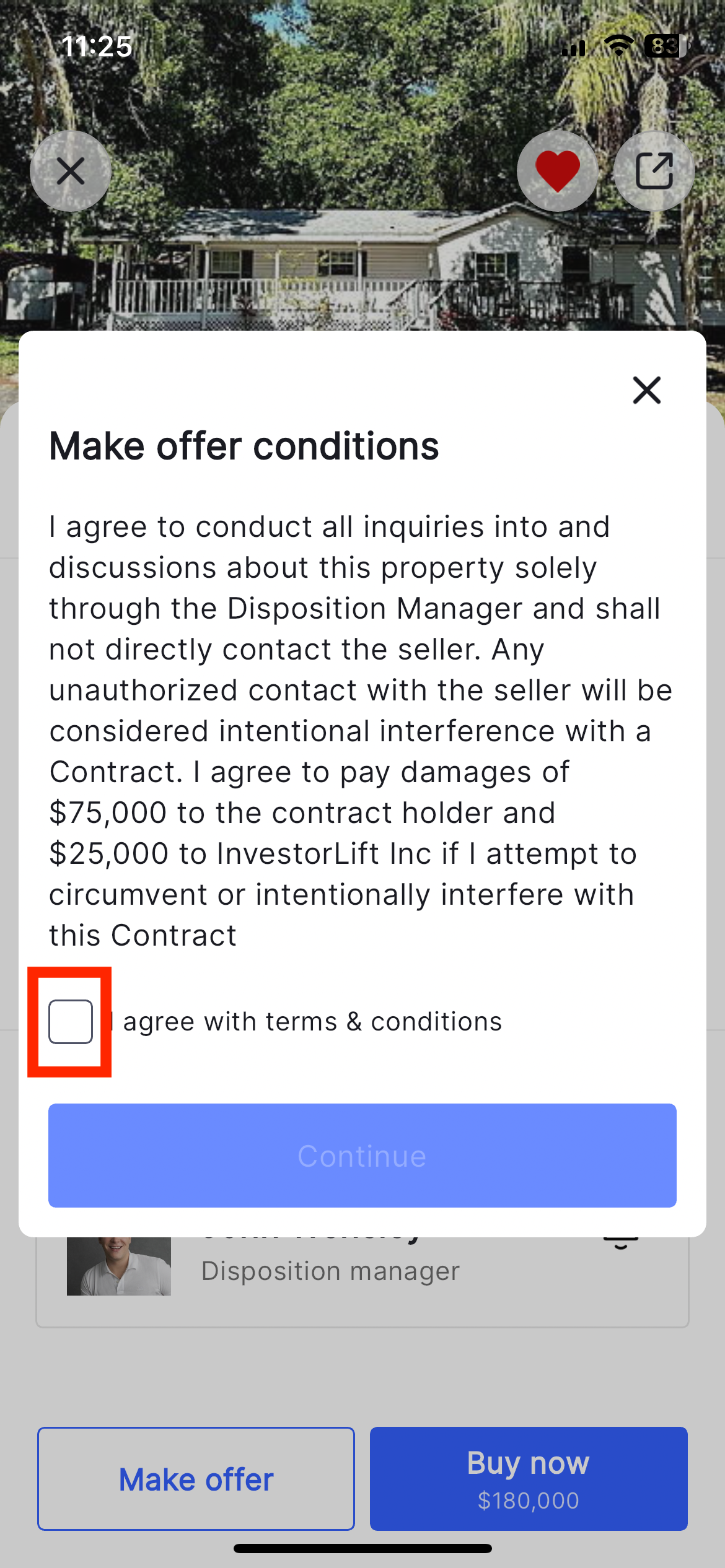
- View and Edit Offers
-
All submitted offers will appear in your Offers Folder.
-
Tap an offer to edit or update its details.
-
Select "Save Changes" to confirm any modifications.
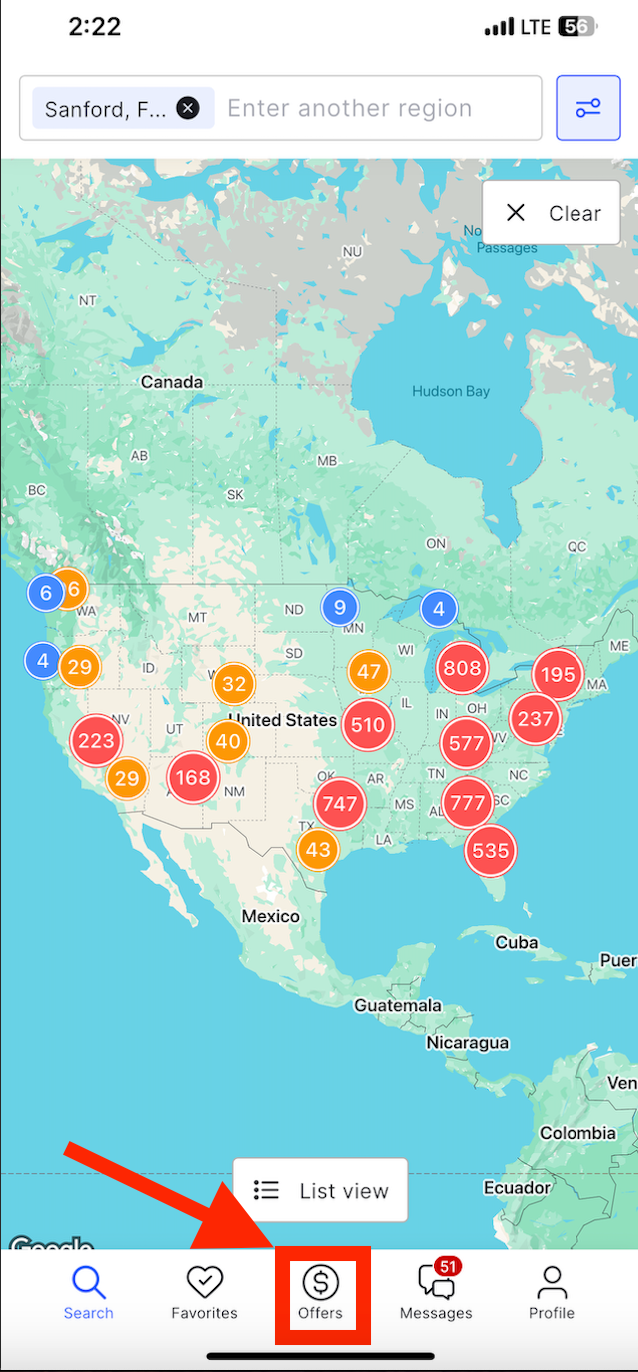
How to Contact the Disposition Manager
To reach out with questions or express interest:
-
Find the Property
-
Navigate to the listing you’re interested in.
-
-
Submit an Inquiry
-
Scroll to the bottom of the Property Details page.
-
Tap "Send Inquiry".
-
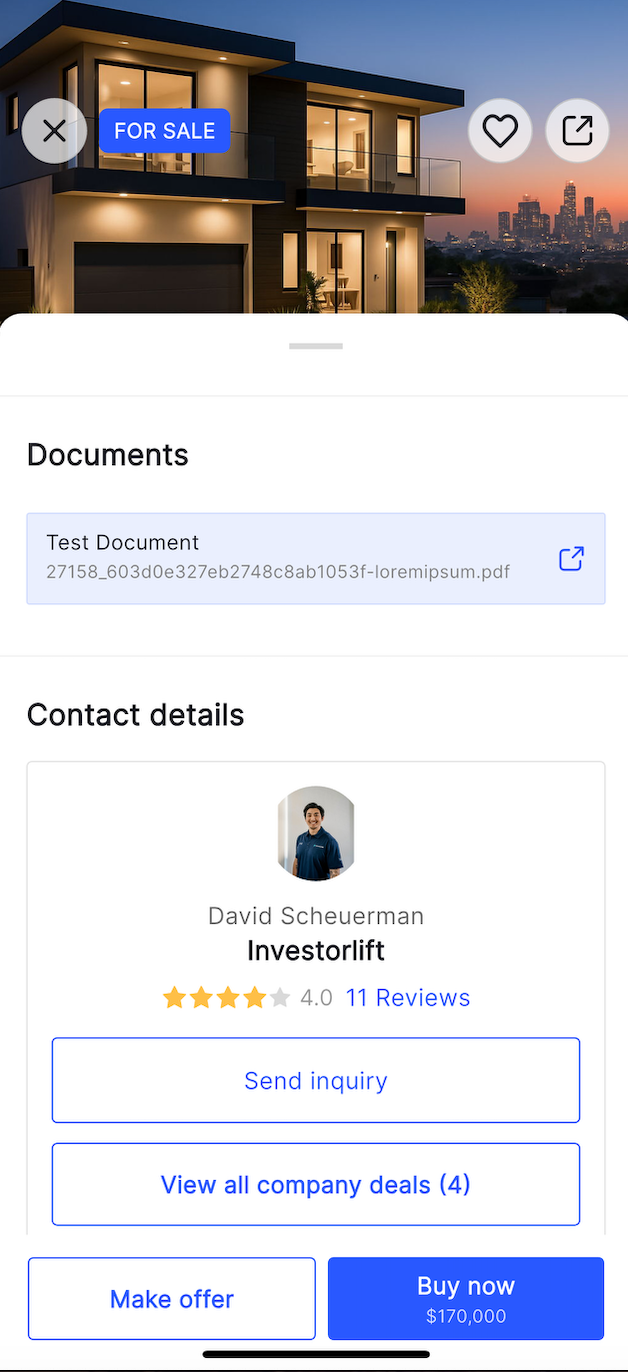
- Write and Send Your Message
-
Type your inquiry for the Disposition Manager.
-
If you require financing, check the box before submitting.
-
Tap "Submit Inquiry" to send your message.
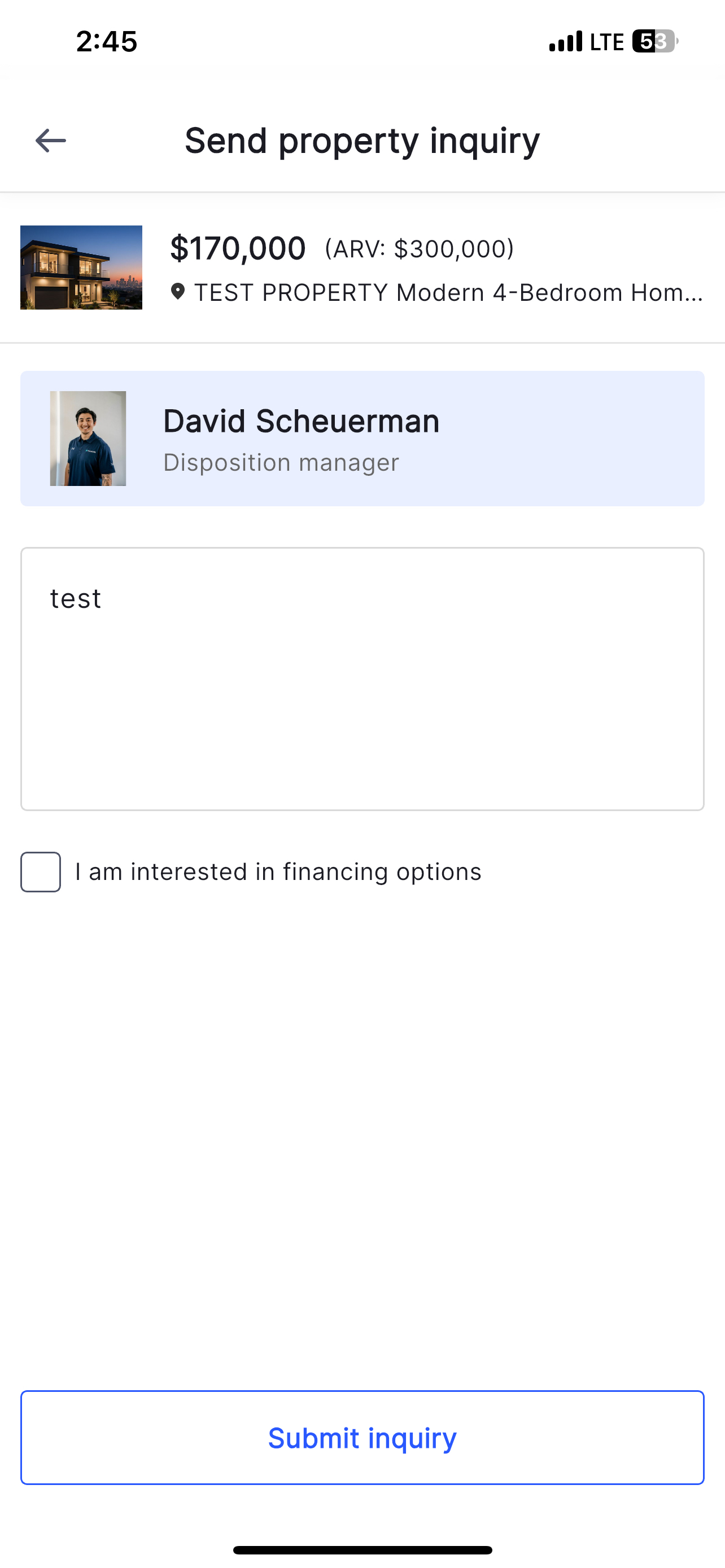
How to Access My Messages
Stay updated on all communications:
-
Tap the “Messages” icon at the bottom navigation bar.
-
View all conversation threads between you and Disposition Managers.
-
Use this feature to follow up or reference past interactions.
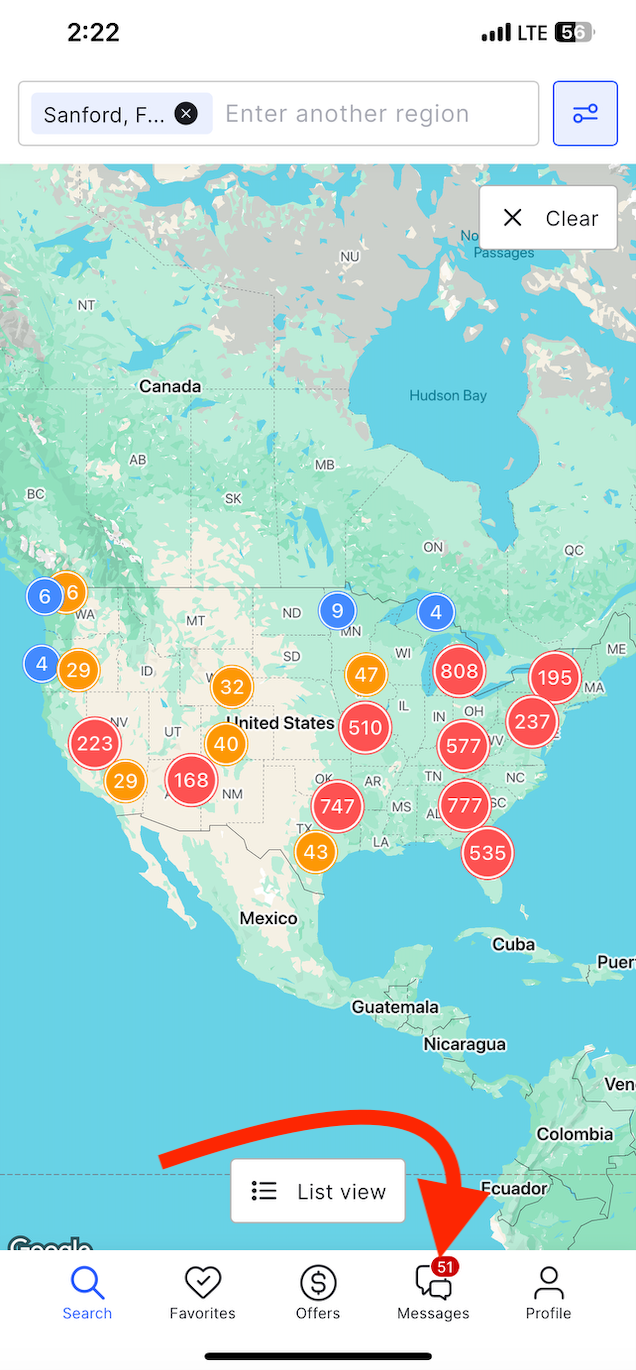
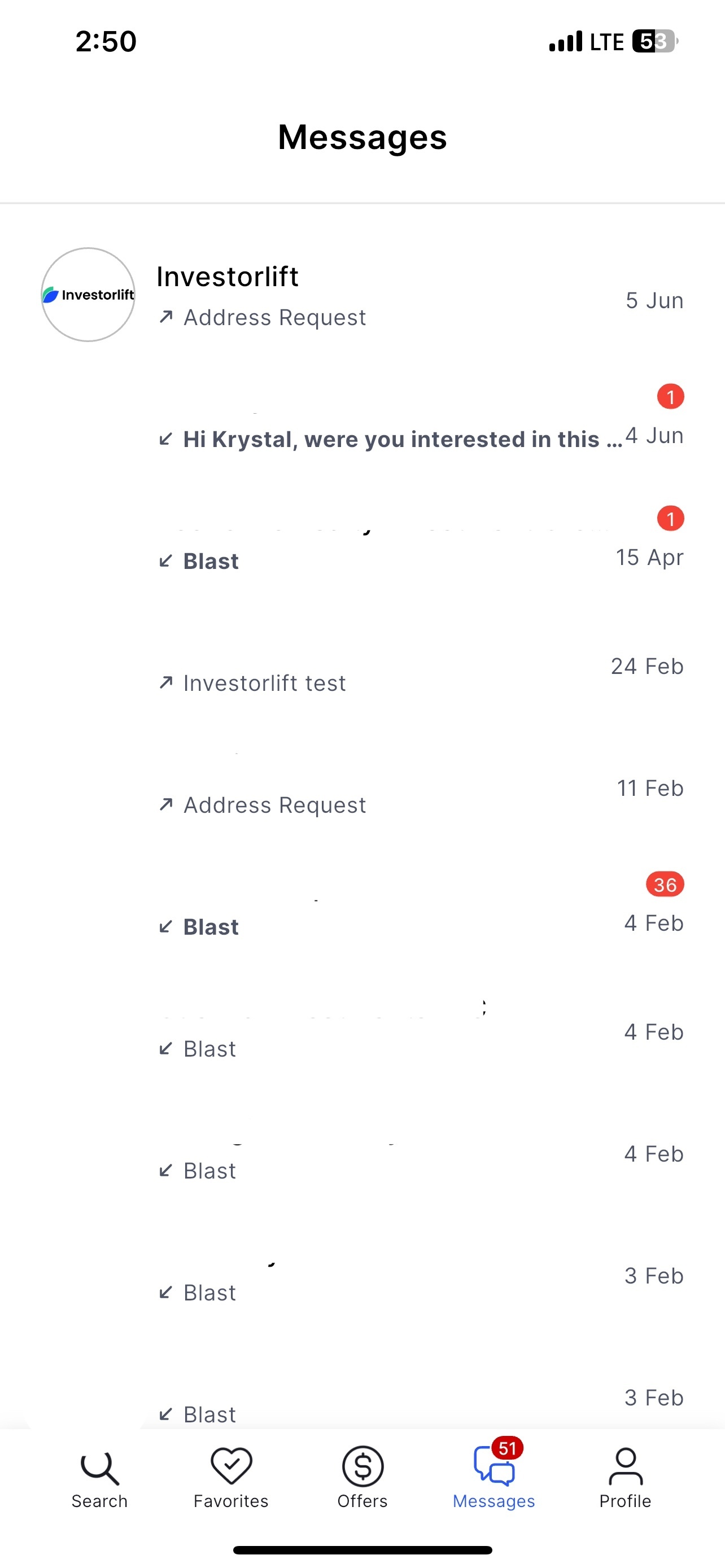
How to Manage My Account
You can make various updates to your account profile directly from the app:
-
Access Your Profile
-
Tap "Profile" on the bottom menu.
-
Tap "Profile" again to open your account details.
-
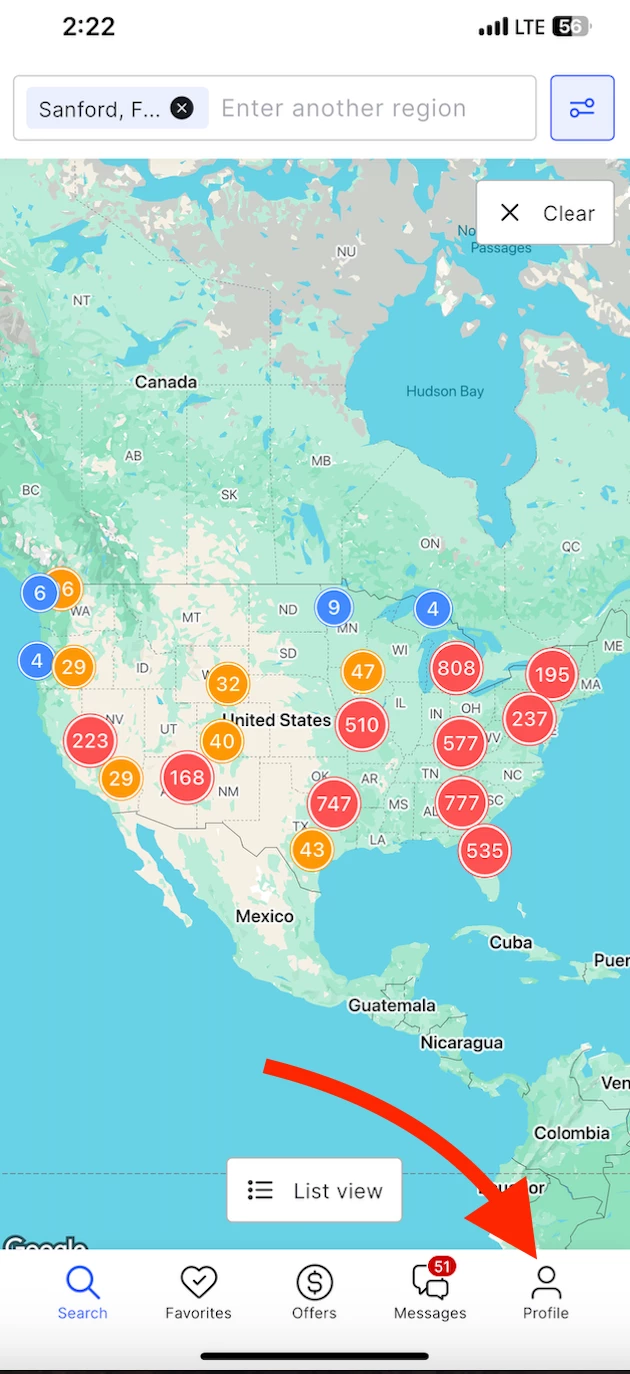
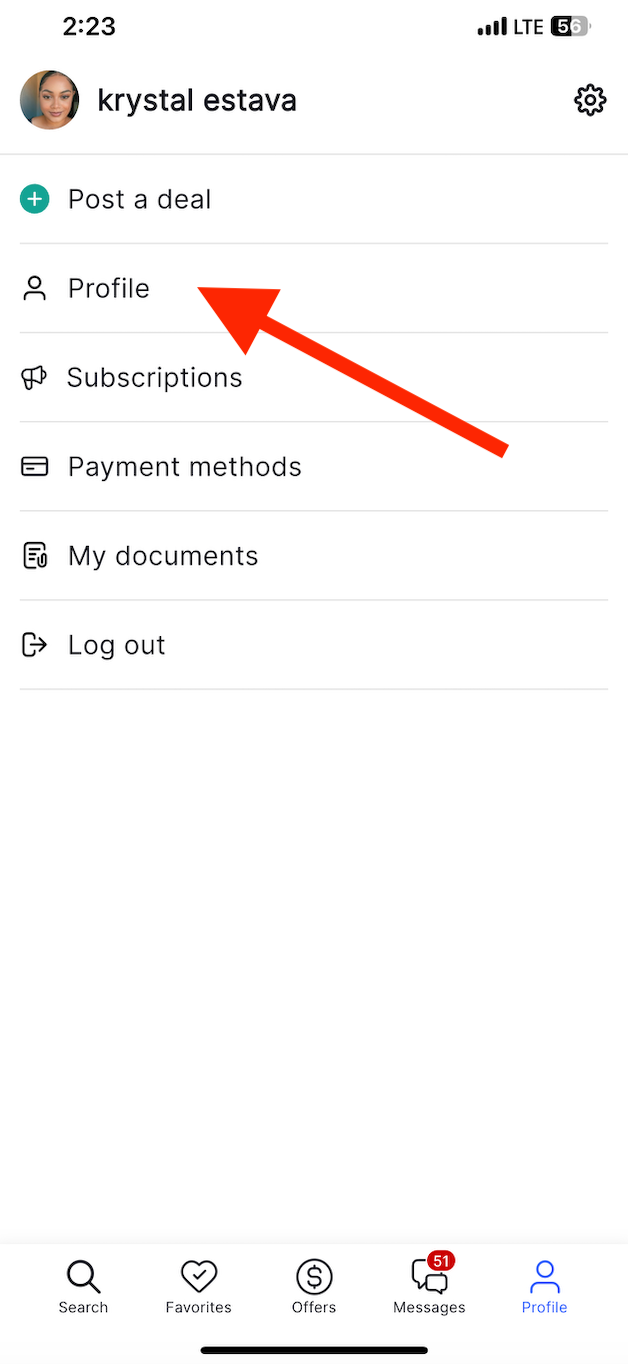
-
Edit Account Information
-
Tap the Edit button (top-right corner).
-
Update the following fields as needed:
-
Email address
-
Password
-
Name
-
Company
-
Website
-
-
-
Delete Your Account
-
Scroll to the bottom of the edit screen and follow the instructions to delete your account, if desired.
-
-
Save Your Changes
-
Tap "Save" to confirm updates.
-
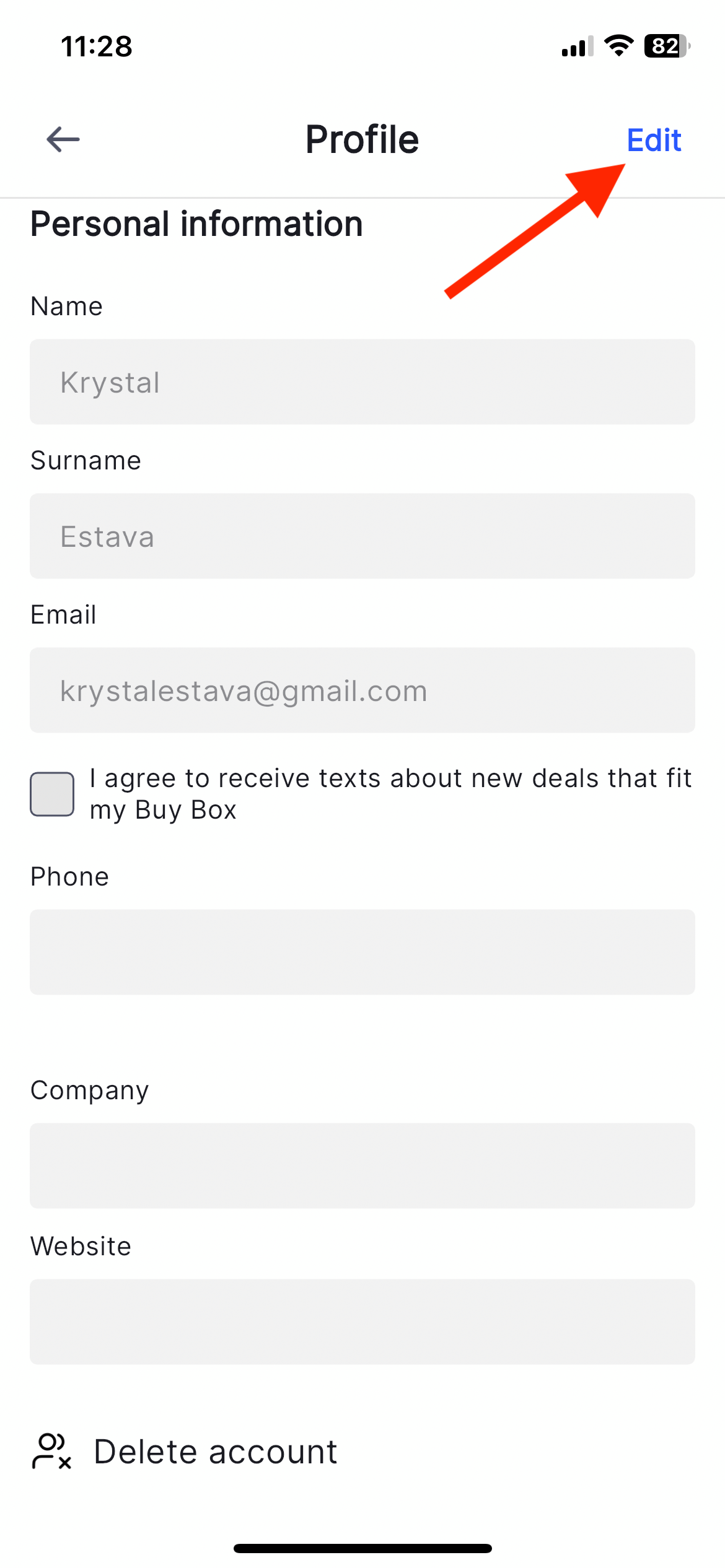
Navigating the Investorlift mobile app is intuitive and optimized for ease of use. Familiarize yourself with the features above to take full control of your real estate investment journey anytime, anywhere.
Contact Support
If you still have questions or encounter issues, we're here to help.
Contact Us:
- Buyer Support (email): buyer-support@investorlift.com
- Live Chat: Available in your bottom-right corner
🗣Your feedback helps us improve!
Scroll to the bottom of this page and let us know if this article was helpful. Every rating makes a difference.