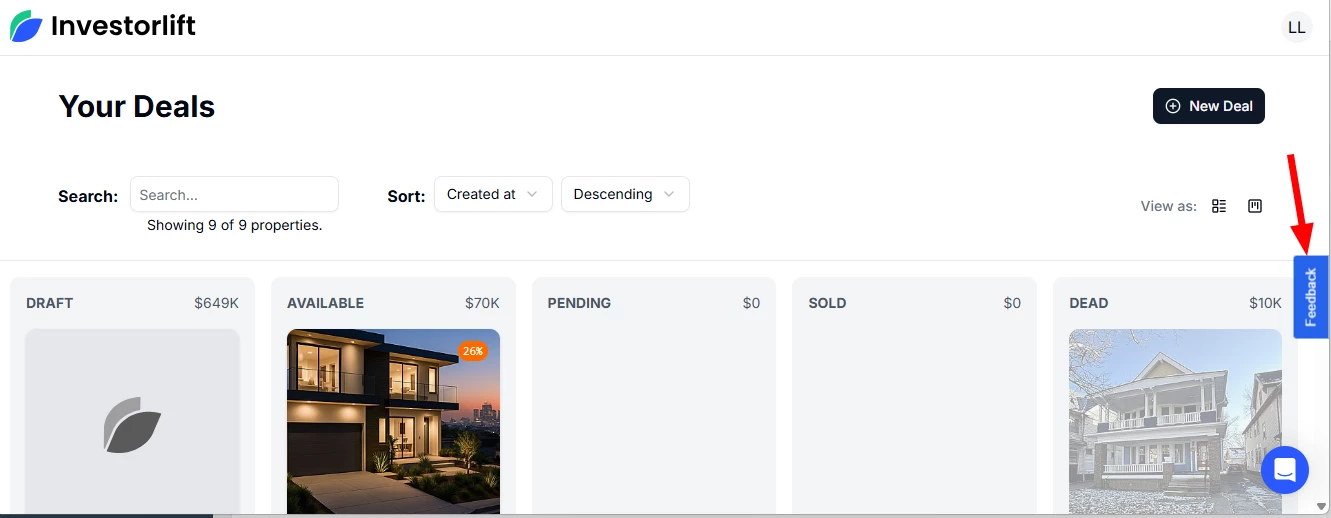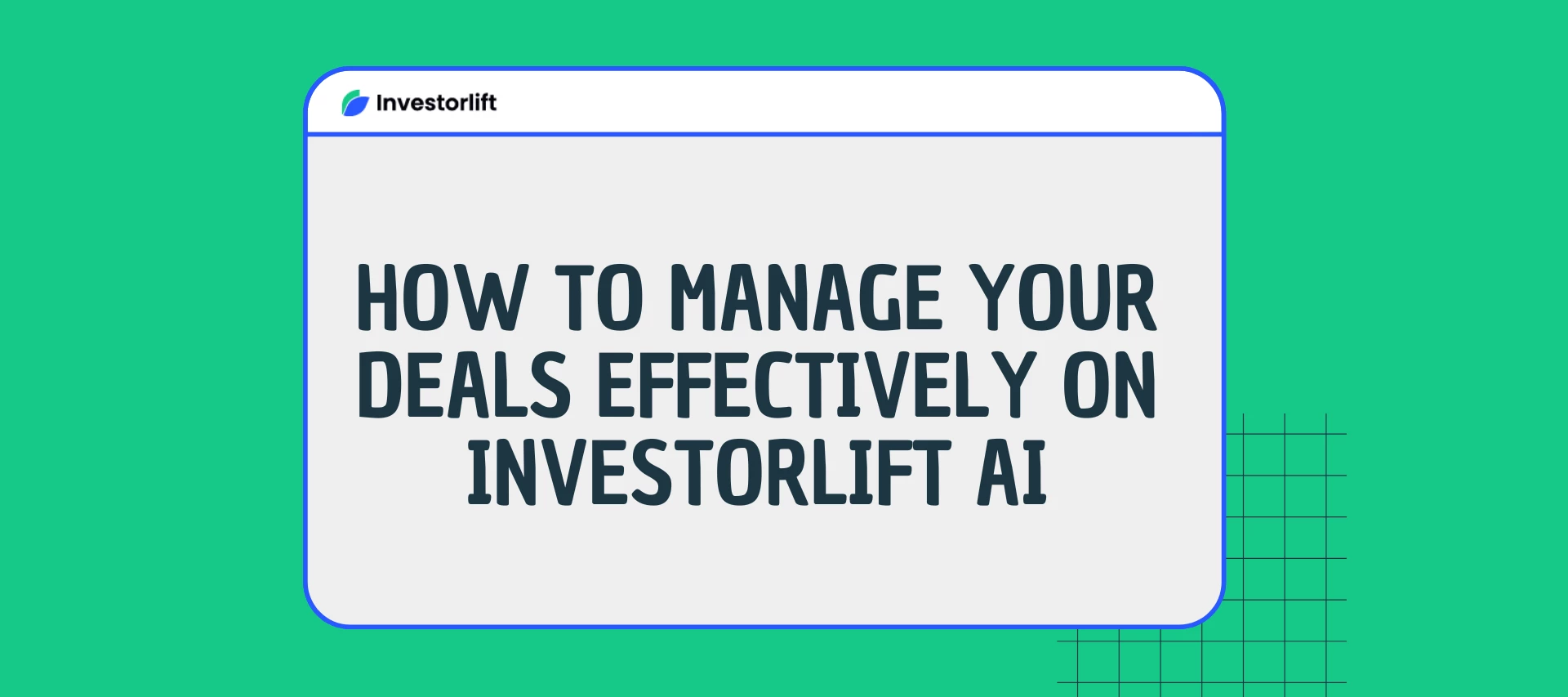Managing real estate deals on Investorlift AI is simple and efficient with the built-in Deal board and list view options. These tools allow you to organize properties based on their status and move them seamlessly through the deal pipeline.
👉🏼 See how to manage your deals from draft to sold. Watch the quick video below, then dive into the full written guide for details.
Deal Statuses on the Deal Board
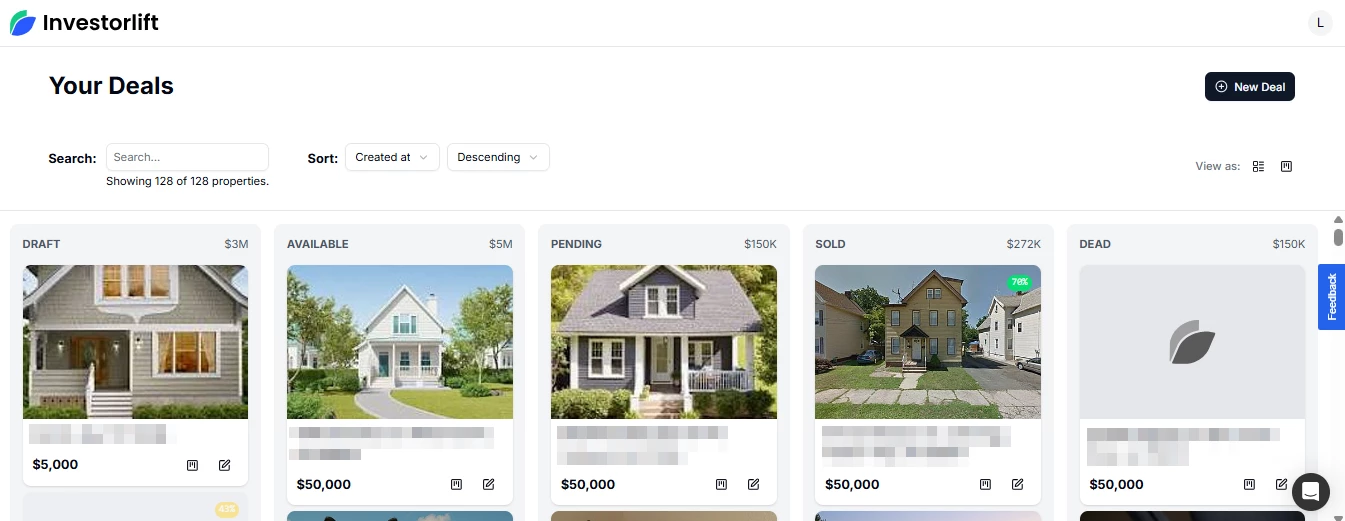
Investorlift AI organizes deals into different statuses for clear tracking:
-
Draft
Properties you have created but are not yet visible to buyers.-
Use this stage to edit property details and upload photos.
-
Once ready, publish the property to make it visible to buyers.
-
-
Available
Published properties that are live on the deals site and visible to buyers. -
Pending
Properties that have received an offer and are in the process of being sold or closed. -
Sold
Properties where the deal has successfully closed with a buyer. -
Dead
Properties that are no longer available or have been removed from the deals site.-
Use this for listings you no longer want buyers to see.
-
-
Expired Deals
Properties are automatically marked as expired when the offer deadline passes.-
Expired properties are grayed out and cannot receive new offers unless you update the offer deadline.
-
Moving Properties Between Statuses
You can update property statuses using the Deal board by dragging and dropping properties from one column to another or by editing their status on the property’s edit page.
Status Transitions
-
Draft → Available
-
Publish the property by dragging and dropping properties from Draft to Available on the Deals board or on the edit page.
-
After the deal is published, the property will automatically move to Available.
-
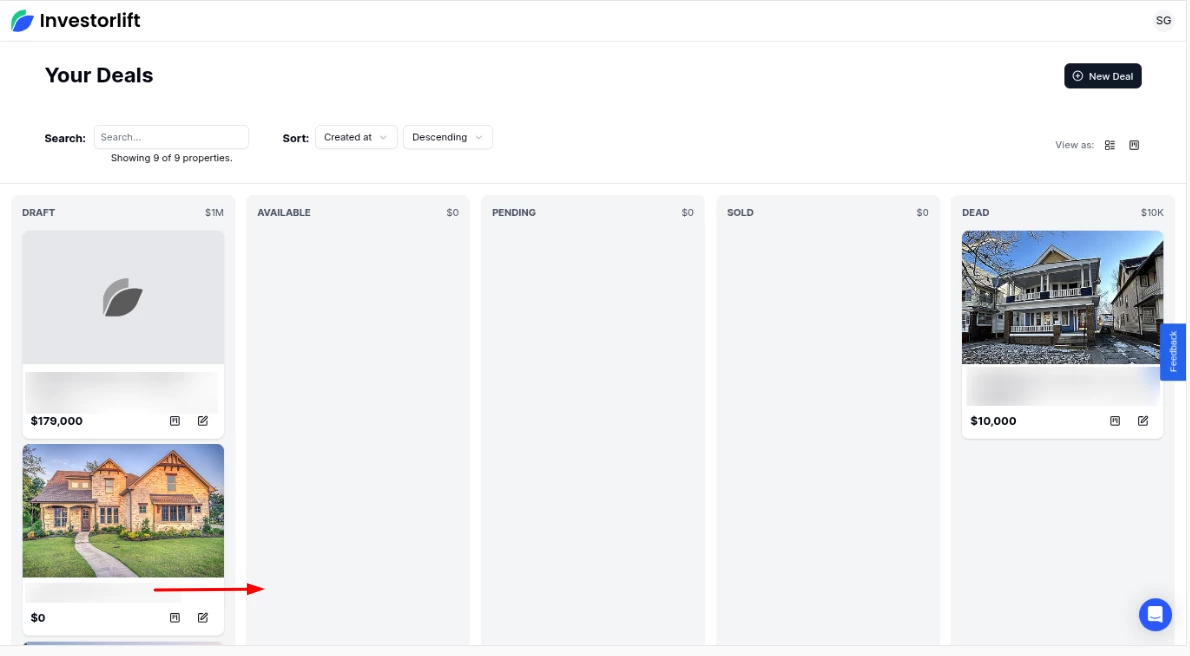
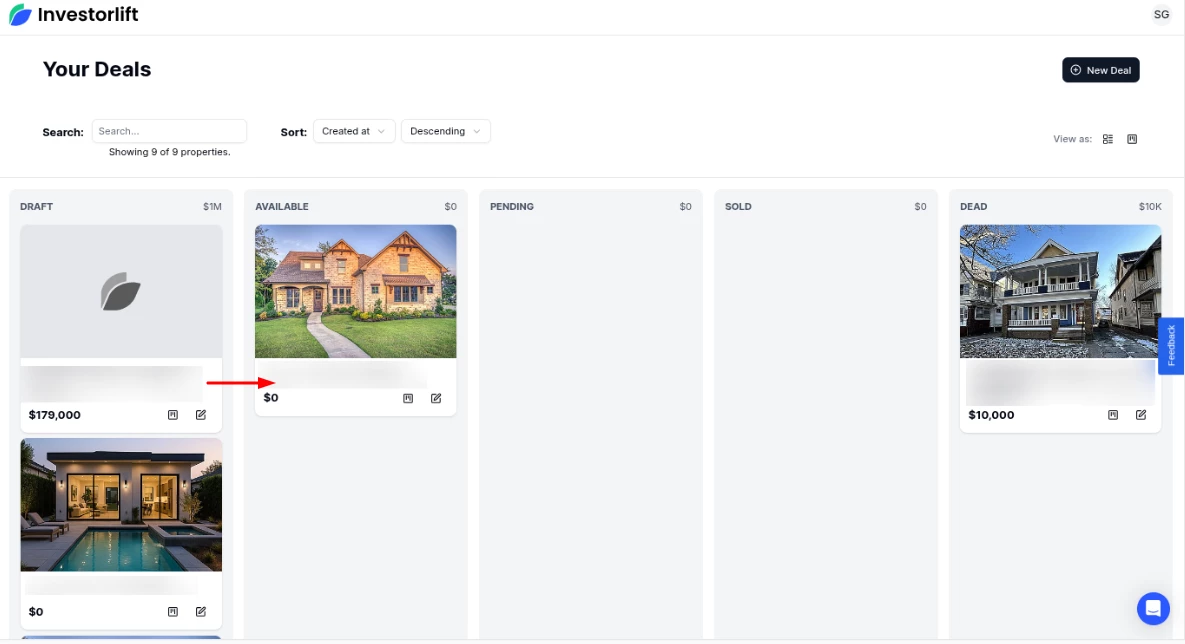
You can check out more information on how to pay and publish your deal here:
-
Available → Pending
-
You can move a property to Pending when it receives an offer.
-
You can also create an offer manually to change the status.
-
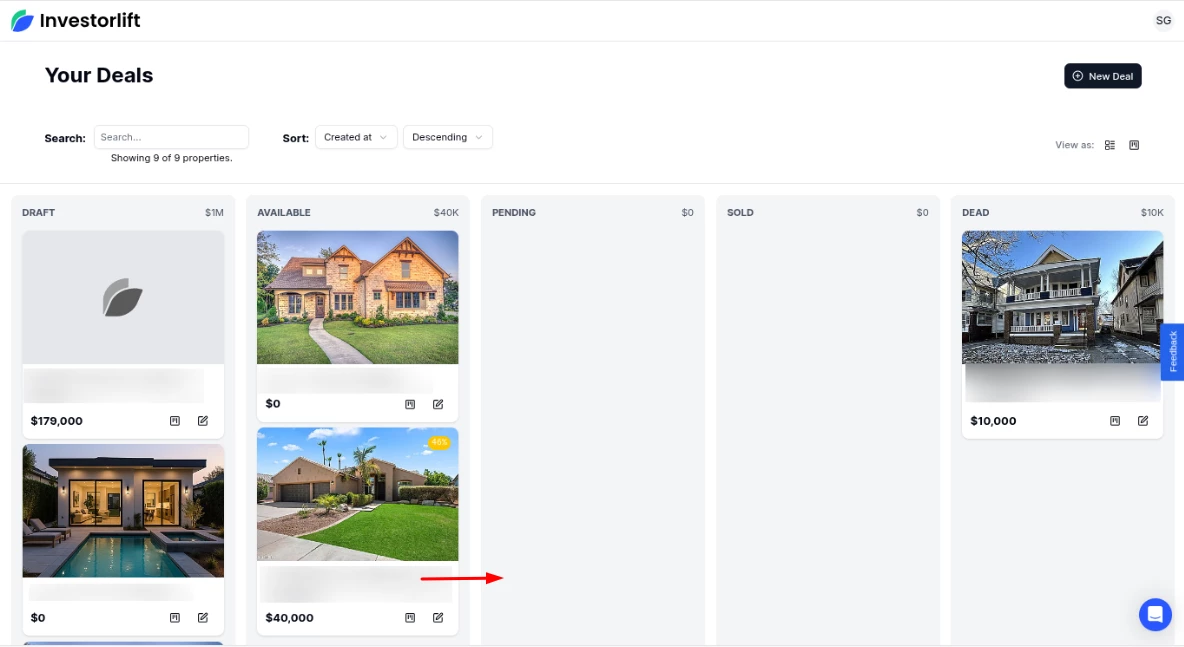
If you have already received an offer, you will have a pop-up asking you to select one of the offers for the property:
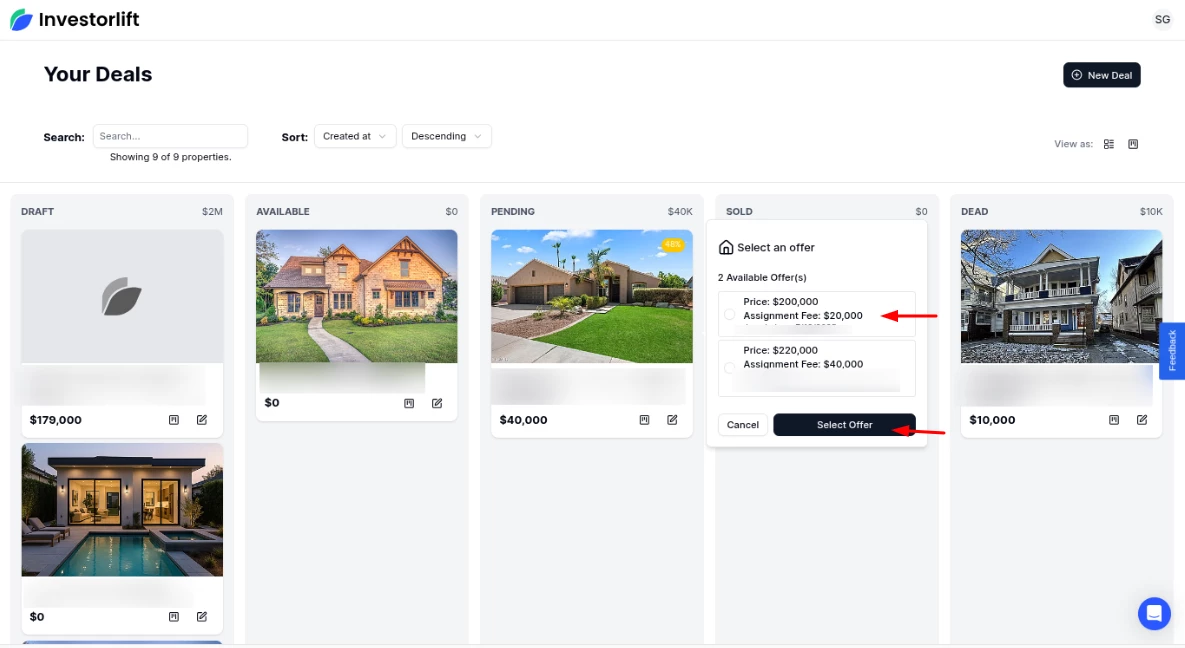
If you don’t have an offer, you will have a pop-up asking to input a manual offer:
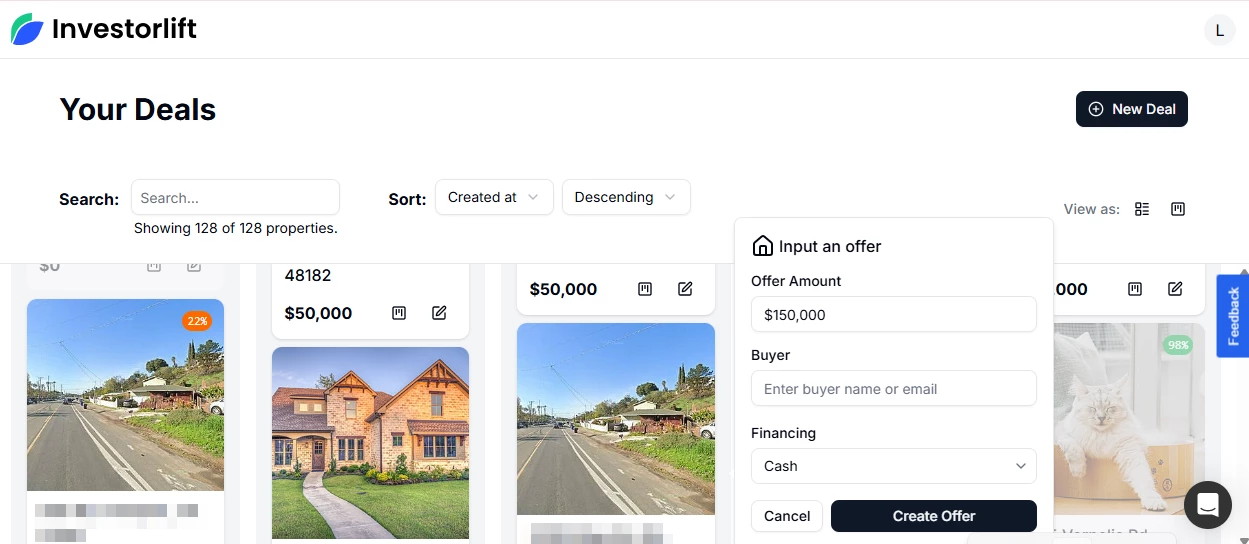
Important: To add an offer, ensure the following:
-
Buyer Registration: You can select a buyer that is already on the platform or you can add one manually.
-
Accurate Buyer Details: To search for an existing buyer, use either:
-
The exact first and last name as listed on the platform, or
-
The buyer’s registered email address.
-
-
Pending → Sold
-
Once the deal is finalized and closed, move the property to Sold.
-
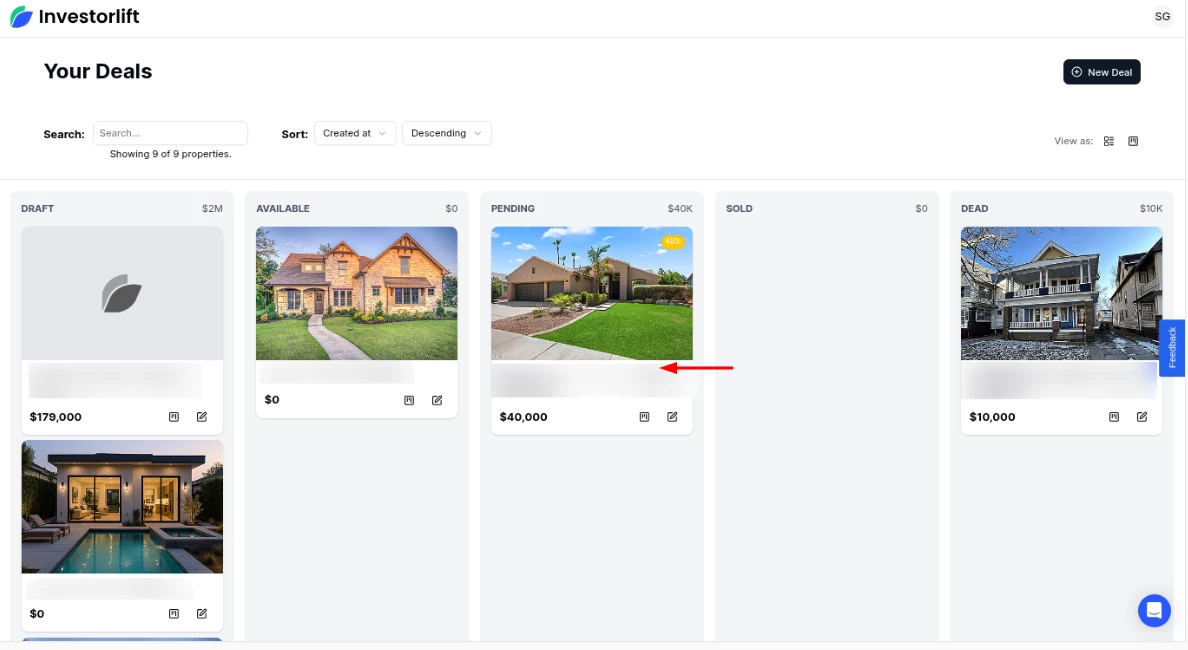
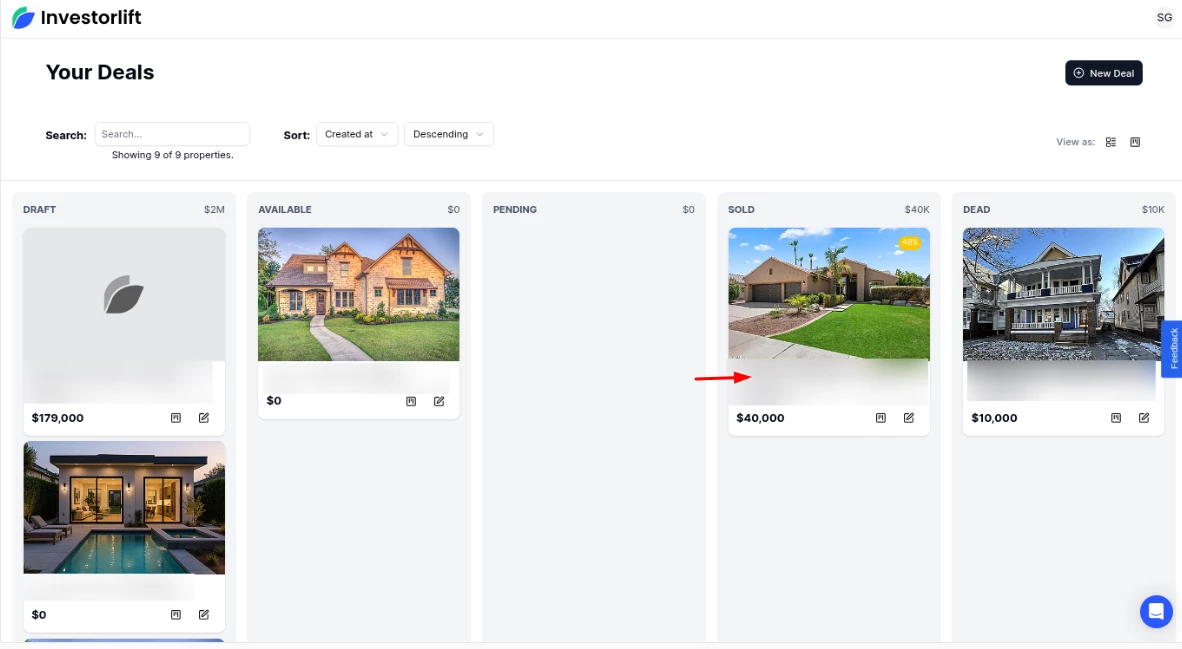
-
Any Status → Dead
-
Use this when a property is no longer available or needs to be removed from active listings.
-
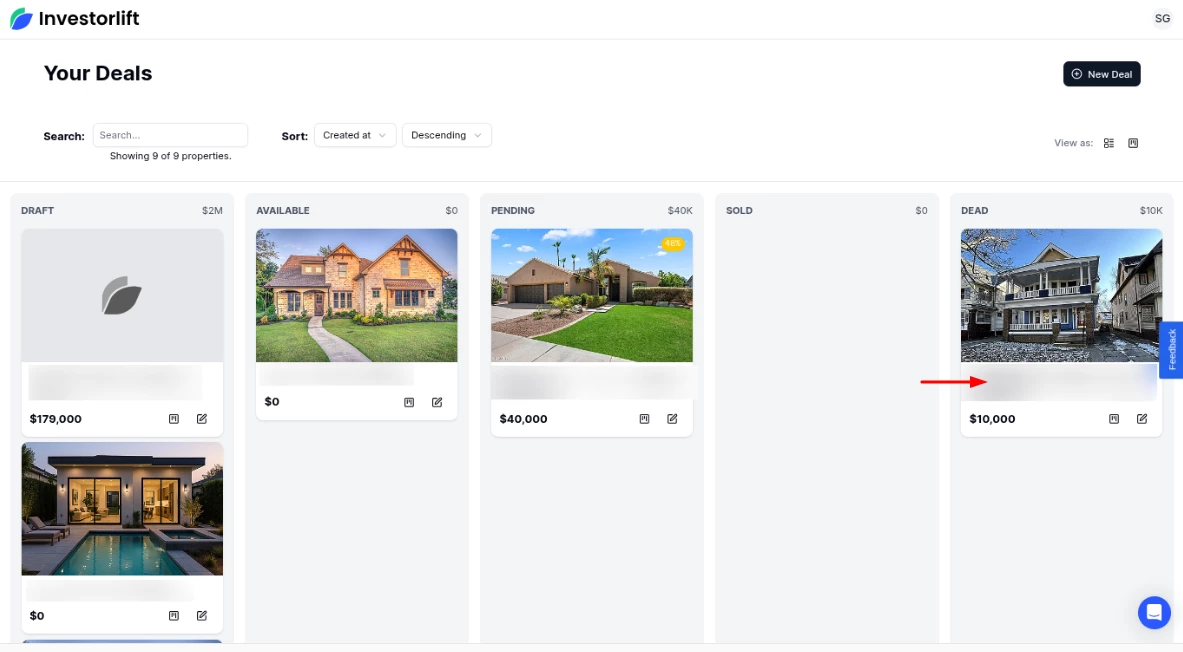
Changing Status on the Edit Page
You can also update a property’s status directly from its edit page:
-
Click on the Edit Symbol.
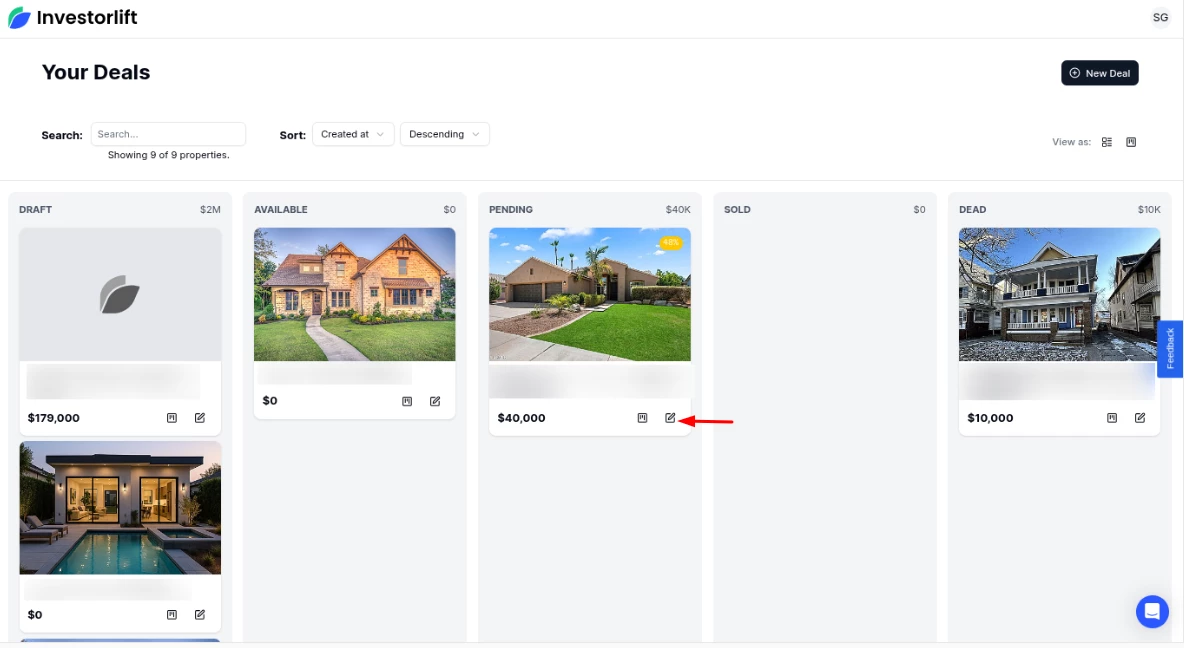
- Click on the Status Bar dropdown.
- Select the new status.
- Click Save Changes.
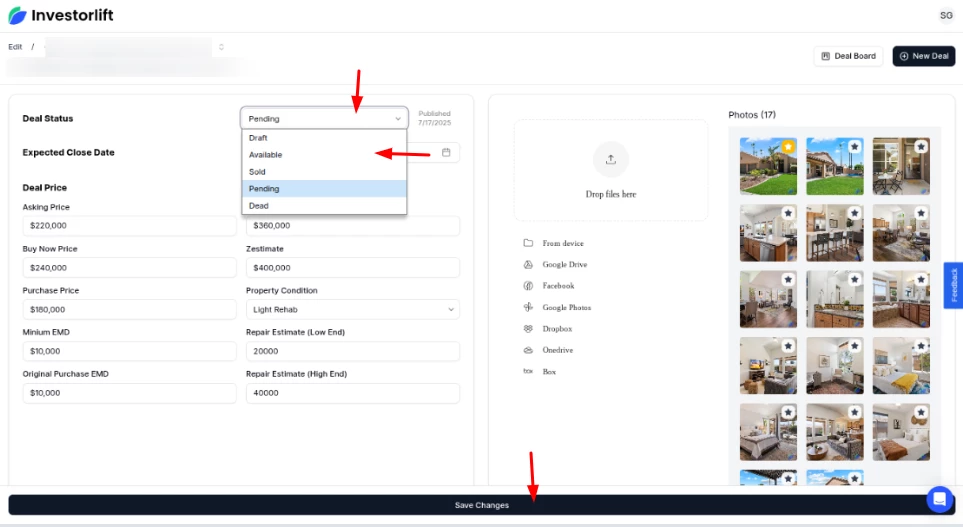
- The status update will immediately reflect on the Deal board.
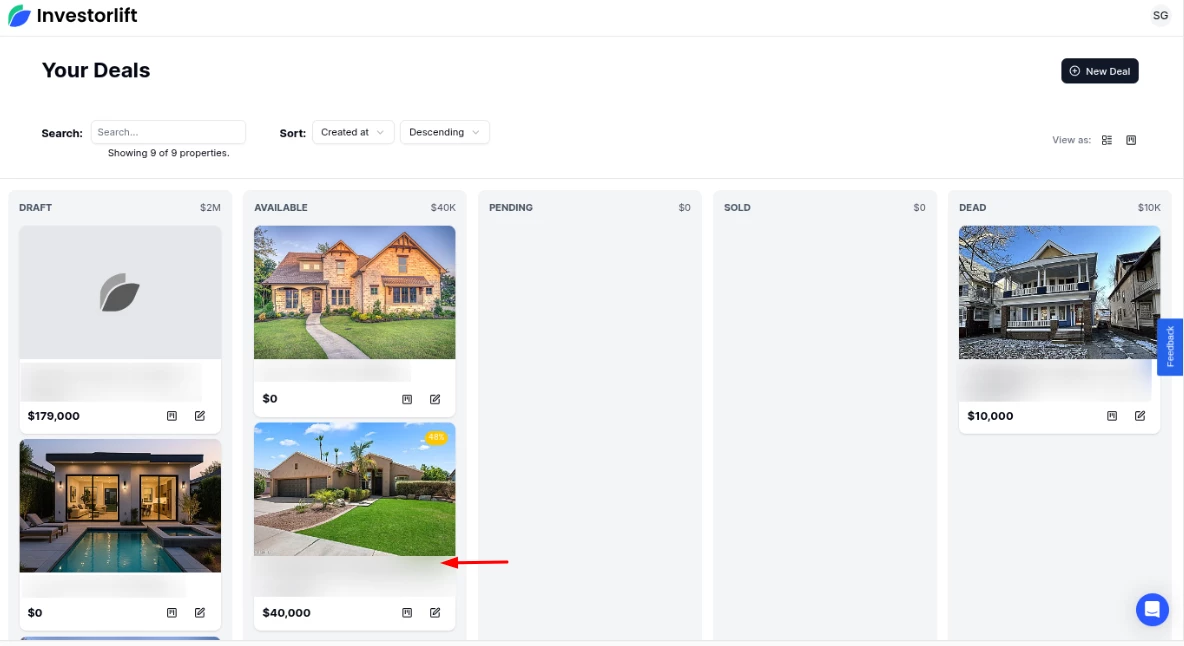
List View Option
In addition to the Deal board, Investorlift.ai offers a list view for those who prefer a traditional tabular layout to review multiple deals at once.
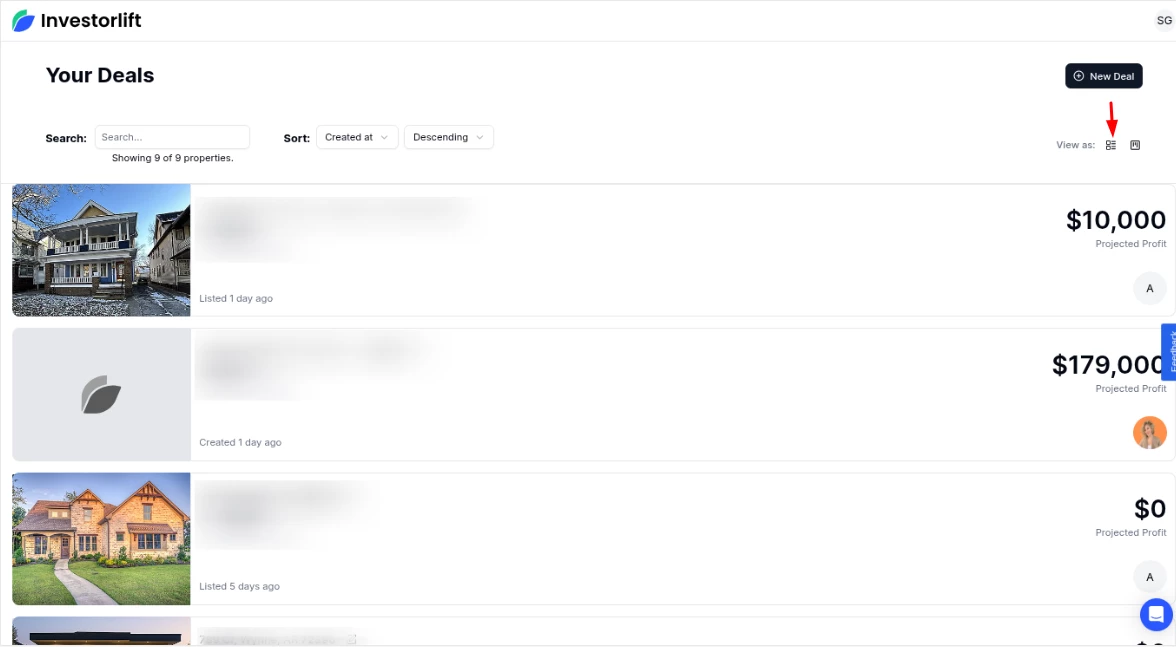
Preview Deals
You can instantly view the public version of any deal in a new browser tab using the “Preview” button.
You can find this option in different places:
-
Edit Listing Drawer: Right in front of the address field.
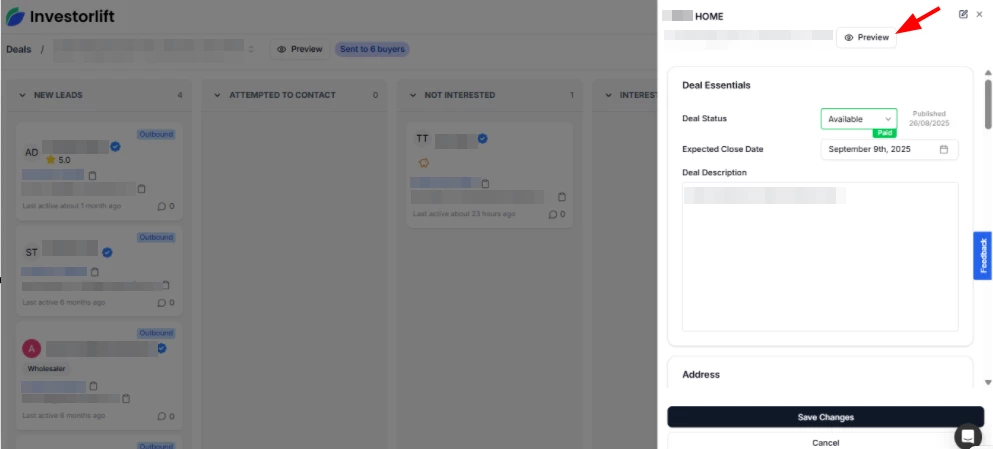
-
Leads Board View: See the preview button beside each lead’s address.
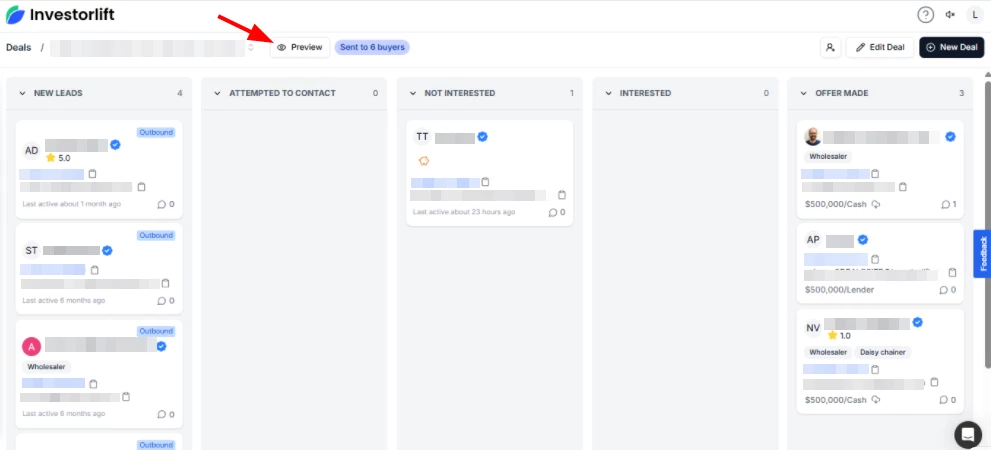
-
Deals Board: Each deal tile now includes a preview icon.
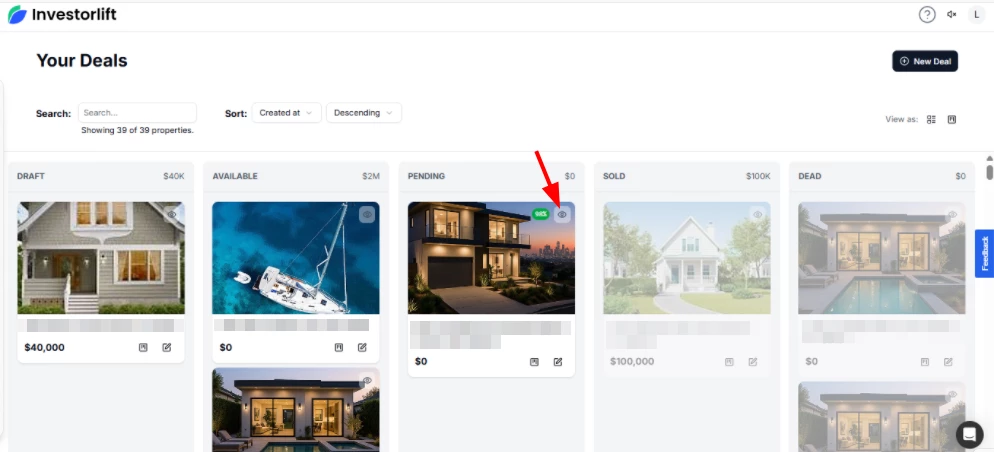
-
Full Listing Page: A preview option is visible near the address.
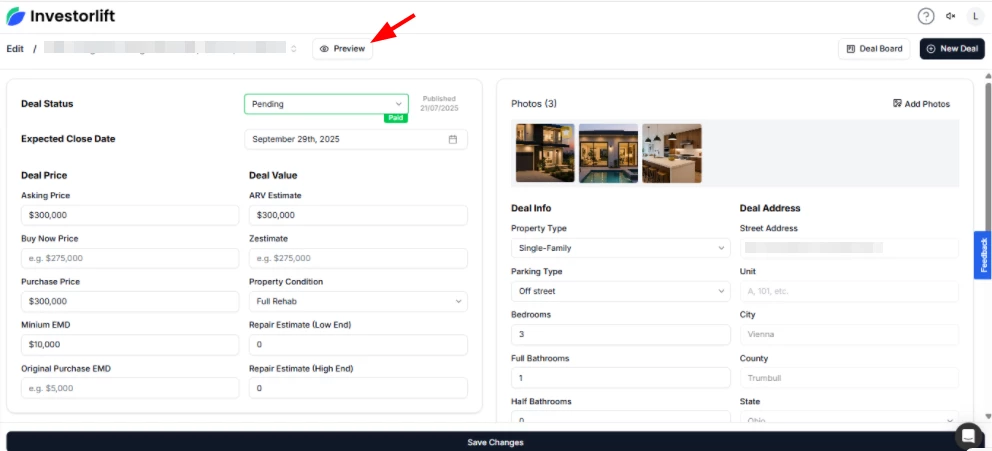
Contact Support
If you still have questions or encounter issues, we're here to help.
Contact Us:
-
Wholesaler Support (email): support@investorlift.com
-
Live Chat: Available in your bottom-right corner
🗣 Your feedback is valuable to us!
We want to hear what you think about the new Investorlift AI. If you have ideas, suggestions, or feedback on how we can make it the platform of your dreams - simply click on the Feedback tab within the platform (as shown in the image) or drop your thoughts in the comments below.