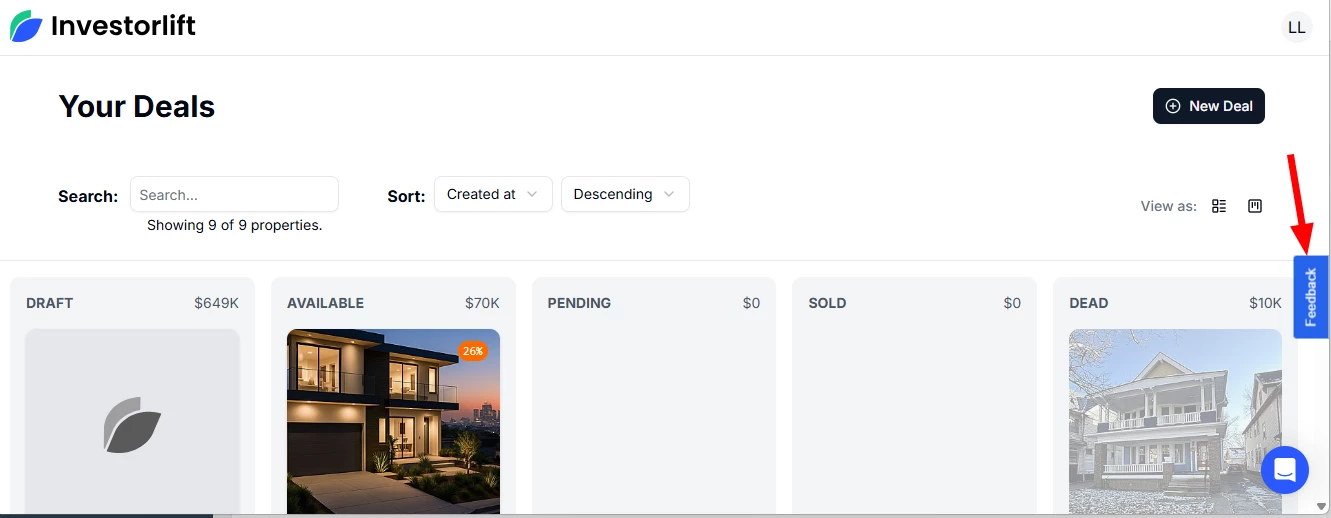Whether you’re posting your first deal, exploring AI-powered lead generation, or looking for details about recent platform updates, this guide will help you get the information you need fast.
-
How do I get access to Investorlift AI?
Visit investorlift.ai and log in with your existing credentials.
-
Why does posting with Investorlift AI have a cost?
The fee covers at least 50 high-quality leads generated through targeted AI marketing campaigns. This is a paid service.
-
Can I post a deal without paying in Investorlift AI?
No. All AI-powered posts require payment to cover the cost of included leads.
-
How much does it cost to post a deal in Investorlift AI?
The cost to post a deal is dynamically calculated by the AI, based on both the computing resources required and the specifics of the deal itself. We’ve seen pricing start as low as $50.
Early Adopter Discount: 75% off.
-
Can I store a credit card for posting deals?
Yes. Once you use a card to create a property post, it will be saved for future use. This allows team members to post without needing the card details each time.
You can also add a payment method under Settings:
-
Click on your profile icon in the top right corner.
-
Select Settings from the dropdown menu.
-
Go to Billing & Payments.
-
Click Add Payment Method.
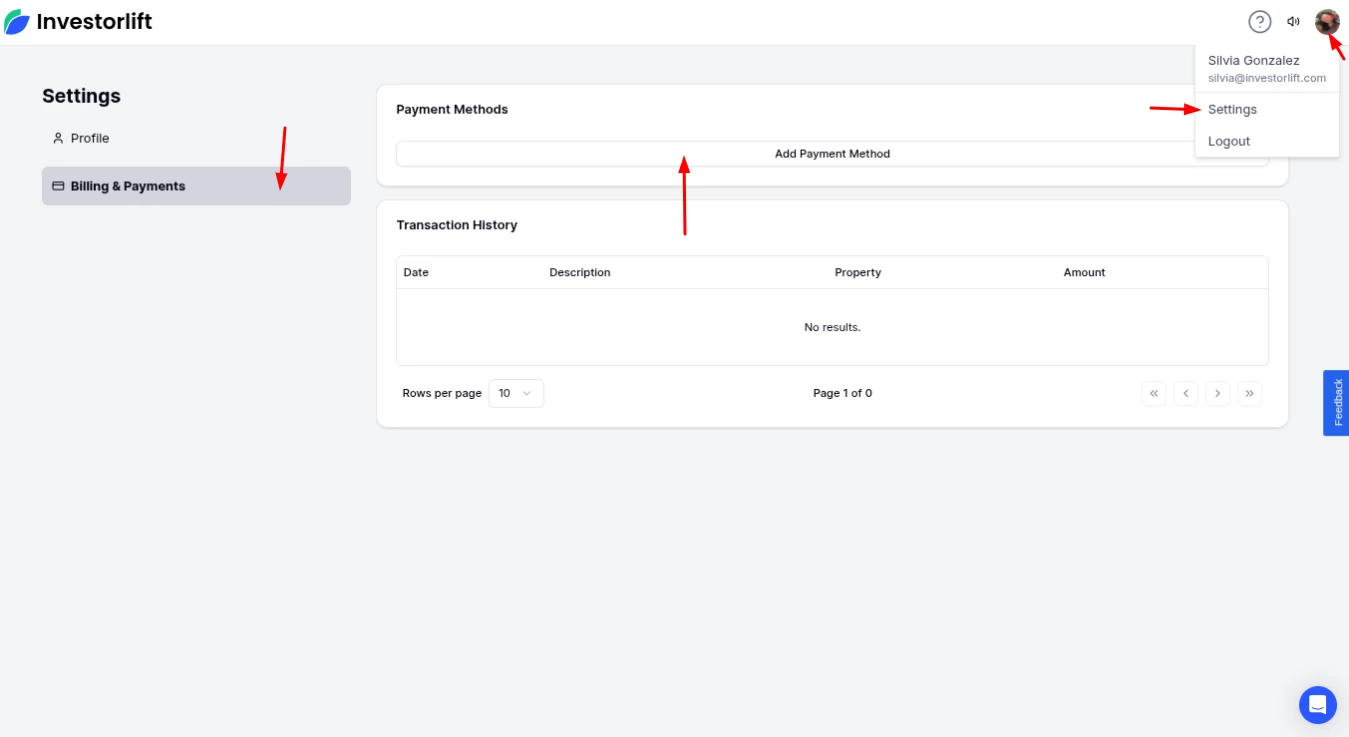
- A pop-up will appear to add the card details:
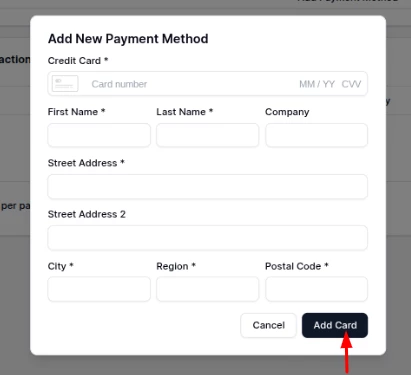
-
Is there a limit to outbound leads in Investorlift AI?
You receive at least 50 outbound leads, plus any inbound leads generated by the campaign.
-
Are leads delivered all at once?
No. We’ve simplified the process by having the algorithm automatically release leads as it discovers them. Instead of arriving all at once, leads appear gradually in your Kanban board.
The algorithm also works harder once you’ve processed your existing leads, finding the next batch as you move leads across columns. This makes the flow more manageable and ensures you’re actively engaging with your pipeline.
Meanwhile, inbound leads continue to appear in real time whenever buyers interact with your deals.
-
How does Investorlift AI market my property?
It uses AI matching algorithms and targeted marketing campaigns to connect your property with top buyers most likely to be interested.
-
Can I send a manual campaign?
No, all campaigns are sent by AI after publishing the deal.
-
How do I send a property address in Investorlift AI?
If your deal settings are configured to 'Show Address on Request,' you don’t need to manually send the address. When a buyer clicks “Request Address,” the system will automatically share it with them.
Alternatively, if your settings don’t enable automatic address sharing, you can manually copy and paste the property address and send it via SMS through Investorlift AI.
-
Where do I find property address requests and views?
All property address requests and buyers who viewed your deal will appear in your New Leads column - Inbound Leads.
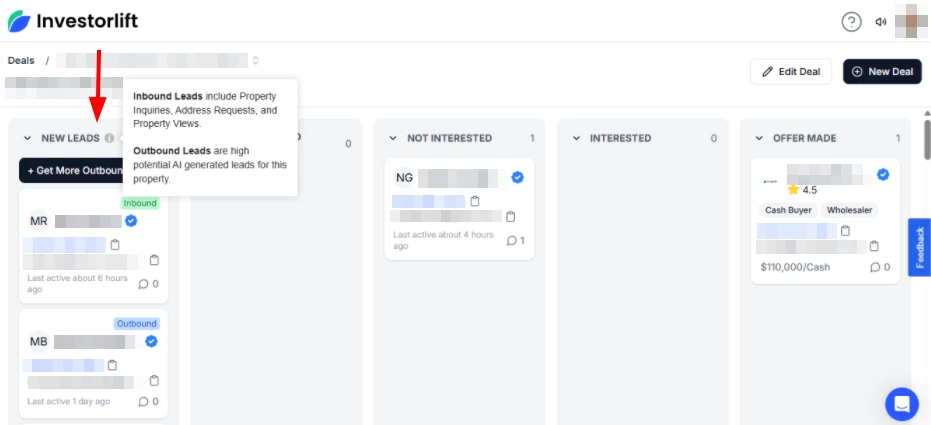
-
How can I share the link for deals with buyers on the new platform?
Simply click on “Preview”, and this button will take you to the deal preview page on the deals site, where you can copy and share the link with your buyers.
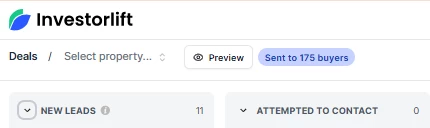
-
How do I manually add a buyer or offer?
You can add a lead manually and then move the lead to the offer made section to add the offer.
To add a lead manually,
- Click on the ‘Add a lead’ icon.
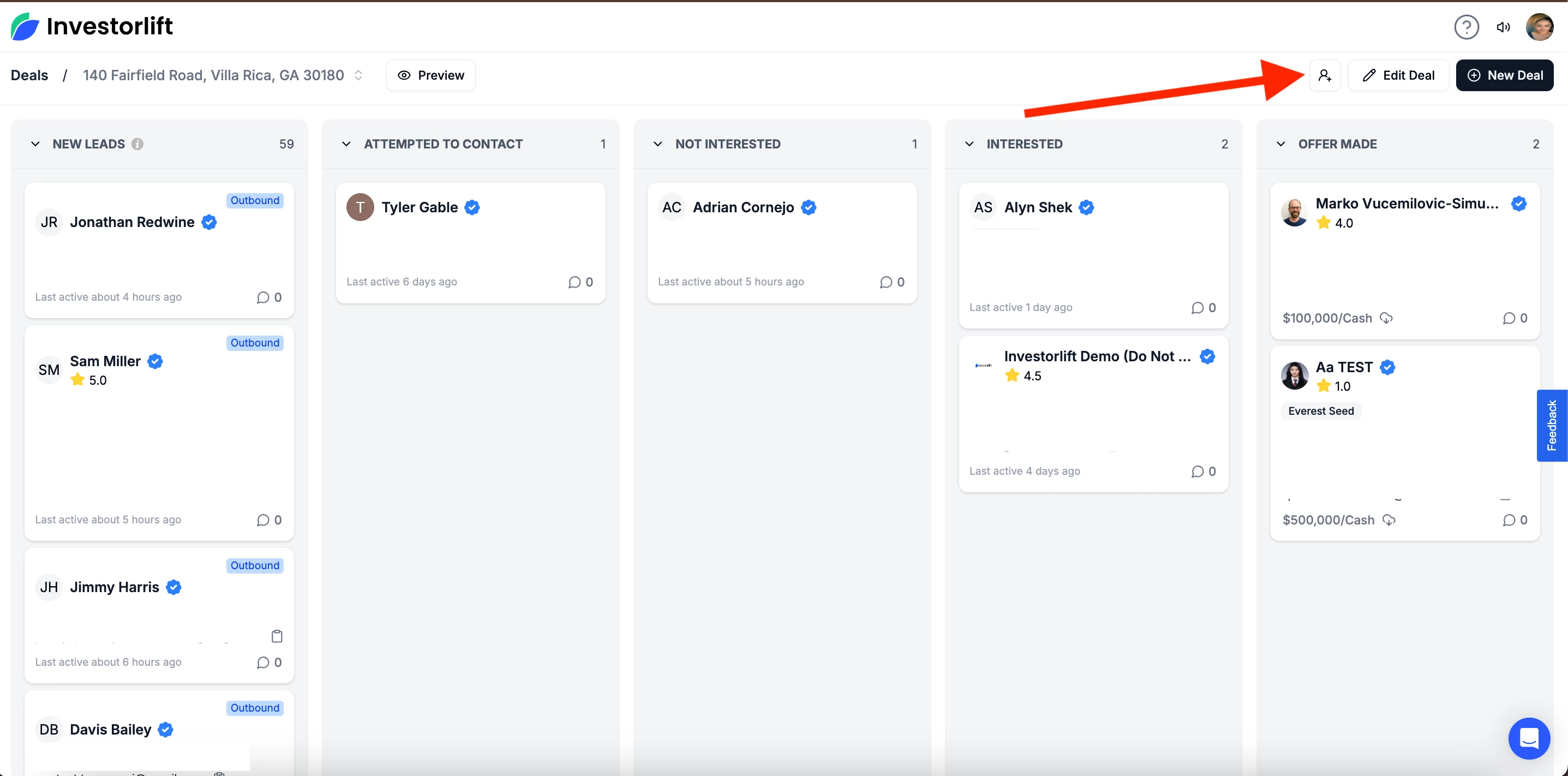
- A window will be opened. Enter the buyer’s phone number or email and click ‘Lookup Buyers’.
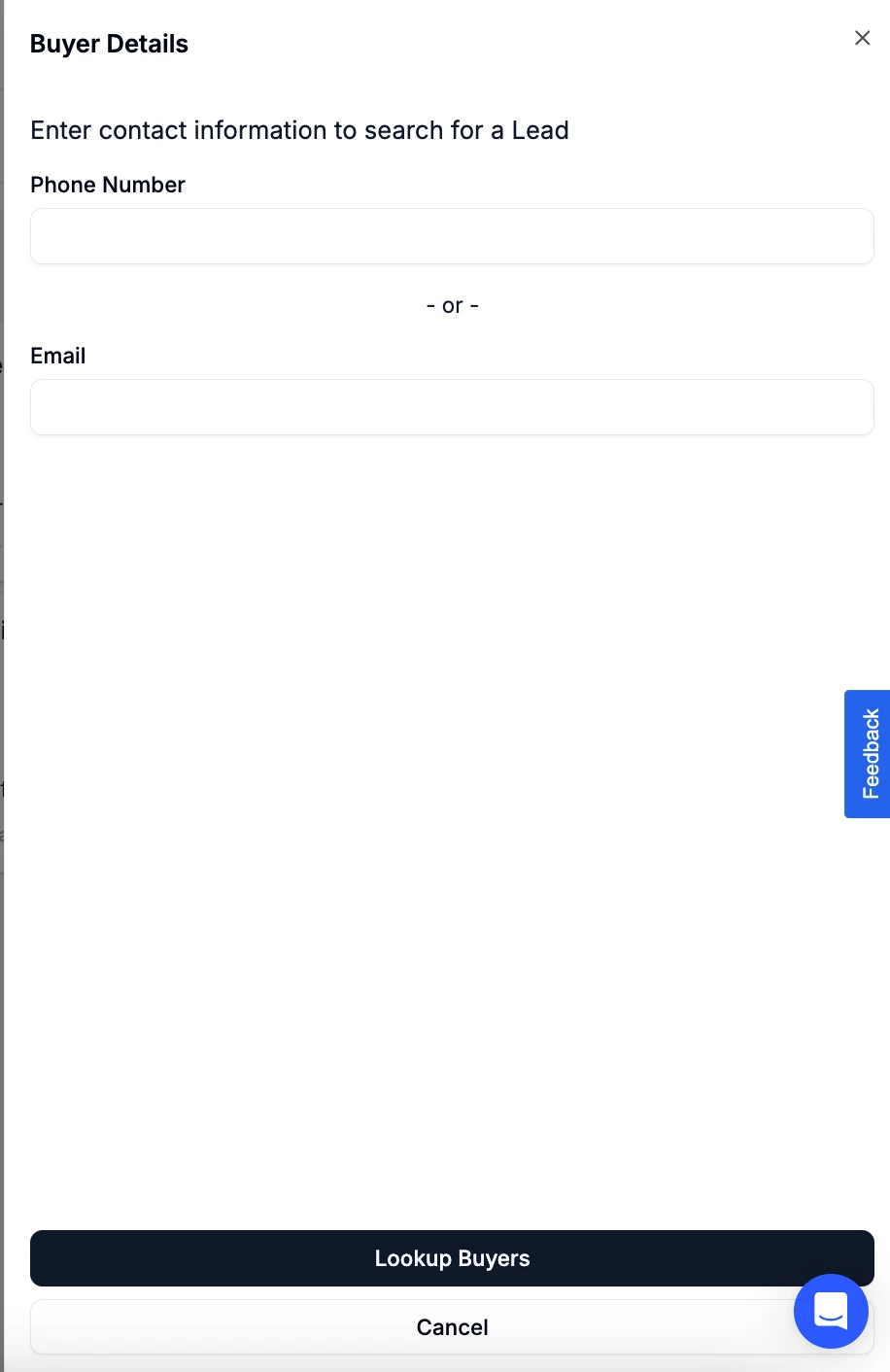
- The buyer will be generated. Click ‘Add *Buyer’s name*’. To go back, click ‘Start Over’.
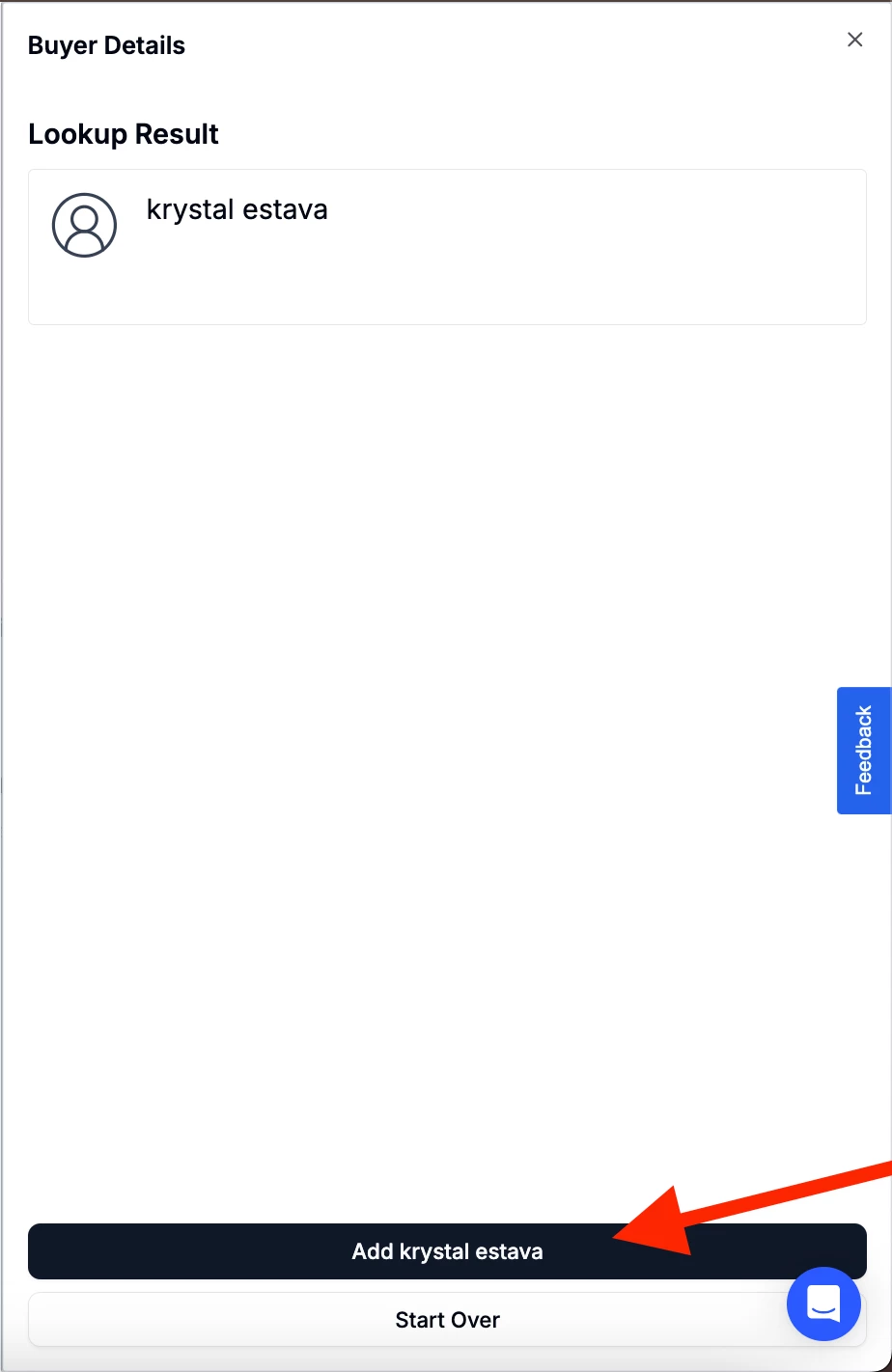
-
Move the lead to Offer Made.
-
A form will appear to enter the offer details, such as price and financing information.
-
Complete the form and click Submit to record the offer.
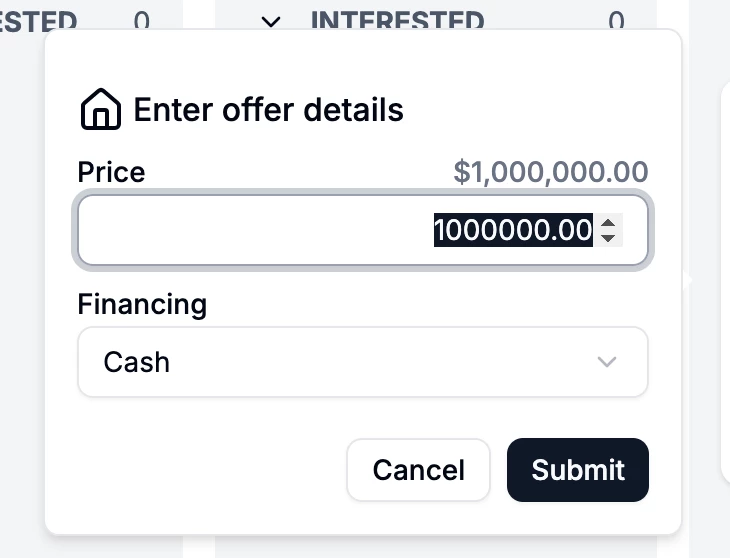
-
Where can I find my available or expired properties?
Properties remain in your account unless they are more than 60 days old and expired.
-
What happened to my funds from the old Investorlift site?
Any remaining balance from the old site will be refunded after you post your first deal on Investorlift AI.
-
How do I add a note to a lead?
-
Open the property listing (Deal) you’re working with.
-
Hover over the lead you want to update.
-
Click the 📝 Note icon.
-
Write your note (e.g., buyer interest, feedback, follow-up reminders).
-
Click Add Note to save.
-
How do I edit a note?
-
Click the ✏️ pencil icon next to the note.
-
Make your changes.
-
Click ✅ checkmark to save or X to cancel.
-
How do I delete a note?
Click the 🗑️ trash can icon next to the note you want to remove.
-
How do I view all notes for a lead?
-
Click the Notes icon on the lead’s profile.
-
A panel will show all notes, including:
-
Manual entries.
-
Status-based notes from “Interested” or “Not Interested” updates.
-
Contact Support
If you still have questions or encounter issues, we're here to help.
Contact Us:
-
Wholesaler Support (email): support@investorlift.com
-
Live Chat: Available in your bottom-right corner
🗣 Your feedback is valuable to us!
We want to hear what you think about the new Investorlift AI. If you have ideas, suggestions, or feedback on how we can make it the platform of your dreams - simply click on the Feedback tab within the platform (as shown in the image) or drop your thoughts in the comments below.