In Investorlift, the ability to attach photos and videos is a powerful tool to enhance the presentation of your properties and capture the attention of potential investors. In this guide, we will show you how to make the most of this feature to highlight your sales opportunities.
How to add photos to a property?
- Log in to your Admin account.
- Navigate to Properties.
- Choose the property you want to add photos to.
- Click on Photos tab.
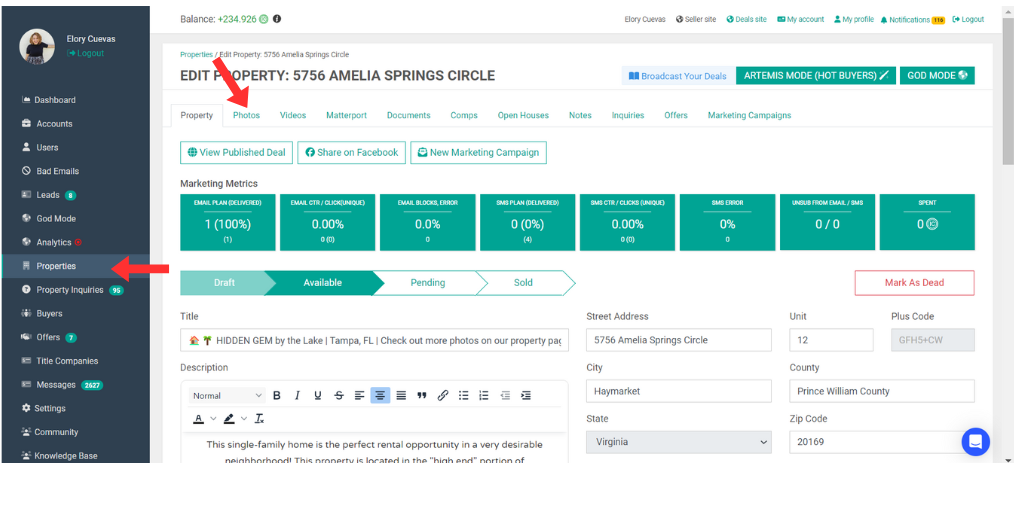
5.Select Add Photos.
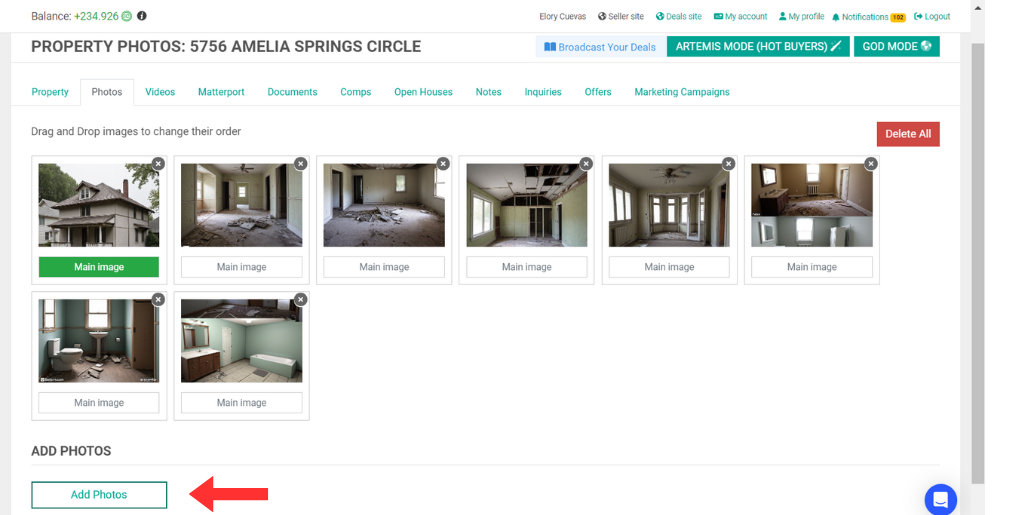
- Here, you'll have the option to choose photos from your local files, Facebook, Google Photos, Google Drive, Dropbox, Instagram, Flickr, OneDrive, and more.
- Once you've selected your source, click on Done.
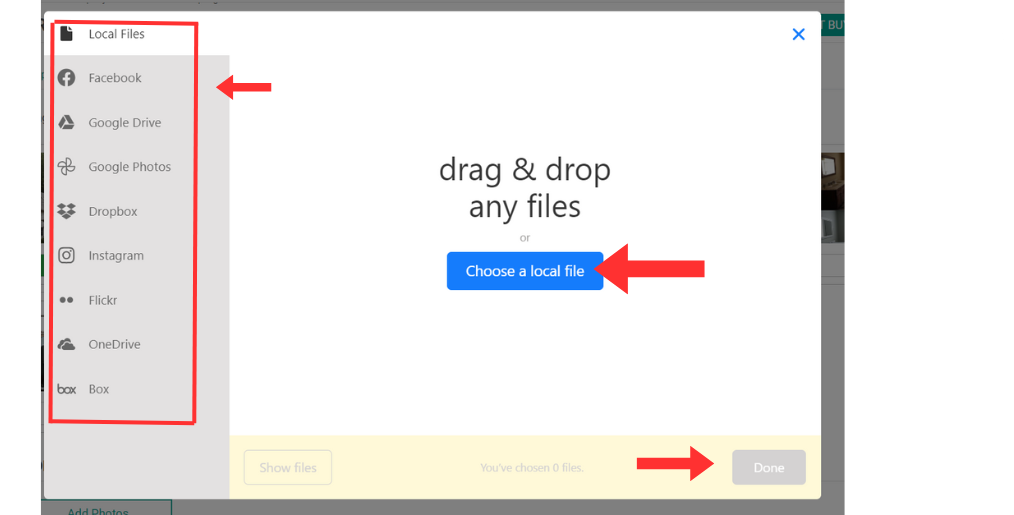
- After selecting all the photos you want to add to your property, click on Upload Photos.
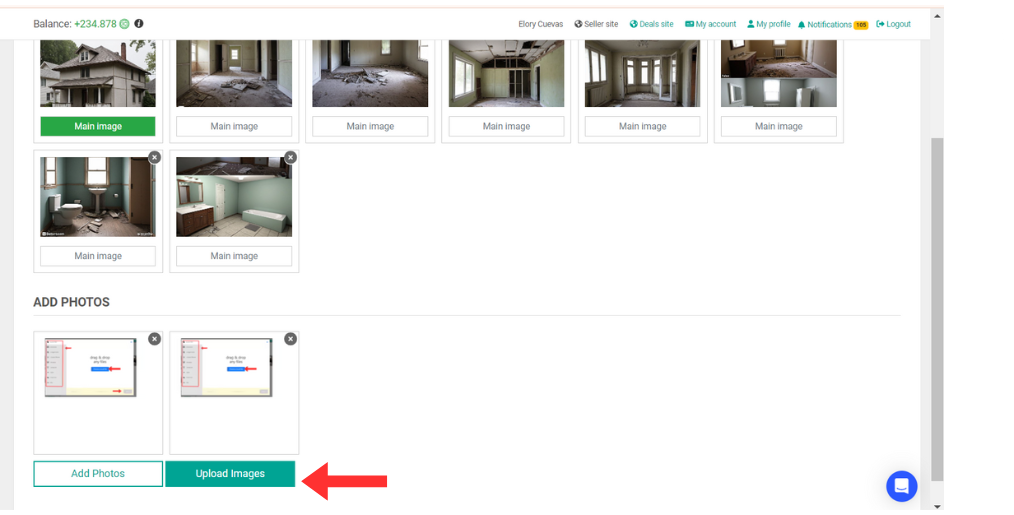
How do I set a photo as the primary image for a property?
Navigate to the photo that best showcases the property and stands out. Double-click on where it says Main image, and it will then change to green.
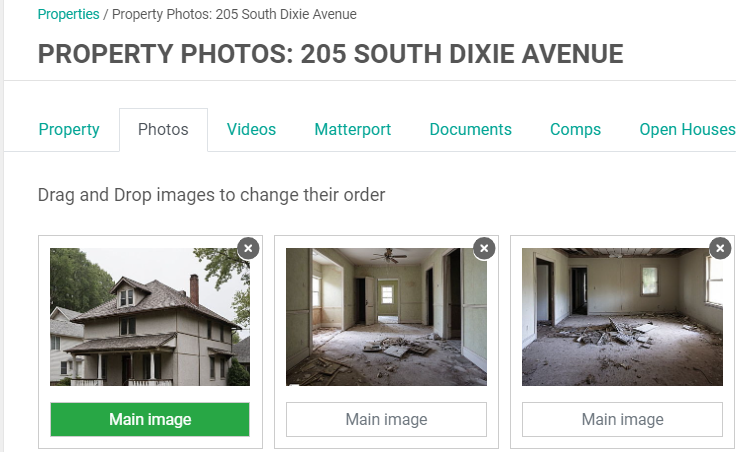
 If you're experiencing issues with adding photos to your property, a practical workaround is to upload the photos in smaller batches. Specifically, try uploading the photos in batches of 10. This method can help ensure that your photos are successfully uploaded to the platform.
If you're experiencing issues with adding photos to your property, a practical workaround is to upload the photos in smaller batches. Specifically, try uploading the photos in batches of 10. This method can help ensure that your photos are successfully uploaded to the platform. Pro tip: The main photo should be horizontal.
Pro tip: The main photo should be horizontal.

How to add videos to a property?
- Log in to your Admin account.
- Go to Properties.
- Click on the Videos tab.
- Select Add Video.
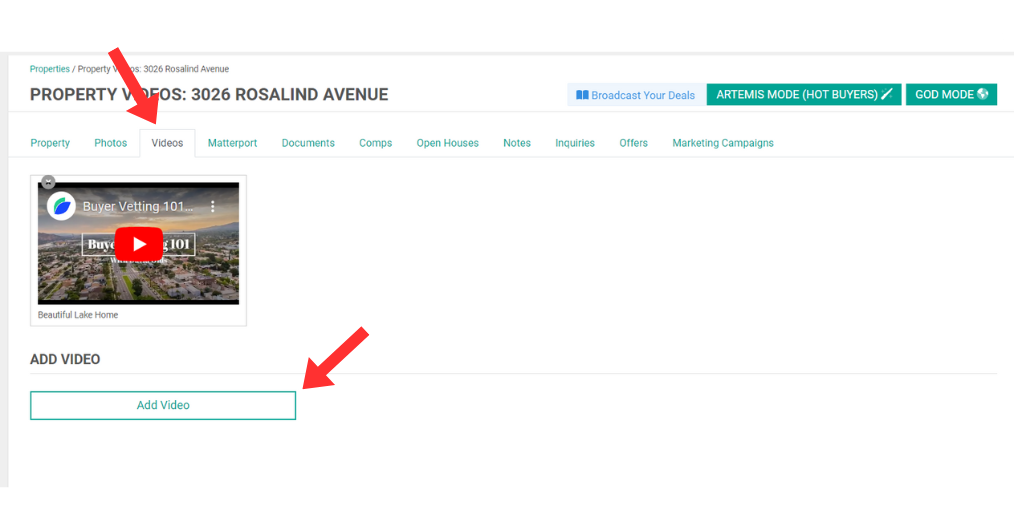
- Enter the title of the video.
- Copy and paste the link from YouTube.
- Click on Upload Video.
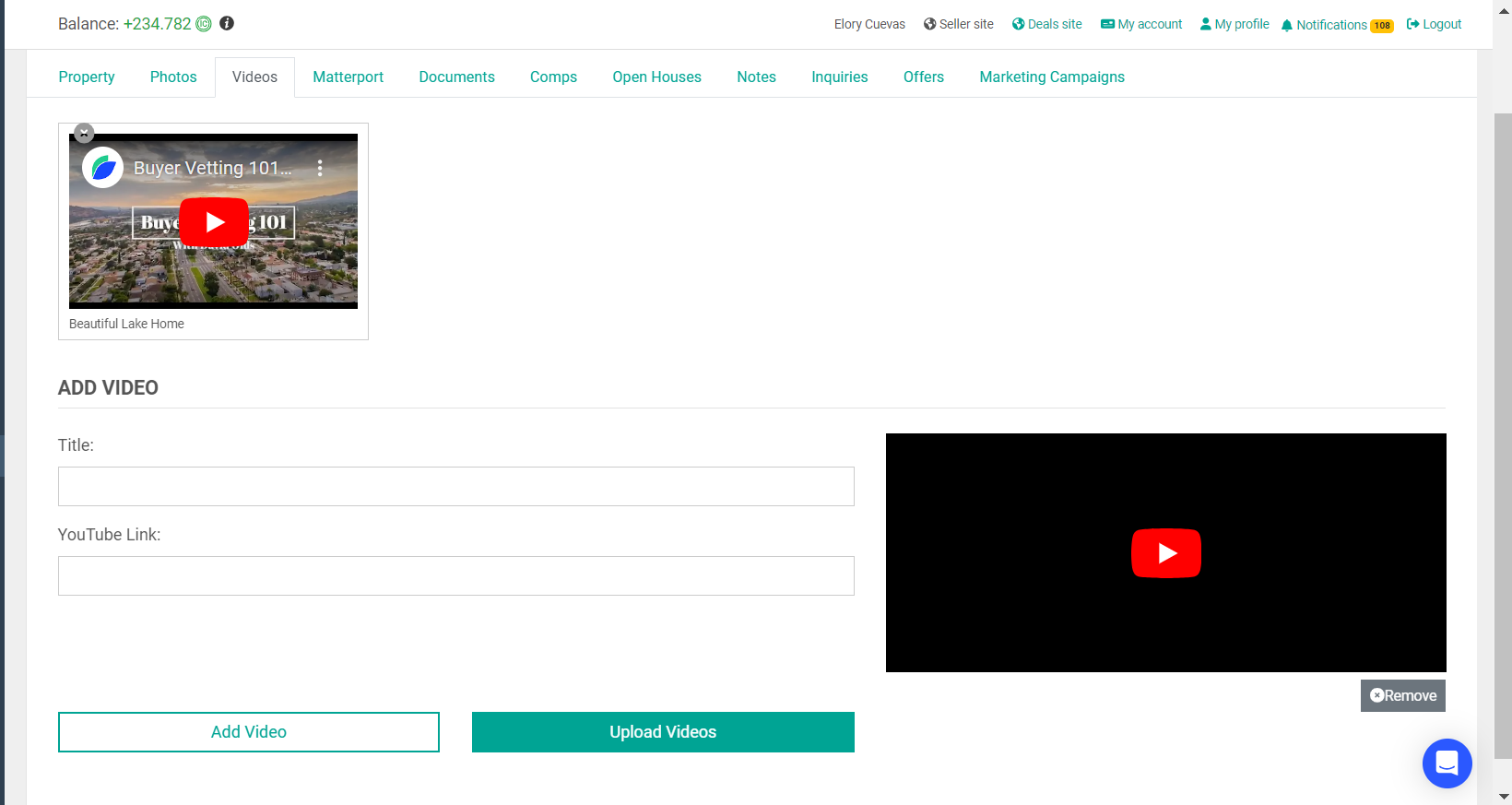
 Please be aware that only YouTube videos can be added to this tab. If you'd like to share a video from another platform, you can include the link in the property's description.
Please be aware that only YouTube videos can be added to this tab. If you'd like to share a video from another platform, you can include the link in the property's description. Pro tip: Many leading companies trust HomeJab.com to create high-quality Matterport tours for their property listings. With its cutting-edge technology, HomeJab helps enhance the buyer's experience by providing immersive, 3D virtual tours that showcase properties in stunning detail.
Pro tip: Many leading companies trust HomeJab.com to create high-quality Matterport tours for their property listings. With its cutting-edge technology, HomeJab helps enhance the buyer's experience by providing immersive, 3D virtual tours that showcase properties in stunning detail.
Additional help
If you'd like to hear some tips about photos and videos from our CEO, Robert Wensly, play this video starting at the 8:00 minute mark.
