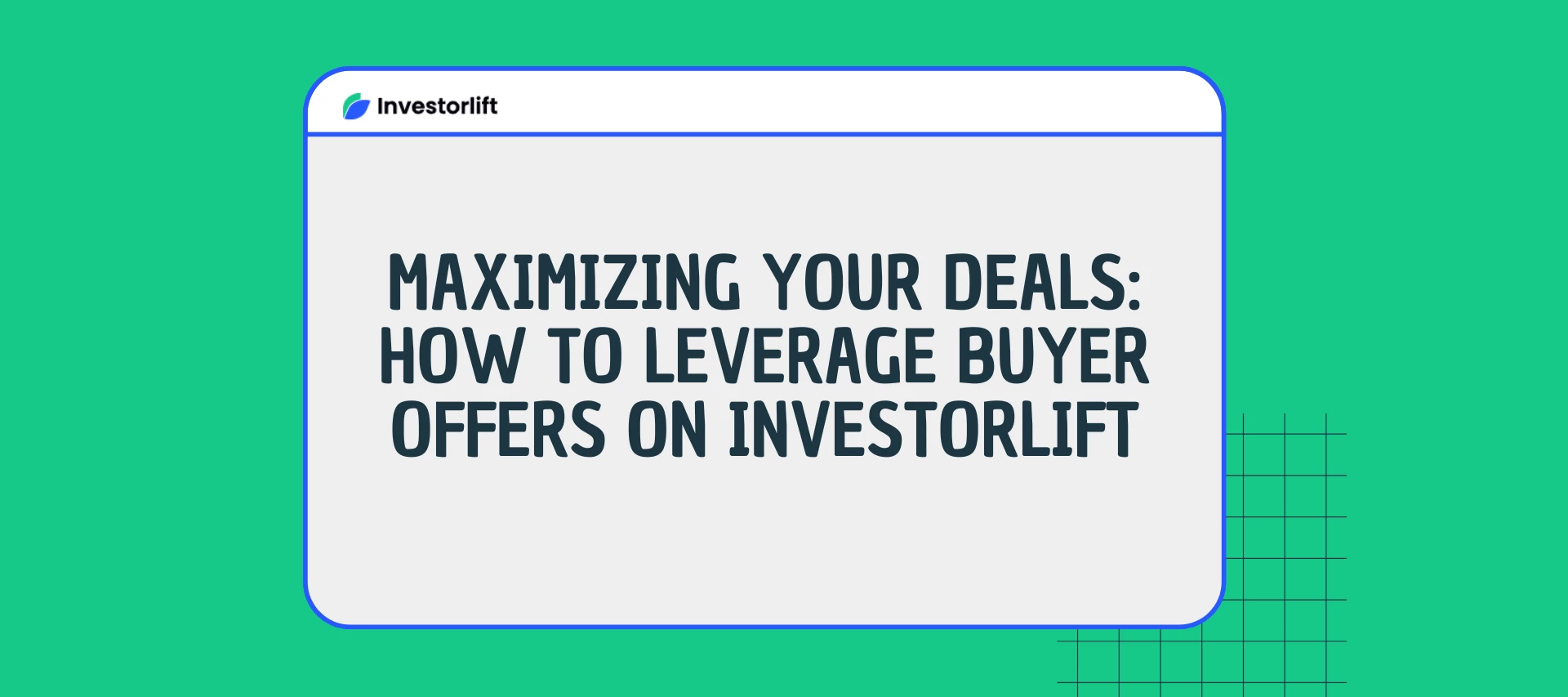In the digital universe of real estate, the Investorlift platform stands tall as a beacon for those seeking to acquire properties swiftly and strategically. In this article, we'll explore how to make the most of this platform to place effective offers while deciphering the crucial terms of the real estate market. From the detailed process of making an offer to understanding the fundamental language of transactions, this guide will provide the necessary tools to succeed in the world of online real estate investments.
Understanding Offer Settings
First and foremost, it's important to know where the offers go once submitted. They all arrive directly under the Offers section on the left-hand side.
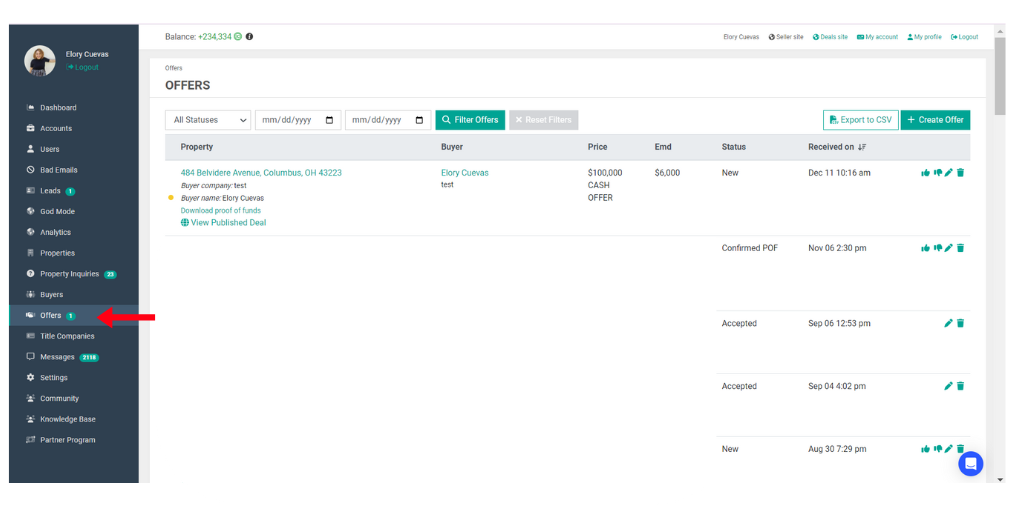
You have the option to choose which offer statuses you want to view: All Statuses, New, Confirmed POF, Accepted or Declined. Additionally, you can specify a particular date or time period to filter the offers. After making your selection, click on Filter to display the information according to your chosen criteria.
All Statuses: This encompasses the entirety of statuses available for viewing. It provides a comprehensive overview, displaying all offers regardless of their current status—whether they are new, accepted, declined, or at any other stage in the process. It offers a complete snapshot of all offers within the system.
New: This status indicates that the offer is newly received or has not yet been processed. It represents offers that have recently arrived and are awaiting review or action by the seller or relevant parties involved in the transaction.
Confirmed POF : This status indicates that the Proof of Funds, provided by the potential buyer has been verified or confirmed. It signifies that the buyer has demonstrated their financial capability or availability of funds required for the transaction, adding credibility to their offer.
Accepted: This status signifies that the offer has been approved or agreed upon by the seller. It confirms that the seller has agreed to the terms and conditions proposed in the offer, marking a successful agreement between the buyer and seller.
Declined: The 'Declined' status indicates that the offer has been rejected or not accepted by the seller. This means that the terms or conditions presented in the offer were not deemed suitable or satisfactory by the seller, resulting in the rejection of the offer.
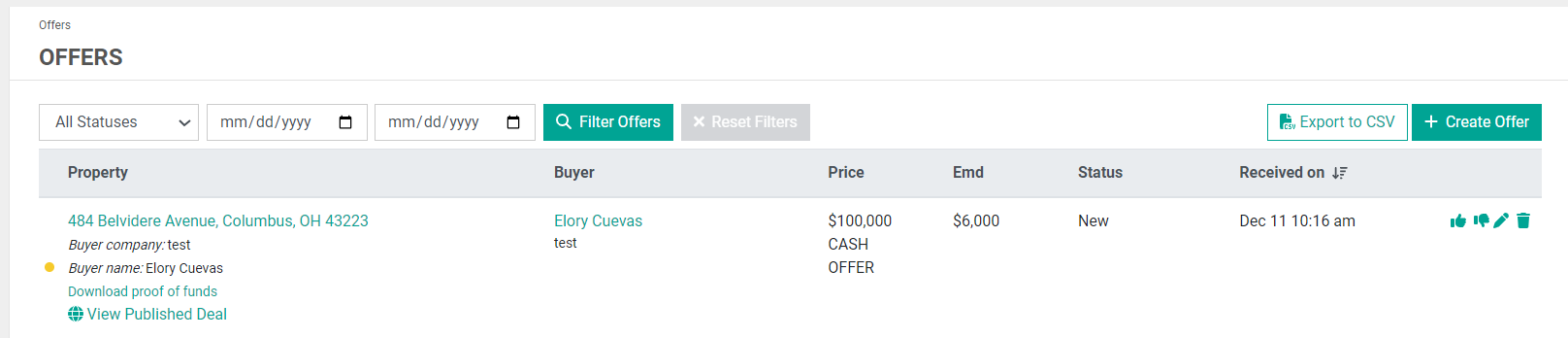
Export to CSV: Within the 'Offers' section, there's an option to 'Export to CSV.' This feature allows you to download the received offers in a CSV format, enabling easy access and organization of the data for further analysis or record-keeping purposes."
Create Offer: Sometimes deals may come from sources outside the platform. In such cases, manually adding an offer is a useful feature.
Additional help: If you want to learn how to manually add an offer, click here.
What Actions Can be Taken upon Receiving Offers?
Upon receiving offers about a property, there are several valuable actions one can take. Let's delve into the four essential actions that can be carried out upon receiving an offer.
Accept offer

Decline offer

Edit offer

Delete offer

Understanding Offer Terms and Financing Methods
Cash Offer: Refers to an offer in cash where the buyer has the necessary funds to purchase the property without relying on external financing. This can expedite the buying process by bypassing the need for loan approval.
Lender Offer: Is an offer dependent on financing from a lender or financial institution. The buyer submits this offer with the intention of securing a mortgage loan to fund the property purchase.
Lender Buy Now: This option involves an immediate purchase of the property using financing provided by a lender or financial institution. It's similar to the Lender Offer but distinguishes itself by executing the transaction more swiftly, often as a direct purchase without the need for an extended negotiation process.
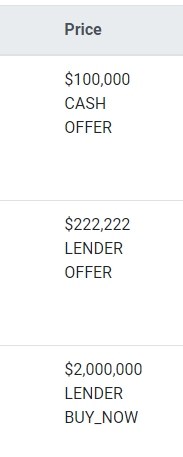
Contact Support
If you still have questions or encounter issues, we're here to help.
Contact Us:
-
Wholesaler Support (email): support@investorlift.com
-
Live Chat: Available in your bottom-right corner
🗣Your feedback is valuable to us! Scroll down and let us know if this content was helpful to you. Every rating helps us make our Help Center better for you.