In today's digital era, establishing an online presence is crucial for the success of any business, including real estate. By creating a white-labeled online store, sellers can showcase their properties for sale and maintain a professional brand image. In this article, we will explore the steps to creating a white-labeled online store that enables sellers to effectively market their properties and attract potential buyers.
Seller Websites
There are two websites that you can launch with Investorlift:
| Acquisition Website (Seller Website) | Used to capture new acquisition leads |
| Disposition Website (Deal Website) | Used to capture new disposition leads |
Having two separate websites for lead generation, one focused on acquisition leads and the other on disposition leads, allows for targeted marketing strategies tailored to each specific audience. By segregating the two types of leads, sellers can effectively nurture and convert homeowners looking to sell their properties into acquisition leads while also capturing and engaging investors seeking wholesale purchase opportunities. This approach maximizes lead generation efforts and ensures a more personalized experience for both types of leads, ultimately increasing the chances of successful conversions in both directions.
Create your own Websites
Under Settings in Investorlift, you can create your new seller website by following these quick steps:
- Setup a new domain: Click "+ Add Domain Name" to create your new web address
- Fill in your acquisition settings: There are a few settings you can set, but we'll first need your company name, contact information, brand color, and any Google Tag keys.
-
Enter your disposition settings: Fill in your company details, including address and contact details. Make sure to check out the additional settings for emails, deals site, images, markets, and offers.
Once you're ready, click on your new websites:
-
Seller Site
-
Deals Site
Video Tutorial
Watch this tutorial to learn how to build your seller site from start to finish.
Adding Privacy Policy and Terms of Service to Your Seller Site
- Go to Acquisition Settings – Log in to Investorlift, navigate to Settings > Acquisition Settings:
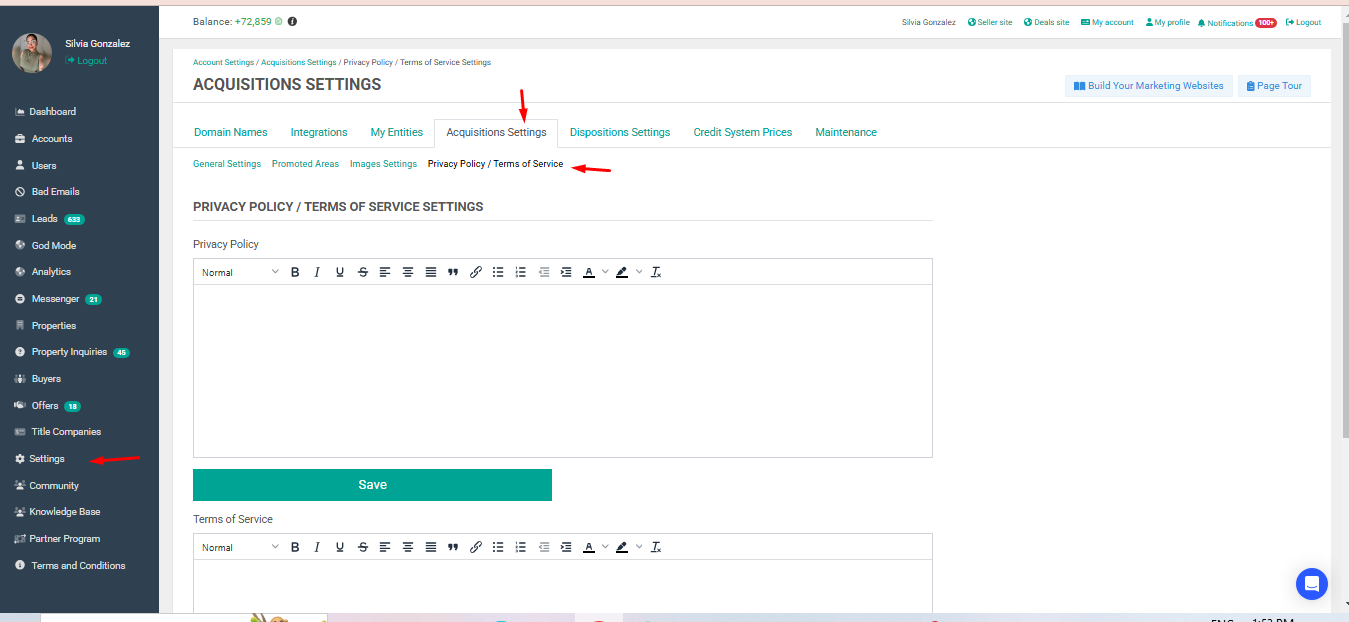
- Enter Your Terms – Copy and paste your Privacy Policy and Terms of Service into the provided text boxes.
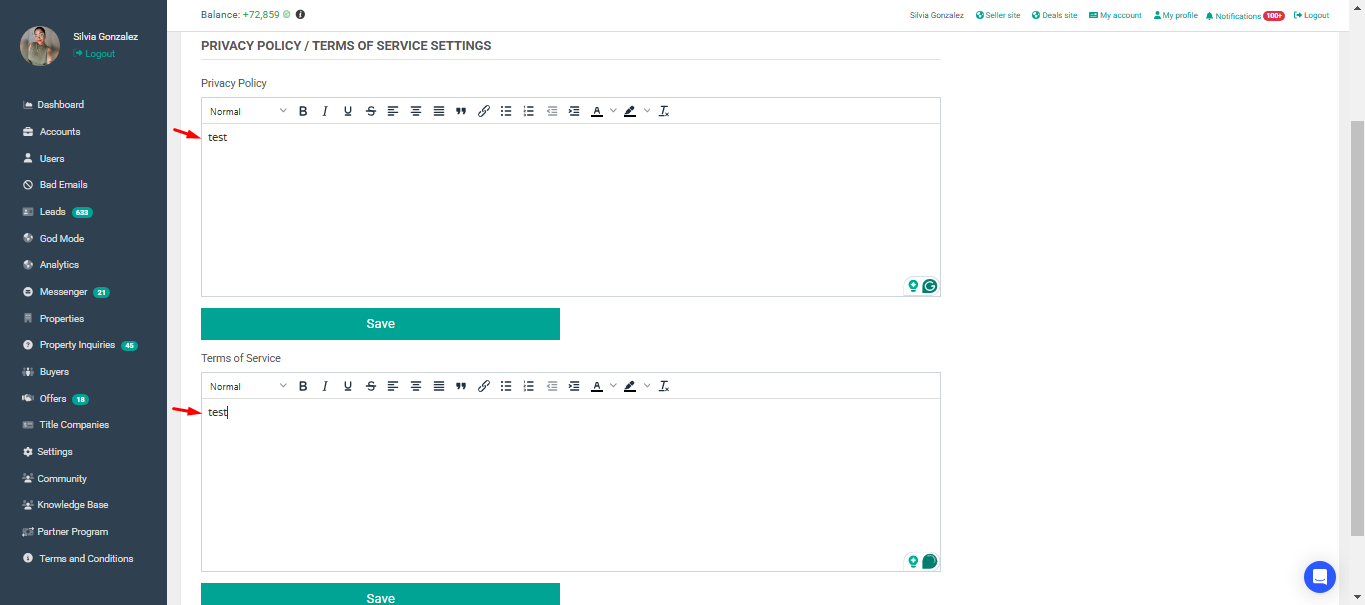
- Save Changes – Click Save to publish them on your Seller Site.
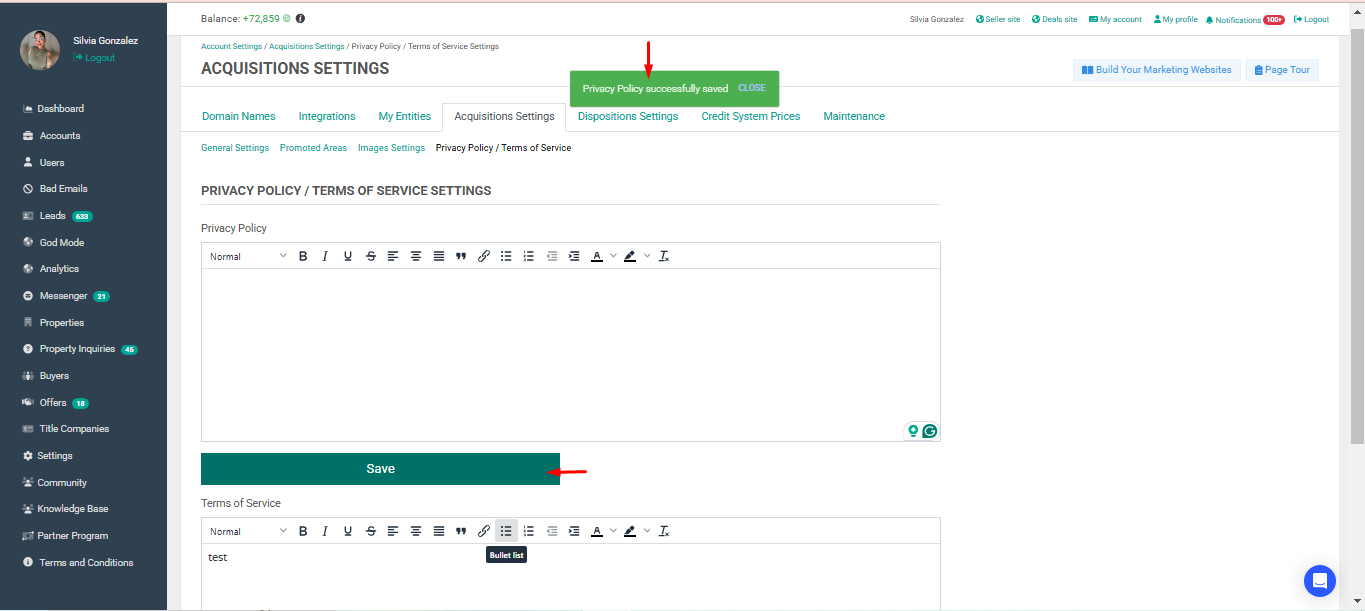
- Verify on Your Seller Site – Scroll to the bottom of your site to confirm the links are visible.
- Edit Anytime – Return to Acquisition Settings to update your terms as needed.
Better Business Bureau Badge
Installing the BBB Dynamic Seal on your seller site is a simple process that adds credibility and trust to your business. Begin by accessing the BBB website and locating the code for the Dynamic Seal. Follow the instructions below to set up your badge.
Note: Please note that your BBB account might look different from the example.
Instructions
Step 1. You will need your BID#, primary email address, and password. Log in to your exclusive member log-in page.
- Click on the “BBB Seals and Logos” button option.
- Then, click on the “Download BBB seals and logo for your website”
Step 2. You will need to select the color, style, and size of the dynamic seal you would like to display. Always choose small for the size or a badge with a height of 60 pixels or lower.
You will go through the steps, and at the very end, HTML code for the seal will display. You will need to copy this code and paste it into the appropriate box in InvestorLift (Settings > Acquisitions Settings > Better Business Bureau Badge Code).
Google Analytics
Learn how to install Google Analytics in our tutorial video.
Note: To activate Google Tag Manager, make sure to click "Submit" and then "Publish" after installing it.
Google Tag Manager
Watch this video to learn how to manage all your website tags without editing code using Google Tag Manager.
Bing/Microsoft Ads Conversion Tracking
Follow the instructions in this video to add your conversion tracking for Bing/Microsoft Ads.
Proof Usage Analytics
Proof analytics on a Seller Website can provide valuable insights that can help sellers make informed business decisions.
By monitoring website analytics, sellers can track visitor traffic, understand user behavior, and identify popular property listings. These analytics enable sellers to optimize their website, improve user experience, and tailor their marketing strategies to attract and engage potential buyers more effectively.
To find out how to add Proof to your site, check out this video:
View Sold Properties on Your Deal Site
-
Go to your deals site.
-
Go to statuses and choose SOLD.
-
It should show you the list of your SOLD properties.
QUICK VIDEO: How to View Sold Properties
 Your feedback is valuable to us! Scroll down and let us know if this content was helpful to you. Every rating helps us make our Help Center better for you.
Your feedback is valuable to us! Scroll down and let us know if this content was helpful to you. Every rating helps us make our Help Center better for you.



