In the realm of the real estate market, seamless communication between buyers and sellers is essential for the success of each transaction. This is where Investorlift's Property Inquiries emerge as a vital tool. These inquiries not only facilitate interaction between both parties but also streamline the process of obtaining crucial property information. Let's explore how this feature becomes a vital bridge for swift interaction in the real estate market.
How property inquiries display on deals site?
It will be displayed below the seller's contact information. There will be two types of inquiries:
- Property inquiries
- Property address request
Now, let's explore how to find both Property Inquiries and Property Addresses:
Property Inquiries
To locate where to ask specific questions about a property, follow these steps:
1. Click on Inquire About this Property
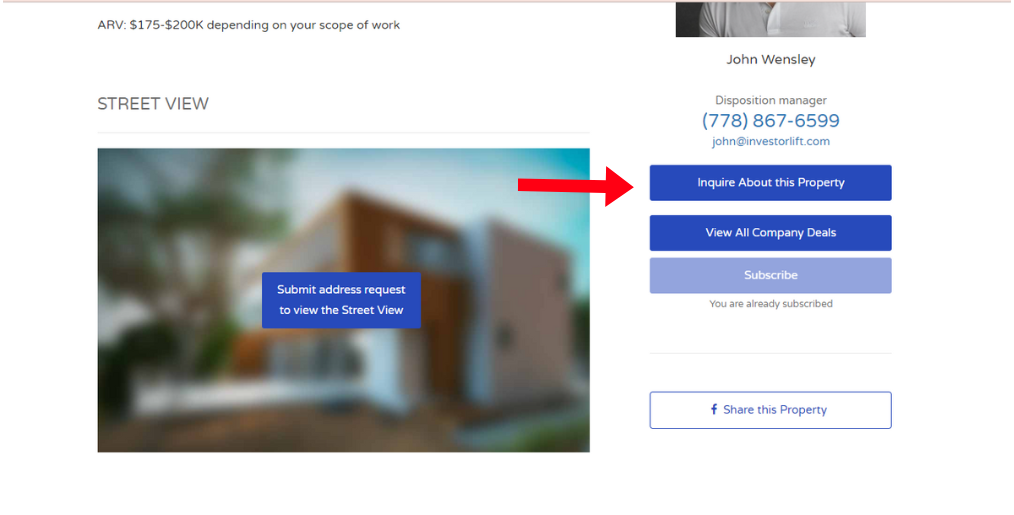
- A pop-up box will appear; enter your question there and then click Inquire.
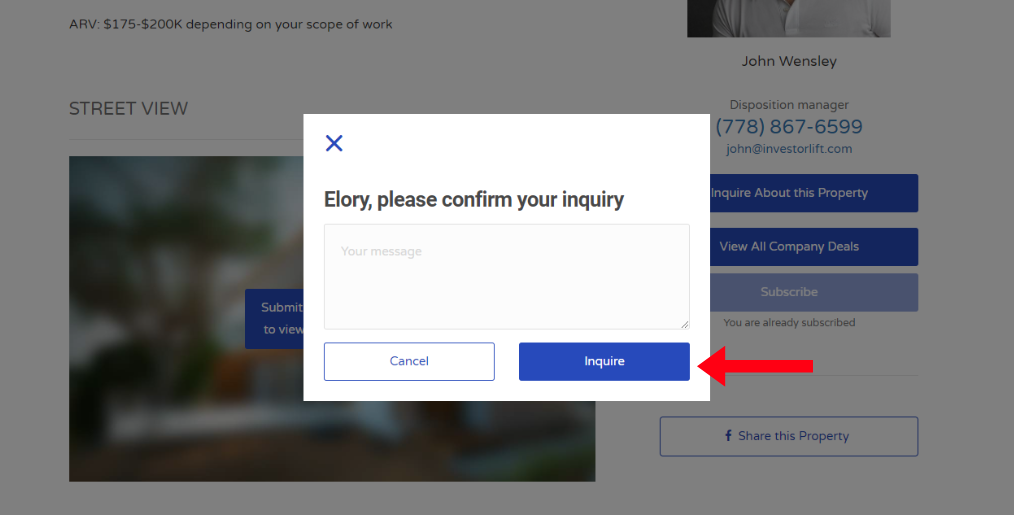
- This confirmation will be displayed, indicating that the seller has received the inquiry about the property.
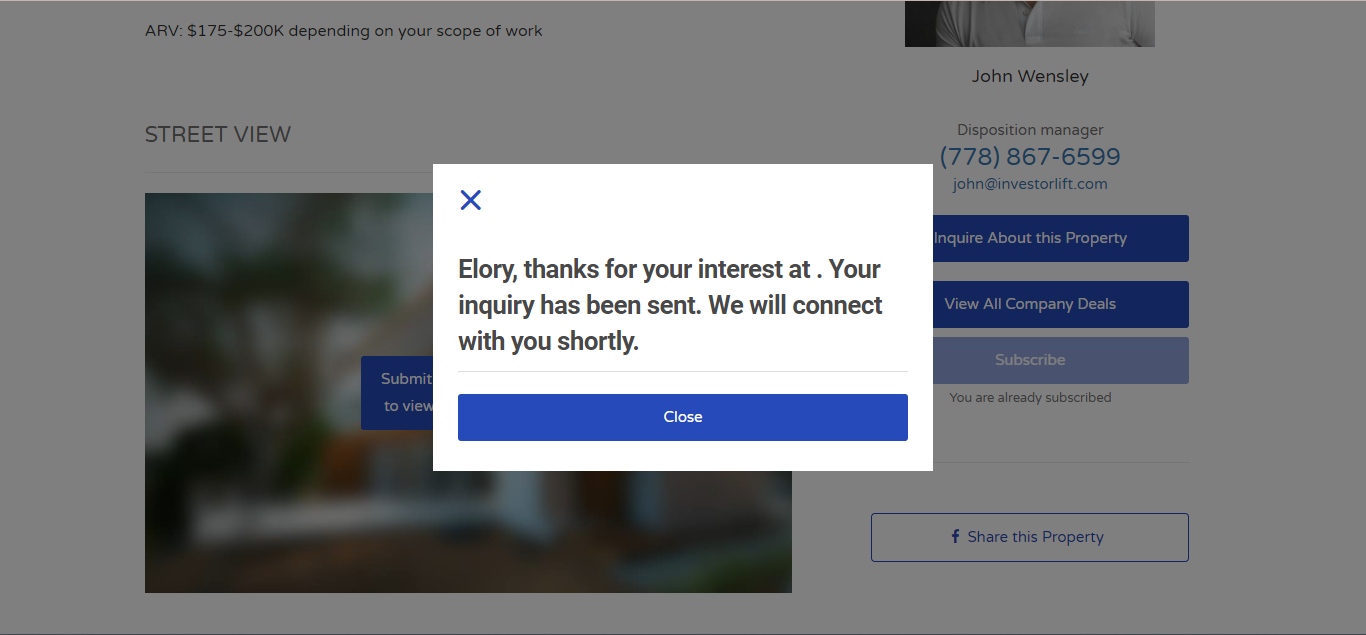
Property address requests
To request property addresses, the process involves:
- Click Submit address request to view the street view.
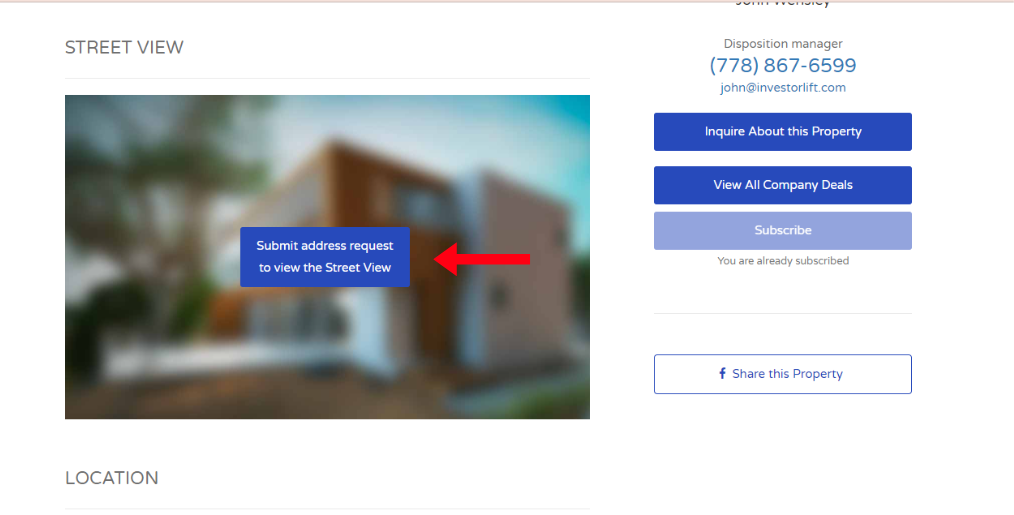
- Then, check the box and click on View Full Address.
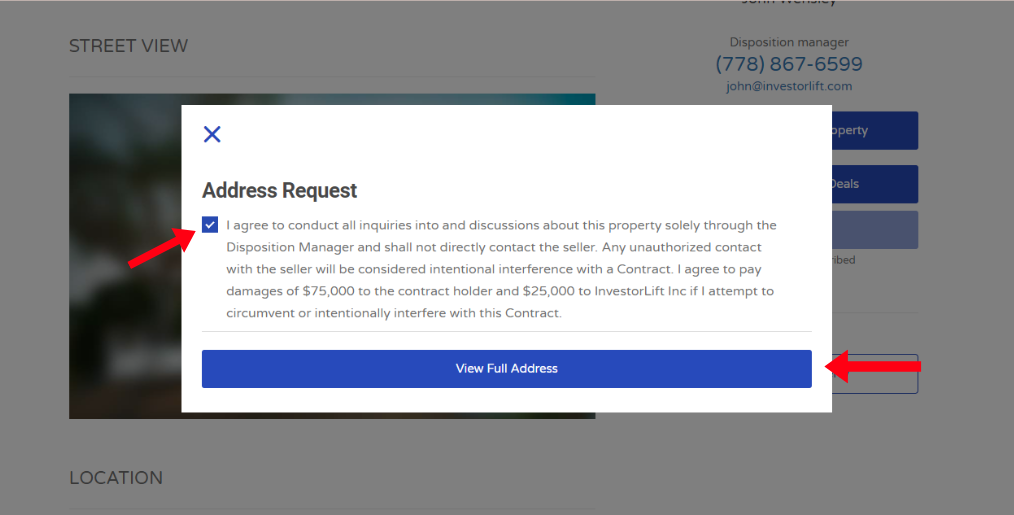
- Once you've clicked there, this will be displayed.
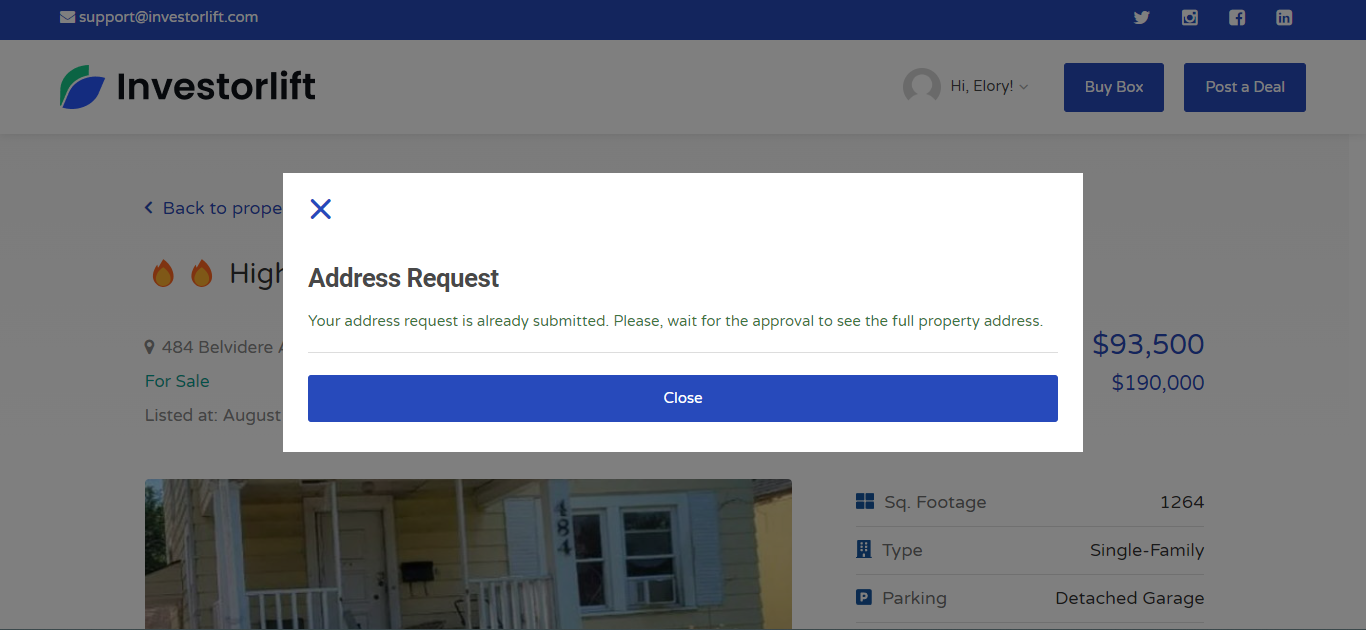
How property inquiries display on admin account?
When you receive a notification for an address request or a property inquiry, it appears on the left-hand column of the page. Clicking there provides access to view all property inquiries received for various properties.
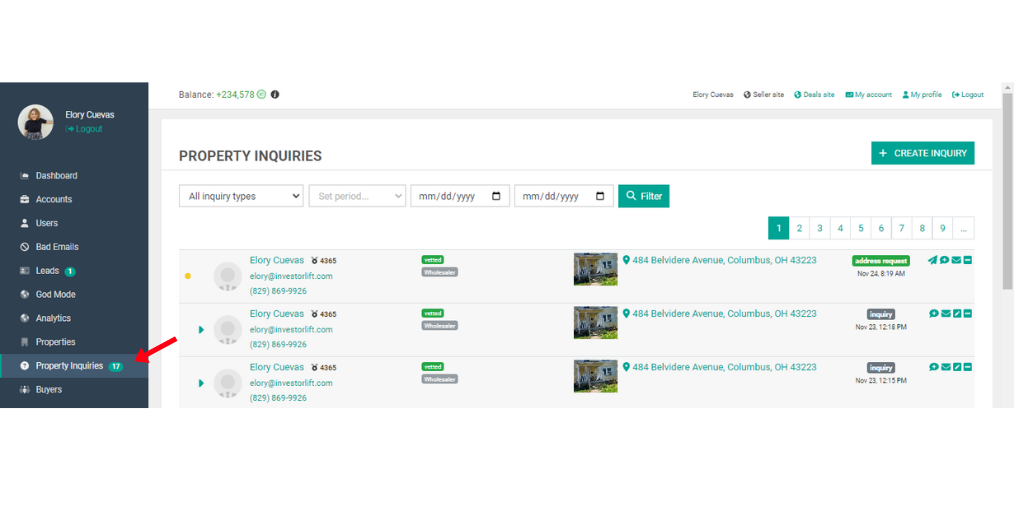
But if you want to view inquiries for a specific property, you'll need to click on the property and then select Inquiries.
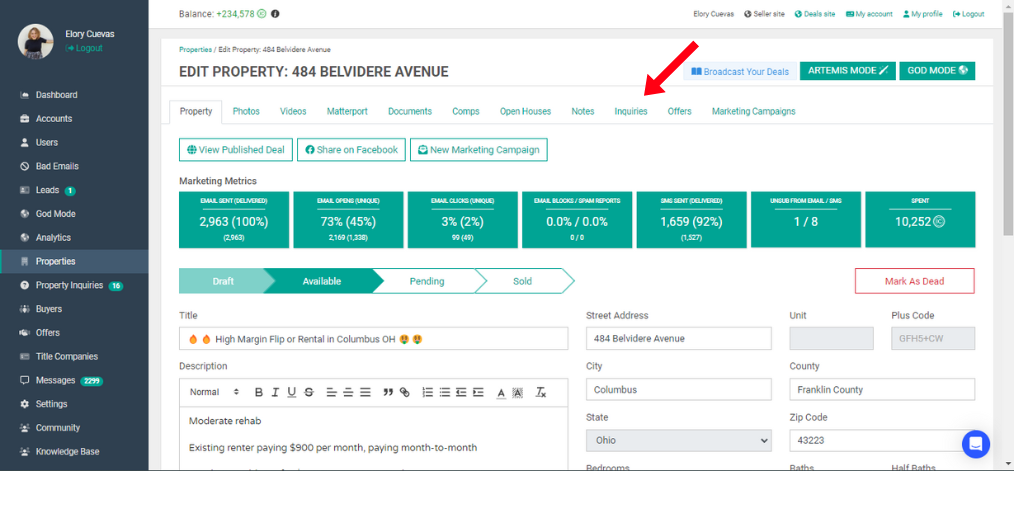
What actions can be taken upon receiving inquiries?
Upon receiving inquiries about a property, there are several valuable actions one can take. These steps not only enhance communication but also streamline the process of addressing client queries. Let's delve into the five essential actions that can be carried out upon receiving a property inquiry
Send the address (paper plane icon)

Add a note

Respond the buyer via text

Remove Property Inquiry

Edit (available only for inquiries)

Understanding the Property Inquiries filters
You have the option to choose which type of inquiry you want to view: Address requests, Inquiry, New address requests, or All inquiry types. You can also select a specific date or time period to filter the inquiries. Once you've made your selection, click on Filter to display the information based on your chosen criteria.
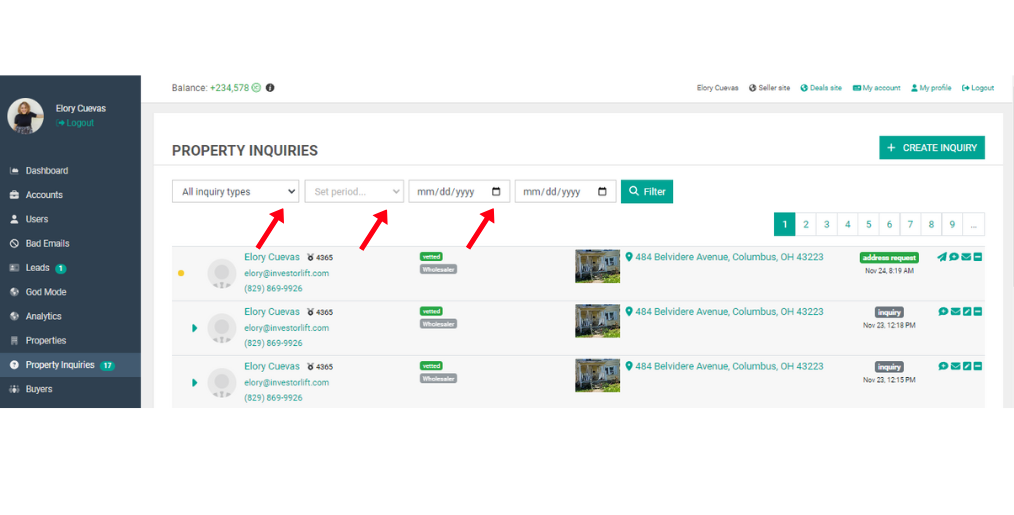
Troubleshooting notification settings for property inquiries
- Dispositions settings
It's possible that you may not receive notifications about your property inquiries. One of the primary reasons for this is when the switch toggle is set to the ON side. When it's in the ON position, the buyer can immediately see the address after making a request if it's checked. As a result, you may stop receiving notifications.
To rectify this, please follow these steps:
- Navigate to Settings.
- Access Disposition Settings.
Within the General section, ensure that the toggle switch is positioned to OFF.
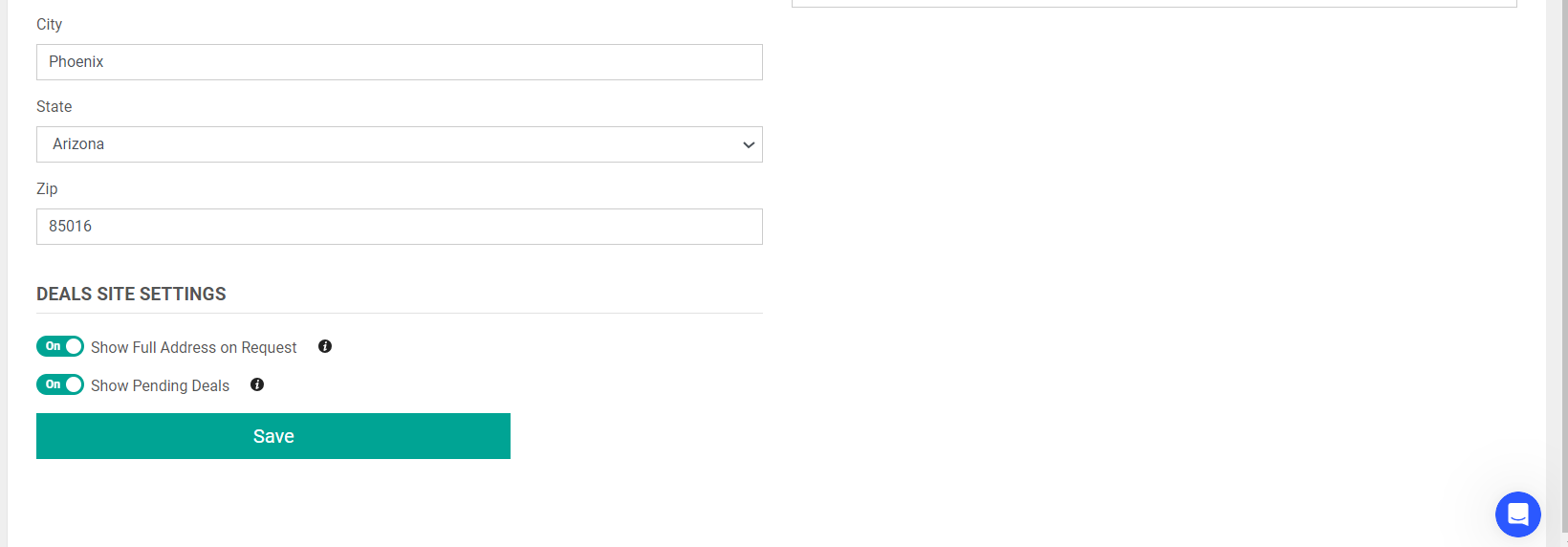
If you wish for customers to view the address, the toggle switch must be in the ON position. This is how it appears to them once they request the address:
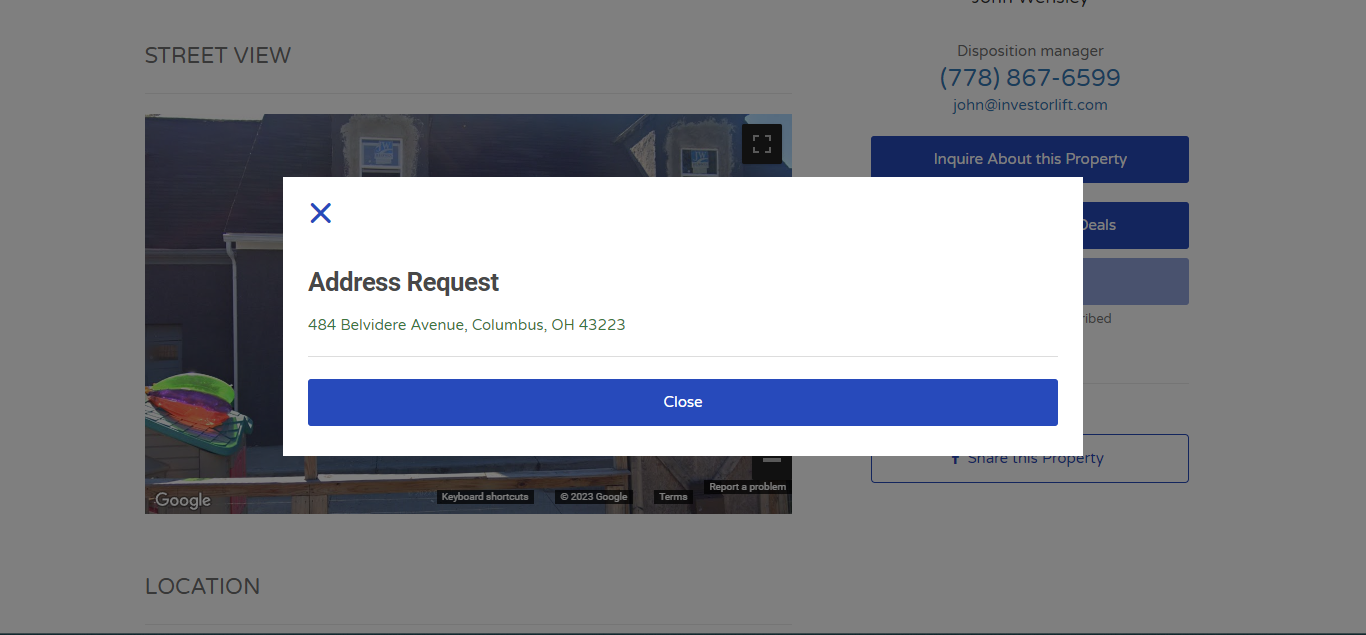
 It's essential to understand that despite customers automatically seeing the property's address upon request, you'll still receive a notification in Property Inquiries. Moreover, you don't need to click on Send Address since buyers already have the information.
It's essential to understand that despite customers automatically seeing the property's address upon request, you'll still receive a notification in Property Inquiries. Moreover, you don't need to click on Send Address since buyers already have the information.
- Notification settings
If you're not receiving property inquiries notifications, another aspect to check is the Notification Settings. You'll have the opportunity to adjust the toggle according to your preference there.
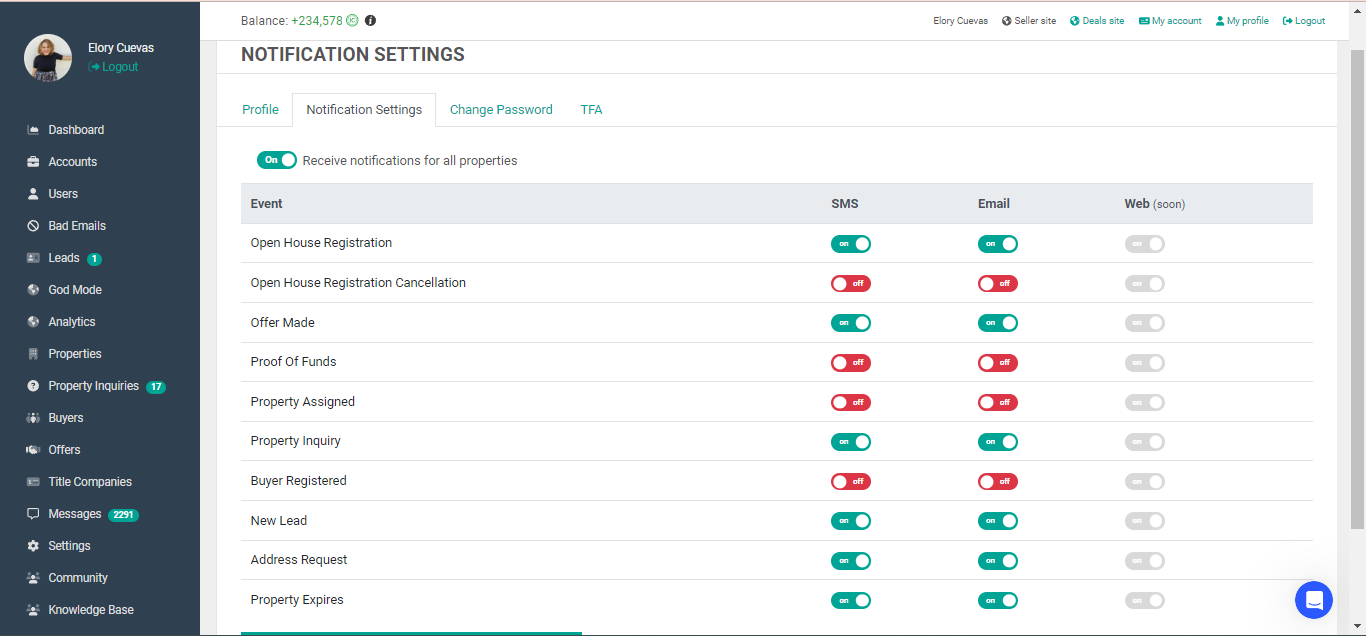
- Errors on the Twilio’s side
Errors on the Twilio side might arise due to various reasons, preventing clients from receiving property inquiries. In your Twilio account, you might encounter distinct error codes that indicate different issues. For instance, an error code 21211 suggests that the phone number is not formatted correctly, while error 21408 signifies that the number is not SMS-capable. Understanding these error codes assists in pinpointing the exact problem and resolving it efficiently
-
Opted out to receive text messages (SMS)
Opting out of receiving text messages (SMS) is another frequent reason why a user might not receive property inquiries via texts. If a user utilizes the same phone number as the buyer and the buyer sends a 'stop' response to any message from the Investorlift system, it will automatically halt all messages to that phone number, a function managed by Twilio. To resume receiving messages, the user needs to send a 'start' response to the same number where 'stop' was sent.
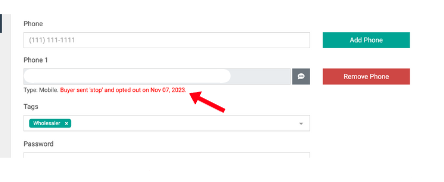
 Your feedback is valuable to us! Scroll down and let us know if this content was helpful to you. Every rating helps us make our Help Center better for you.
Your feedback is valuable to us! Scroll down and let us know if this content was helpful to you. Every rating helps us make our Help Center better for you.
