Geotags and tags help you organize and categorize your buyer database in Investorlift, making it easy to filter, search, and connect with buyers based on their location or profile characteristics.
This guide walks you through the step-by-step process of adding geotags and tags—both manually and via CSV import.
Adding Geotags Manually
Use geotags to assign buyers to specific locations such as states, cities, or counties.
Step 1: Access the Buyer Menu
-
Log in to your Investorlift account.
-
From the left-hand sidebar, click on Buyers.
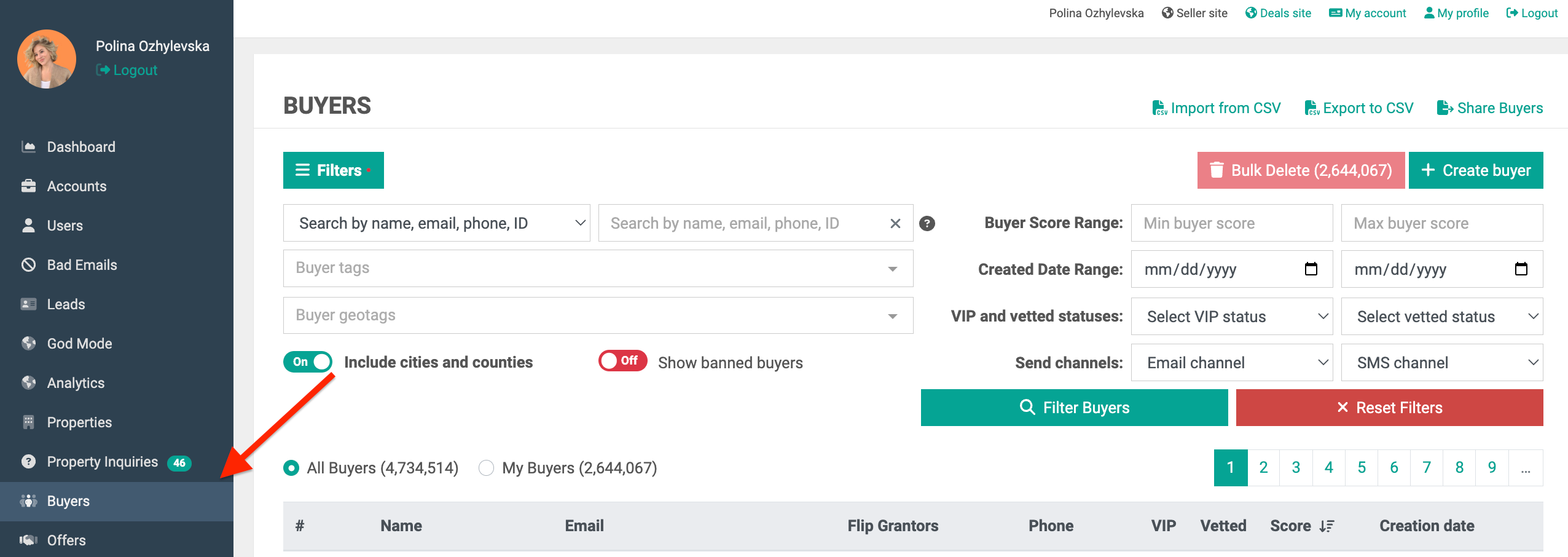
Step 2: Select the Buyer
- Use the search bar to locate the buyer you'd like to geotag.

Step 3: Go to Location Settings
-
Click on the selected buyer’s profile.
-
Navigate to the Location Settings section.

Step 4: Add the Geotag
-
Click Add Geotag.

- A text field will appear—enter the location you wish to associate with the buyer (e.g. city, or county).

- Click Add Location to save the geotag.

Adding Tags Manually
Tags help identify buyer types or behaviors (e.g., "Cash Buyer", "Developer").
Step 1: Access the Buyer Menu
- Follow the same steps used to access the Buyers section.
Step 2: Select the Buyer
- Locate and open the profile of the buyer you'd like to tag.
Step 3: Add a Tag
- Click on the Tags section within the buyer's profile.

- A field will appear where you can select the tag name. You can select tags based on any criteria that are relevant to your real estate business, such as "Realtor," "Commercial," or "Cash Buyer."

- Select the tag name in the text field and press "Enter" to add the tag to this buyer's profile.

Step 4: Save the Changes
- Click Save to confirm and apply the new tags.

You can repeat these steps for each buyer and customize tags to suit your specific needs.
 Learn more about using tags effectively by accessing our full article here.
Learn more about using tags effectively by accessing our full article here.
Adding Geotags and Tags via CSV Import
You can streamline the tagging process by including geotags and tags directly in your CSV file when importing buyers.
How to Format Your CSV
-
Geotags: Add location information in the
geotagcolumn. -
Tags: Add buyer type tags in the
tagscolumn.
This method helps automate data organization during import.

Geo-Tag Formatting Guide
Use the following structures for accurate imports:
-
City Format: Begin with the state's abbreviation, insert a colon (:), and then specify the city's name.
StateAbbreviation: CityName
Example:VA: Haymarket -
County Format: Begin with the state's abbreviation, insert a colon (:), specify the county’s name, and insert a colon (:) at the end.
StateAbbreviation: CountyName:
Example:VA: Prince William County: -
Multiple Geotags Format: Follow the previous steps to add the proper format for the city and/or county and add a bar (|) for the separation.
Separate each with a bar (|)
Example:VA: Prince William County: | PA: Harrisonburg

Available Tags for CSV Imports
Use these predefined tags to categorize buyers effectively:
-
Landlord
-
Land
-
Cash Buyer
-
Realtor
-
Commercial
-
Single-Family
-
Multifamily
-
Hedgefund
-
Buys Now
-
Fix and Flips
-
Wholesaler
-
Developer/Home Builder
-
SUB2
 Tip: After updating your CSV, import it via the buyer import tool in Investorlift. The platform will automatically sync and apply the tags and geotags. Check our guide on how to import buyers by accessing this link here.
Tip: After updating your CSV, import it via the buyer import tool in Investorlift. The platform will automatically sync and apply the tags and geotags. Check our guide on how to import buyers by accessing this link here.
How to Use Tags and Geotags as filters
Once applied, geotags and tags enable powerful filtering and searching:
-
Search by Location: Filter buyers by state, city, or county.
-
Search by Buyer Type: Find specific groups like "Wholesalers" or "Hedgefunds".
-
Targeted Marketing: Use filters to match buyers with your listings and streamline outreach.

Contact Information
If you have any questions about tagging or importing buyers, contact our support team:
-
Email: support@investorlift.com
-
Live Chat: Available in your dashboard during business hours
 Your feedback is valuable to us! Scroll down and let us know if this content was helpful to you. Every rating helps us make our Help Center better for you.
Your feedback is valuable to us! Scroll down and let us know if this content was helpful to you. Every rating helps us make our Help Center better for you.
